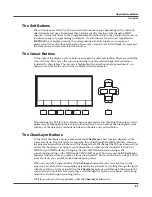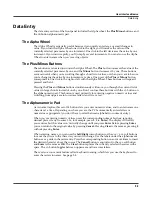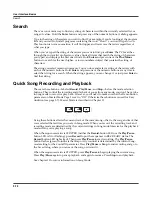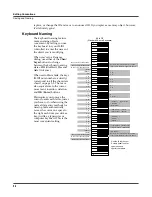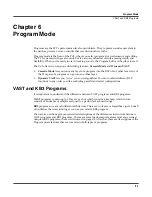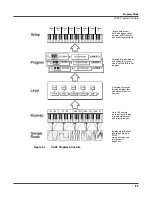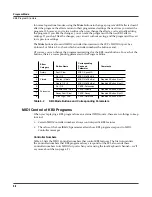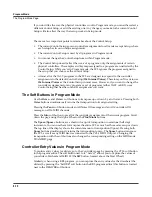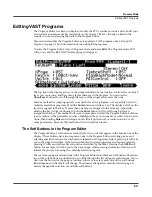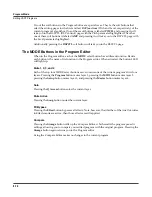Editing Conventions
Deleting Objects
5-5
Deleting Objects
Within most editors, there are soft buttons for deleting objects. When you want to delete an
object, press the
Delete
soft button, and the PC3 will ask you if you want to delete the object. (At
this point in the dialog, you can select another object with any of the data entry methods.) Press
OK
if you want to delete it, or press
Cancel
if you don’t. The PC3 won’t let you delete ROM
objects (also known as “factory” objects).
Memory objects, on the other hand, are
gone
when you delete them! If you’ve “replaced” a ROM
object by saving a memory object with the same ID, the ROM object is invisible, but still there.
Deleting the memory object stored at the same ID will restore the ROM object.
You’ll often delete objects to gain memory space, or to organize the
memory banks
before saving
objects to storage. To delete multiple objects, use the Delete Objects utility available in Master
mode. It’s described on page 11-8.
Dependent Objects
A dependent object is an object that’s linked in memory with at least one other object. For
example, if you create a setup that uses a program that you also created, that program is a
dependent object of the setup.
When you start to delete an object that has dependent objects, the Delete dialog gives you a
choice: Delete dependent objects? If you press
Yes
, the PC3 will delete the object and all its
dependent objects when you execute the Delete function. In our example, if you were deleting
the setup you created, and you chose to delete dependent objects, the dependent program
would get deleted as well. If you press
No
at the Delete dependent objects? prompt, the PC3
deletes only the object, but keeps the dependent objects. In our example, the setup would get
deleted, but the dependent program would remain.
When deleting objects and their dependents, the PC3 deletes only those dependent objects that
aren’t dependent on other objects that you’re
not
deleting. For example, suppose you have two
setups that contain the same program. If you delete one of the setups, and delete dependent
objects with it, the setup gets deleted, but the program that’s contained in the other setup
remains in memory.
Saving and Loading Files—Storage Mode
Saving a file simply involves selecting objects or a complete bank of objects to be stored as a
single file. All objects with IDs within that range will be saved to the file. When you
load
a file,
the PC3 asks you which bank will receive the file. You can load a file into any of the sixteen
banks, regardless of the bank it was saved from. The PC3 will automatically reassign the object
IDs.
See Chapter 13 for more information on loading and saving files.
Summary of Contents for PC3
Page 24: ...1 6 Introduction Options ...
Page 50: ...4 4 The Operating Modes Using the Modes ...
Page 174: ...7 54 Setup Mode The Utility Soft Buttons ...
Page 178: ...8 4 Quick Access Mode Making Your Own QA Banks ...
Page 204: ...9 26 Effects Mono Algorithms ...
Page 266: ...A 2 MIDI Implementation Chart ...
Page 308: ...Index x ...