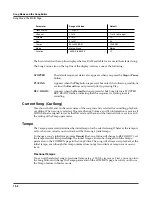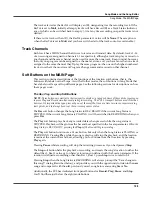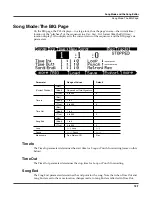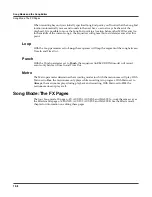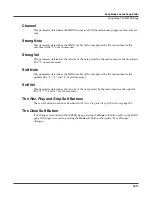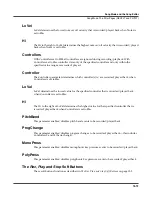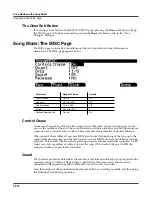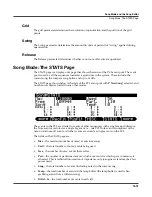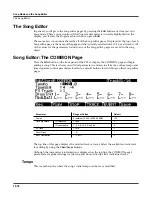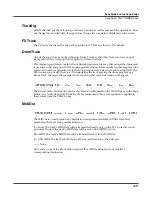Song Mode and the Song Editor
Song Mode: The MAIN Page
12-5
The track selected as the RecTrk will display an (R), designating it as the recording track. If the
RecTrk is set to
Mult
, initially all empty tracks will have Record (R) as a Track Status Indicator,
any of which can be switched back to empty (–) if at any time recording on specific tracks is not
desired.
If there isn’t a track with an (R), the RecTrk parameter’s value will be
None
. (The exception is
when the RecTrk is set to
Mult
and you have switched all of the tracks out of record enable.)
Track Channels
Each track has a MIDI Channel that it uses to receive and transmit data. By default, tracks 1–16
of a new song are assigned to Channels 1–16 respectively, although a track can play or record on
any channel and the same channel can be used for more than one track. Keep in mind, however,
that only one program can be assigned to a channel at a time, so if you have more than one track
assigned to the same channel, they’ll play the same program—the one on the higher-numbered
track, since that’s the most recent Program Change command received on that channel.
Soft Buttons on the MAIN Page
This section contains descriptions of the functions of the function soft buttons, that is, the
buttons with labels not in all-caps. As with all other modes, the soft buttons in Song Mode that
have labels in all-caps call up different pages. See the following sections for descriptions on how
these pages work.
The
Rec, Play, and Stop Soft Buttons
NOTE:
These buttons are similar to the transport controls on a tape deck. Some of those decks require you
to press Play and Record simultaneously to begin recording. The PC3’s transport buttons aren’t like that,
however. It’s important that you press only one of these soft buttons at a time to insure proper recording
start points, and to always be sure of the current sequencer status.
The
Rec
soft button changes the Song Status to REC. READY if the current Song Status is
STOPPED. If the current Song Status is PLAYING, it will be switched to RECORDING when you
press
Rec
.
The
Play
soft button plays back any recorded data when pressed while the song status is
STOPPED. Playback will begin from the bar and beat specified in the Locate parameter.
When the
Song Status is REC READY, pressing the
Play
soft button will begin recording.
The
Play
soft button functions as a Pause button, but only when the Song Status is PLAYING or
RECORDING. Pressing
Play
while the song is playing will stop the playback, and the location
remains at the current bar and beat, allowing you to continue from that location by pressing
Play
again.
Pressing
Pause
while recording will stop the recording process as if you had pressed
Stop
.
The
Stop
soft button halts the playback or recording, and resets the song’s location to either the
default Bar 1, Beat 1 value, or to whatever location you defined with the Locate parameter. If the
location is defined as something other than Bar 1, Beat 1, press
Stop
twice to reset to
1:1
.
Pressing
Stop
when the Song Status is RECORDING will always prompt the “Save changes to
this song?” dialog (described below), and provides you with the opportunity to listen to the
new
song and compare it with the
old
, previously saved, song before answering
Yes
or
No
.
Additionally, the PC3 has dedicated front panel buttons for
Record
,
Play
/
Pause
, and
Stop
.
You’ll find them just below the eight mode buttons.
Summary of Contents for PC3
Page 24: ...1 6 Introduction Options ...
Page 50: ...4 4 The Operating Modes Using the Modes ...
Page 174: ...7 54 Setup Mode The Utility Soft Buttons ...
Page 178: ...8 4 Quick Access Mode Making Your Own QA Banks ...
Page 204: ...9 26 Effects Mono Algorithms ...
Page 266: ...A 2 MIDI Implementation Chart ...
Page 308: ...Index x ...