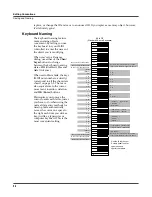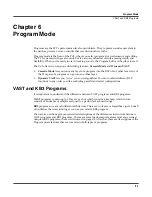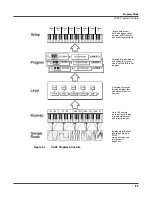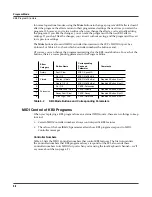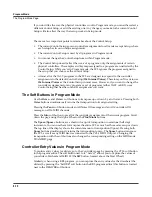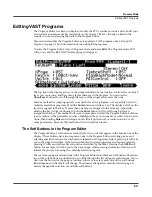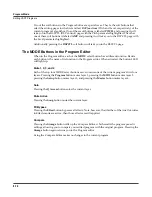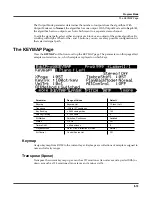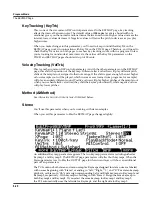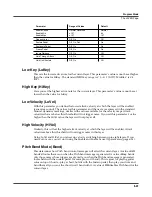Program Mode
Editing VAST Programs
6-11
Editing VAST Programs
The Program Editor is where you begin to modify the PC3’s resident sounds, and to build your
own sounds around sample keymaps and/or waveforms. There’s virtually no limit to the
sounds you can create using the tools in the Program Editor.
This section describes the Program Editor as it applies to VAST programs. See
Editing KB3
Programs
on page 6-53 for information about editing KB3 programs.
To enter the Program Editor, start in Program mode and press
Edit
. The Program-mode LED
will go out, and the KEYMAP (Keymap) page will appear.
The top line of the display gives you the usual reminder of your location. It also tells you which
layer you’re viewing, and how many layers there are in the program. You can use the
Chan/Layer
buttons to scroll through the layers, if the program has more than one.
Here’s a method for jumping quickly to a specific layer in a program—it’s especially useful in
multi-layered drum programs. Hold the
Enter
button and strike a key. The display will show the
layer(s) assigned to that key. If more than one layer is assigned to the same key, repeatedly
striking the key (while continuing to hold the
Enter
button) will cycle through all layers
assigned to that key. This method will work in most places within the Program Editor, but there
is an exception: if the parameter you have highlighted has a note number or control source as its
value, then holding
Enter
and striking a note will call up that note or control source. For all
other parameters, however, this method will switch between layers.
The Soft Buttons in the Program Editor
The Program Editor’s soft buttons are labeled by the words that appear in the bottom line of the
display. These buttons have two important jobs in the Program Editor: selecting pages, and
selecting specific functions. If a soft button is labeled in all uppercase letters, pressing it will take
you to the page it describes. If the button is labeled in mixed uppercase and lowercase letters,
pressing it will execute the software function described by the label. Pressing the
LAYER
soft
button, for example, will take you to the Layer page, while pressing the
Save
soft button will
initiate the process for saving the currently selected program.
There are more pages and functions in the Program Editor than there are soft buttons. Therefore,
two of the soft buttons are dedicated to scrolling through the list of pages and functions. If you
don’t see the button for the page or function you want to select, press one of the soft buttons
labeled
more
, and the labels will change. This doesn’t change the currently selected page, it
merely changes the selection of available soft buttons.
Summary of Contents for PC3
Page 24: ...1 6 Introduction Options ...
Page 50: ...4 4 The Operating Modes Using the Modes ...
Page 174: ...7 54 Setup Mode The Utility Soft Buttons ...
Page 178: ...8 4 Quick Access Mode Making Your Own QA Banks ...
Page 204: ...9 26 Effects Mono Algorithms ...
Page 266: ...A 2 MIDI Implementation Chart ...
Page 308: ...Index x ...