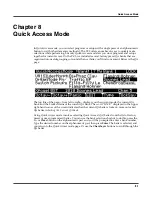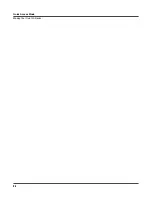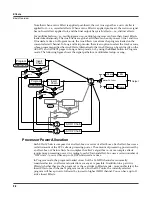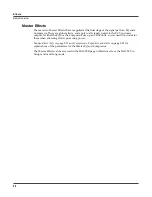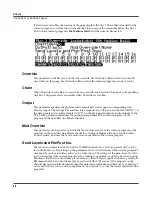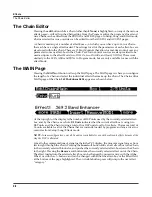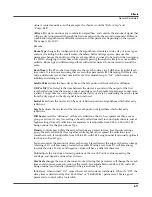9-8
Effects
The Chain Editor
The Chain Editor
Pressing the
edit
button while a Chain (other than
0 None
) is highlighted—on any of the various
effects pages—will call up the Chain editor. From the Program editor, the program’s Insert and
Aux Chains can be edited from the PROGFX and LYRFX pages. In Setup, Song, and Effect mode,
Chains selected for Aux overrides can be edited from the AUXFX1 and AUXFX2 pages.
A Chain is made up of a number of effect-boxes—of which you can have up to 16 in a Chain—
that each have a single effect loaded. The settings for all of the parameters of each effect-box are
also stored within the Chain. There are 15 Mod Controls that allow for real-time control over any
parameter from any effect-box in the Chain. Per Chain Control sources are also provided to be
used as inputs to the effect Mods (two
FXLFO
s, two
FXASR
s, and four
FXFUN
s.) These work
similarly to the LFOs, ASRs and FUNs in Program mode, but are only available for use with the
effect Mods.
The MAIN Page
Pressing the
MAIN
soft button calls up the MAIN page. The MAIN page is where you configure
the length of a Chain and select the individual effects that make up the Chain. The Chain editor
MAIN page of the Chain
269 PnoEnhancRvb3
appears as shown below:
At the top right of the display is the number of DSP units used by the currently selected effect-
box, and by the Chain as a whole.
2/5 Units
indicates that the current effect-box is using two
DSP units and the Chain is using a total of five DSP units for all of its effects. There are a total of
16 units available for all of the Chains that are currently loaded by programs and any active Aux
overrides from Setup/Song/Effects mode.
NOTE:
In some configurations, not all 16 units are available for use with multi-unit effects because of the
way the DSP is allocated.
Like all other representations of signal paths in the PC3 display, the program signal moves from
left to right through the Chain. Pressing the
Insert
soft button adds a new effect-box to the Chain
in the currently selected block-slot, and pushes the currently selected effect-box down the Chain
to the right. Pressing the
Remove
soft button takes the currently selected effect out of the Chain.
The effect loaded into the selected effect-box can be changed by numeric entry, with the Alpha
Wheel, or with the
+/–
buttons; and can be changed with either the effect-box or the Effect field
at the bottom of the page highlighted. The
+/-
double button press will jump to the next effect
“category.”
Summary of Contents for PC3
Page 24: ...1 6 Introduction Options ...
Page 50: ...4 4 The Operating Modes Using the Modes ...
Page 174: ...7 54 Setup Mode The Utility Soft Buttons ...
Page 178: ...8 4 Quick Access Mode Making Your Own QA Banks ...
Page 204: ...9 26 Effects Mono Algorithms ...
Page 266: ...A 2 MIDI Implementation Chart ...
Page 308: ...Index x ...