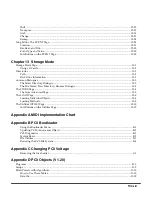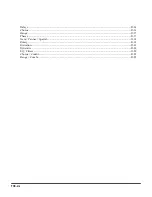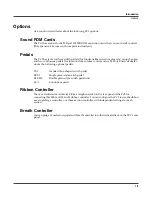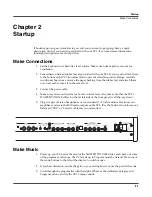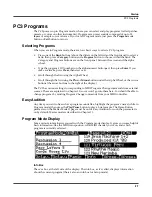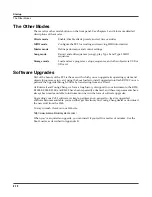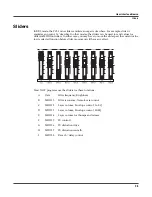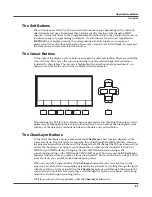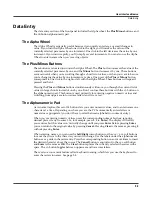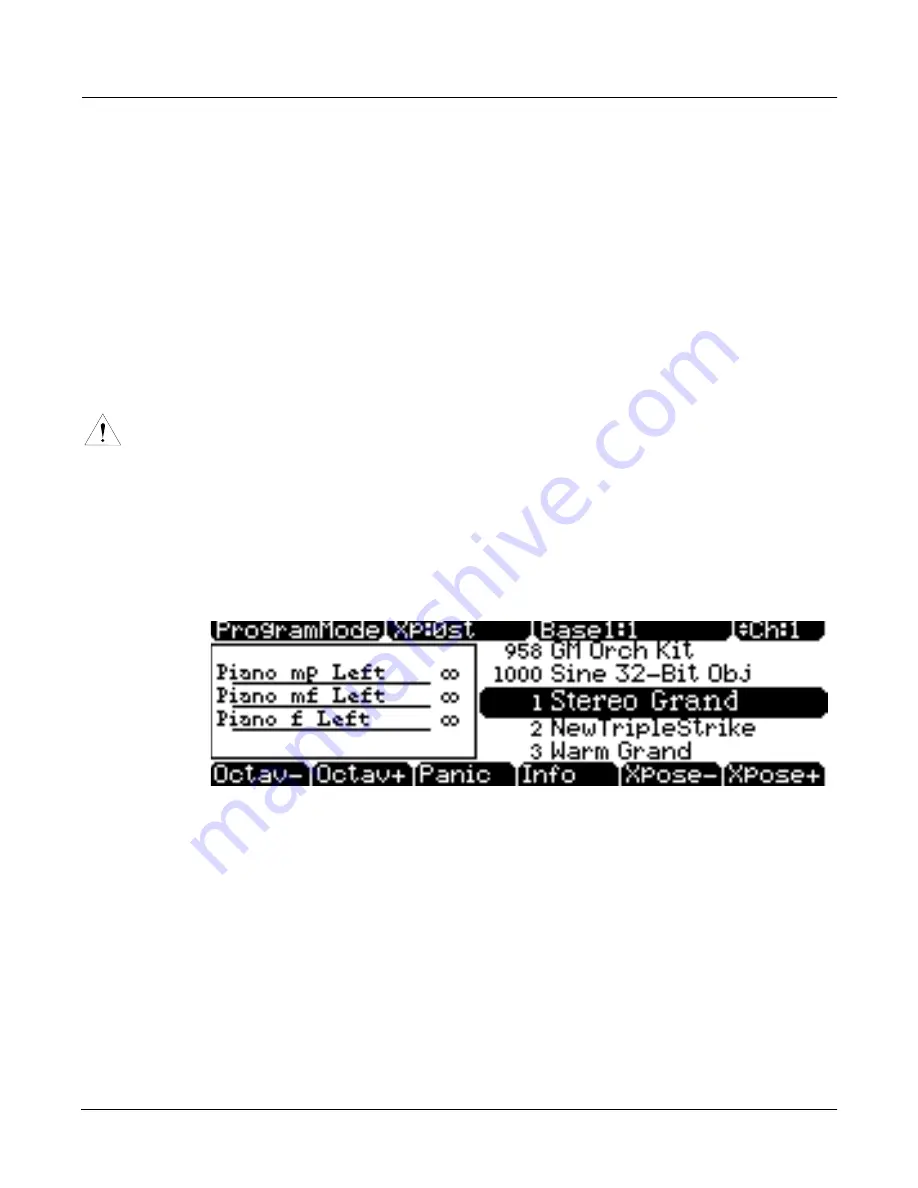
Startup
Startup—the Details
2-5
Ribbon
Plug the optional Kurzweil Ribbon Controller into the modular Ribbon jack on the rear panel.
The ribbon controller itself should rest on a flat surface; it fits nicely between the keys and the
buttons and sliders on the front panel.
The ribbon is a continuous controller. You can program the ribbon controller to send MIDI
Controller messages 1–127, as well as several specialized messages. It generates values of 0–127
for whatever MIDI Controllers you assign it to send. Just press it, and slide your finger along the
ribbon to change the value of the message it’s sending.
You can configure the ribbon to have one control section that runs its entire length, or to have
three sections of equal length. It sends its highest values when you press it at the end where the
cable connects. When you configure it to have three sections, each section sends its highest
values at the end closest to the cable.
Caution
: The modular jack is designed for connection to the Kurzweil Ribbon Controller option only.
Don’t plug any other modular plugs into the Ribbon jack.
Switching On the Power
The PC3’s power switch is on the rear panel, adjacent to the power cable connection.
When you power up, the display briefly shows some startup information. The Program mode
display then appears. It looks like the diagram below, though your PC3 may be different from
the example.
The first time you power up (or after a reset), your instrument will be set to operate on MIDI
Channel 1 (as shown at the far right of the top line above).
Set the volume at a comfortable level. You’ll get the best signal-to-noise ratio if you keep the PC3
at full volume, and adjust the level from your mixing board. You may also want to adjust the
display contrast and brightness. There are two small knobs on the rear panel of the PC3 for this
purpose.
Summary of Contents for PC3
Page 24: ...1 6 Introduction Options ...
Page 50: ...4 4 The Operating Modes Using the Modes ...
Page 174: ...7 54 Setup Mode The Utility Soft Buttons ...
Page 178: ...8 4 Quick Access Mode Making Your Own QA Banks ...
Page 204: ...9 26 Effects Mono Algorithms ...
Page 266: ...A 2 MIDI Implementation Chart ...
Page 308: ...Index x ...