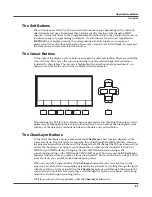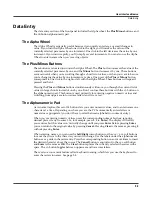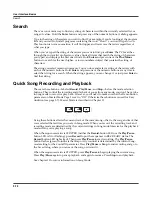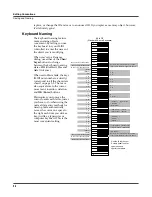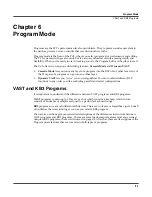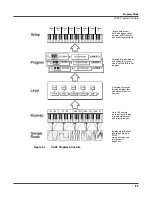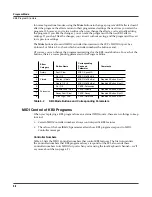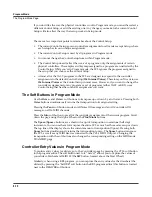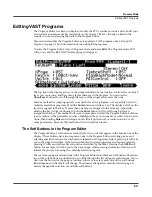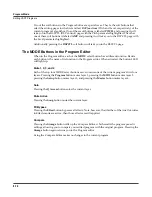Editing Conventions
Saving and Naming
5-3
are labeled under each button. If the character that appears is not the one you want, press the
button again. Press the
+/-
button on the alphanumeric pad to switch between upper and lower
case characters.
Press
0
one or more times to enter the numerals 0 through 9. Press
Clear
(on the alphanumeric
pad) to erase the selected character without moving any other characters. Press the
Delete
soft
button to erase the selected character. All characters to the right of the cursor will move one
space left. Press the
Insert
soft button to insert a space above the cursor, moving all characters to
the right of the cursor one space to the right.
Press the
Cancel
soft button if you decide not to name the object. Press
OK
when the name is set
the way you want to save it.
In addition to the letters and numerals, there are three sets of punctuation characters. The easiest
way to get to them is to press one of the alphanumeric buttons to select a character close to the
one you want, then scroll to it with the Alpha Wheel. Here’s the whole list:
! “ # $ % & ’ ( ) * + , - . / 0 1 2 3 4 5 6 7 8 9
: ; < = > ? @ A through Z
[ \ ] ^ _ ` a through z. (space).
Pressing the
Plus/Minus
buttons simultaneously is a short cut to the following characters:
0
,
A
,
a
and (space).
If you’re wondering how we came up with this sequence of characters, it’s composed of ASCII
characters 33 through 122.
When you press
OK
, the final Save dialog appears, where you assign an ID to the edited object.
If you change your mind about the name, press the
Rename
soft button for another try.
ROM Objects
If the object you started from was a ROM (factory preset) object, the PC3 will automatically
suggest the next available (unused) ID as the ID for the edited object. If that’s the ID you want,
press the
Save
soft button, and the object will be stored in memory with that ID. Otherwise, you
can select any ID from 1 to the maximum. This page also gives you the opportunity to return to
the naming dialog (as described in the previous section) or, by pressing the
Object
soft button,
to access the Object Utilities (described in Chapter 13).
If you select an ID that’s already in use, the PC3 will tell you that you’re going to replace the
ROM object that’s already been assigned that ID. If you don’t want to do that, you can select a
different ID. Or you can press the
Plus/Minus
buttons simultaneously to toggle between the ID
that the PC3 suggested and the original ID. Or press the
Cancel
soft button to cancel the
operation.
If you decide not to cancel or change the ID, and you press the
Replace
soft button, the PC3 will
write your newly edited object over the existing ROM object. Actually, it only appears that way,
since you can’t truly write to ROM. The ROM object will reappear if you delete the newly edited
object (there are soft buttons in each editor for deleting objects).
Memory Objects
If the original object was a memory object, the PC3 will assume you want to replace it, and will
suggest the same ID as the original object. (In all modes other than Song mode, a diamond icon
preceding an item’s ID indicates a memory object). As with ROM objects, you can cancel,
Summary of Contents for PC3
Page 24: ...1 6 Introduction Options ...
Page 50: ...4 4 The Operating Modes Using the Modes ...
Page 174: ...7 54 Setup Mode The Utility Soft Buttons ...
Page 178: ...8 4 Quick Access Mode Making Your Own QA Banks ...
Page 204: ...9 26 Effects Mono Algorithms ...
Page 266: ...A 2 MIDI Implementation Chart ...
Page 308: ...Index x ...