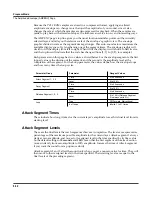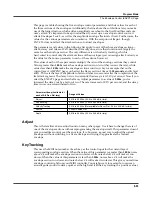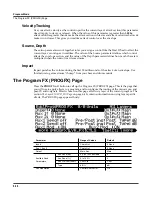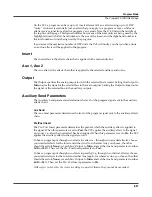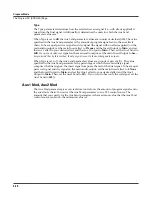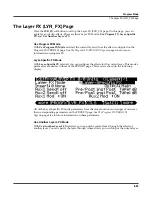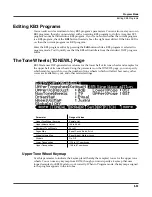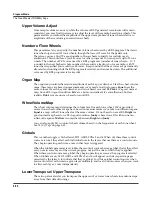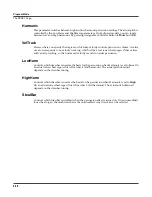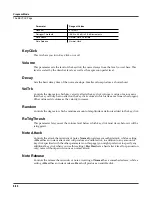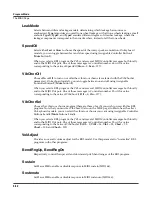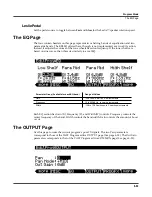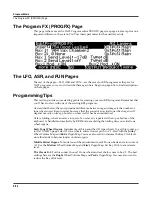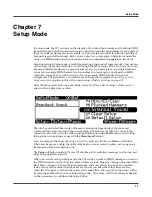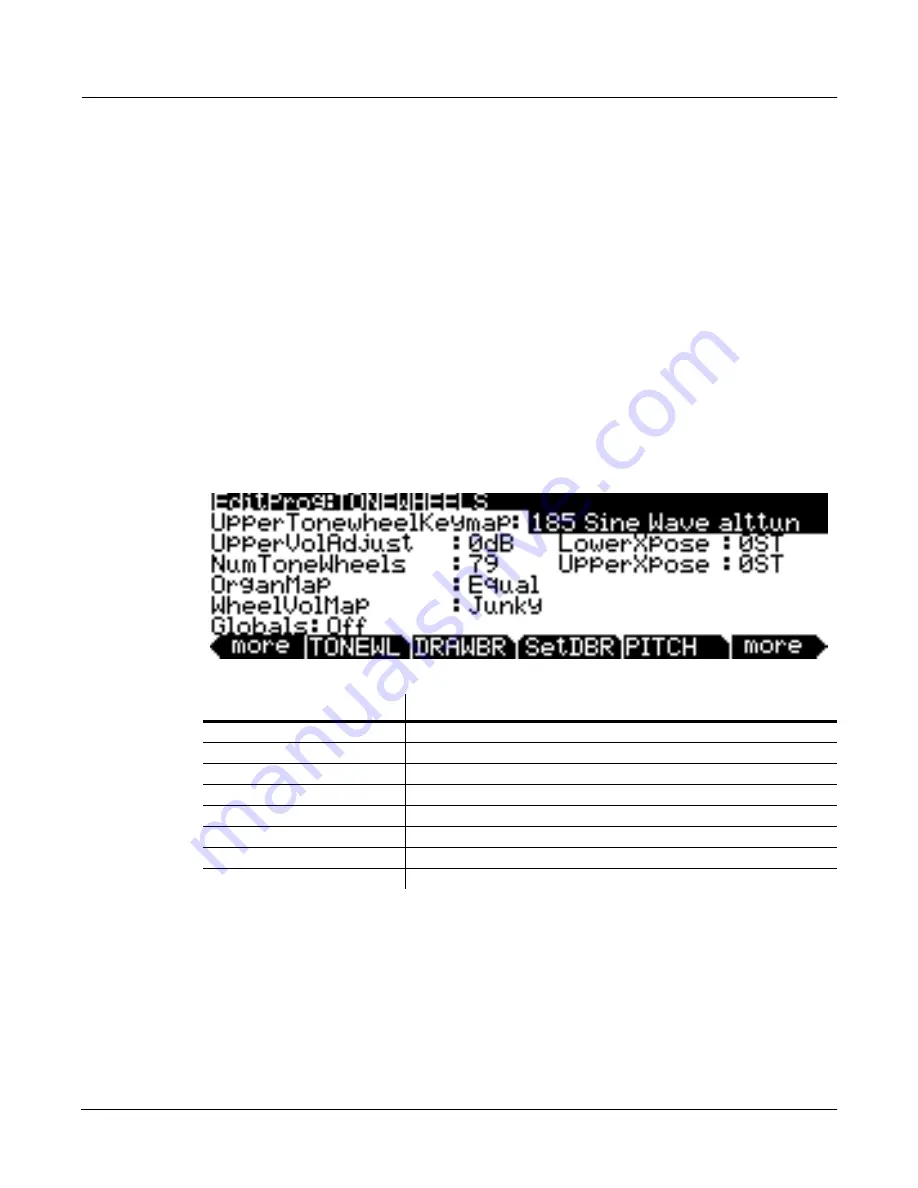
Program Mode
Editing KB3 Programs
6-53
Editing KB3 Programs
You can edit a wide assortment of any KB3 program’s parameters. You can also create your own
KB3 programs, though you must start with an existing KB3 program to do this. A regular PC3
program cannot be turned into a KB3 program. If you’re not sure whether the current program
is a KB3 program, check the
KB3
button (located above the right most slider). If the blue LED is
on, then the current program is a KB3 program.
Enter the KB3 program editor by pressing the
Edit
button while a KB3 program is selected in
program mode. You’ll quickly see that the KB3 editor differs from the standard VAST program
editor.
The Tone Wheels (TONEWL) Page
KB3 Mode uses DSP-generated waveforms for the lower half of its tone wheels and samples for
the upper half of its tone wheels. Using the parameters on the TONEWL page, you can specify
which sample you wish to use, the number of tone wheels (which will affect how many other
voices are available to you), and other related settings.
Upper Tone Wheel Keymap
Use this parameter to indicate the keymap (and thereby the samples) to use for the upper tone
wheels. You can use any keymap from ROM, though you must specify a keymap that uses
looped samples for KB3 Mode to work correctly. When in Program mode, the keymap assigned
to the program appears in the info box.
Parameter
Range of Values
Upper Tone Wheel Keymap
Sample List
Upper Volume Adjust
-96 to 96 dB
Number of Tone Wheels
24 to 91
Organ Map
Equal, Peck’s, Bob’s, Eric’s
Wheel Volume Map
Equal, Bright, Mellow, Junky
Globals
On, Off
Lower Transposition
-120 to 127 semitones
Upper Transposition
-168 to 87 semitones
Summary of Contents for PC3
Page 24: ...1 6 Introduction Options ...
Page 50: ...4 4 The Operating Modes Using the Modes ...
Page 174: ...7 54 Setup Mode The Utility Soft Buttons ...
Page 178: ...8 4 Quick Access Mode Making Your Own QA Banks ...
Page 204: ...9 26 Effects Mono Algorithms ...
Page 266: ...A 2 MIDI Implementation Chart ...
Page 308: ...Index x ...