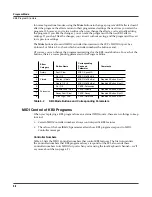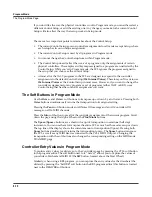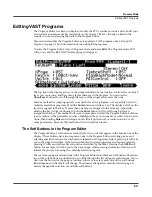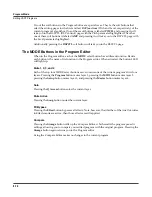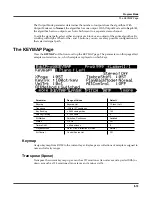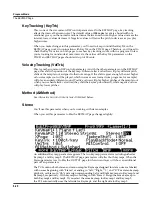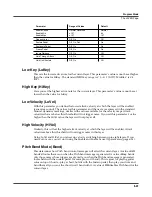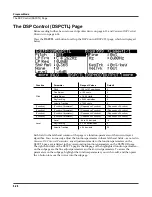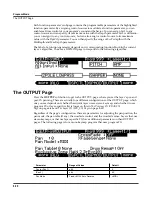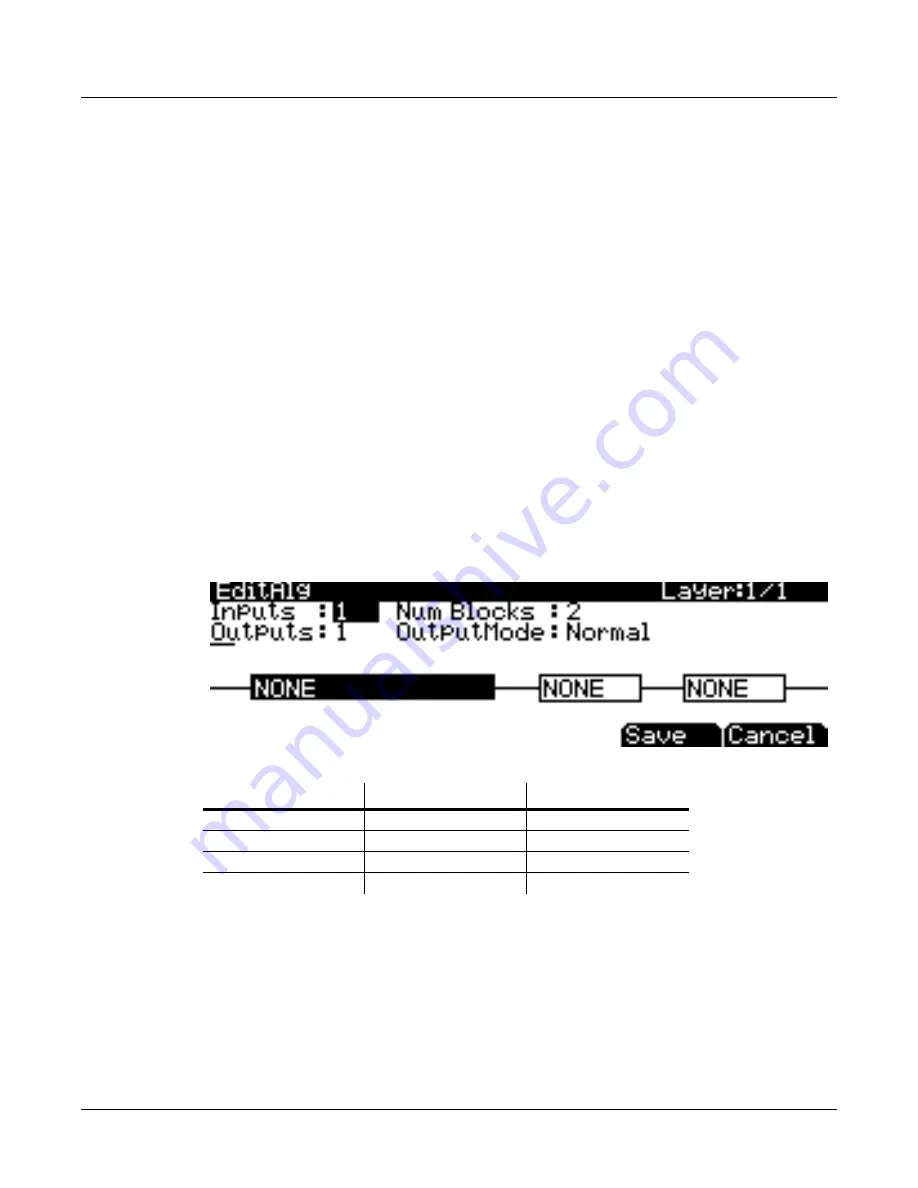
6-18
Program Mode
Algorithm Basics
The Cascade mode algorithms (very much like triple mode on a K2600) start at ID 101. Note in
the above figures how algorithm 101 looks very similar to algorithm 1. Each Cascade mode
algorithm corresponds to its non-cascade equivalent, which has the same ID number minus 100.
For example, algorithm 105 is a cascade mode version of algorithm 5. On the Alg page, select
which layer you want to have running through your cascade layer with the Alt Input parameter.
Make sure to turn down the Amp volume on your source layers if you only want to hear what's
coming out of the cascade layer.
For more information on the PC3’s advanced editing capabilities, including the new Alt Input
for Algorithms that allows you to greatly expand the number of processing functions you can
string together, check out the Kurzweil Music Systems website.
Dynamic VAST
The Dynamic VAST editor is yet another particularly powerful feature of the PC3 that allows
you to edit the wiring of an algorithm. With Dynamic VAST, literally thousands of wiring
schemes are possible. Using Cascade mode in conjunction with Dynamic VAST gives you almost
infinite control over your program’s sound and behavior by enabling you to create your own
unique, complex algorithms.
To enter the Dynamic VAST editor, select the ALG (Algorithm) page by pressing the
ALG
soft
button. Highlight the Algorithm parameter, select an algorithm, and press the
edit
button. This
action calls up the Edit Algorithm (EditAlg) page in which you can edit the wiring of the
selected algorithm.
In addition to having a selectable function, each function block has three editable parameters:
number of inputs, number of outputs, and block size (the Output Mode parameter is an editable
parameter of the algorithm as a whole). When you first enter the EditAlg page, there will be a
cursor in the parameter field, and the first block of the algorithm will be highlighted. To select a
block for editing, move the cursor down the display until no parameter field is highlighted;
then, using the
<
and
>
buttons, highlight the block you wish to edit. Press the
^
button to move
the cursor back into the parameter fields, and then select the parameter you wish to edit.
Parameter
Range of Values
Default
Inputs
1, 2
1
Outputs
1, 2
1
Number of Blocks
1 to 4
2
Output Mode
Normal, Sep. L/R
Normal
Summary of Contents for PC3
Page 24: ...1 6 Introduction Options ...
Page 50: ...4 4 The Operating Modes Using the Modes ...
Page 174: ...7 54 Setup Mode The Utility Soft Buttons ...
Page 178: ...8 4 Quick Access Mode Making Your Own QA Banks ...
Page 204: ...9 26 Effects Mono Algorithms ...
Page 266: ...A 2 MIDI Implementation Chart ...
Page 308: ...Index x ...