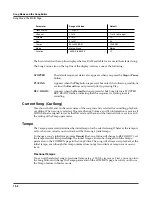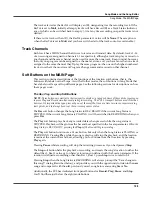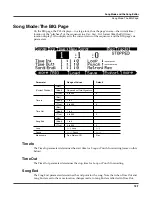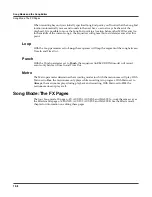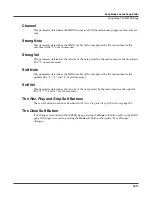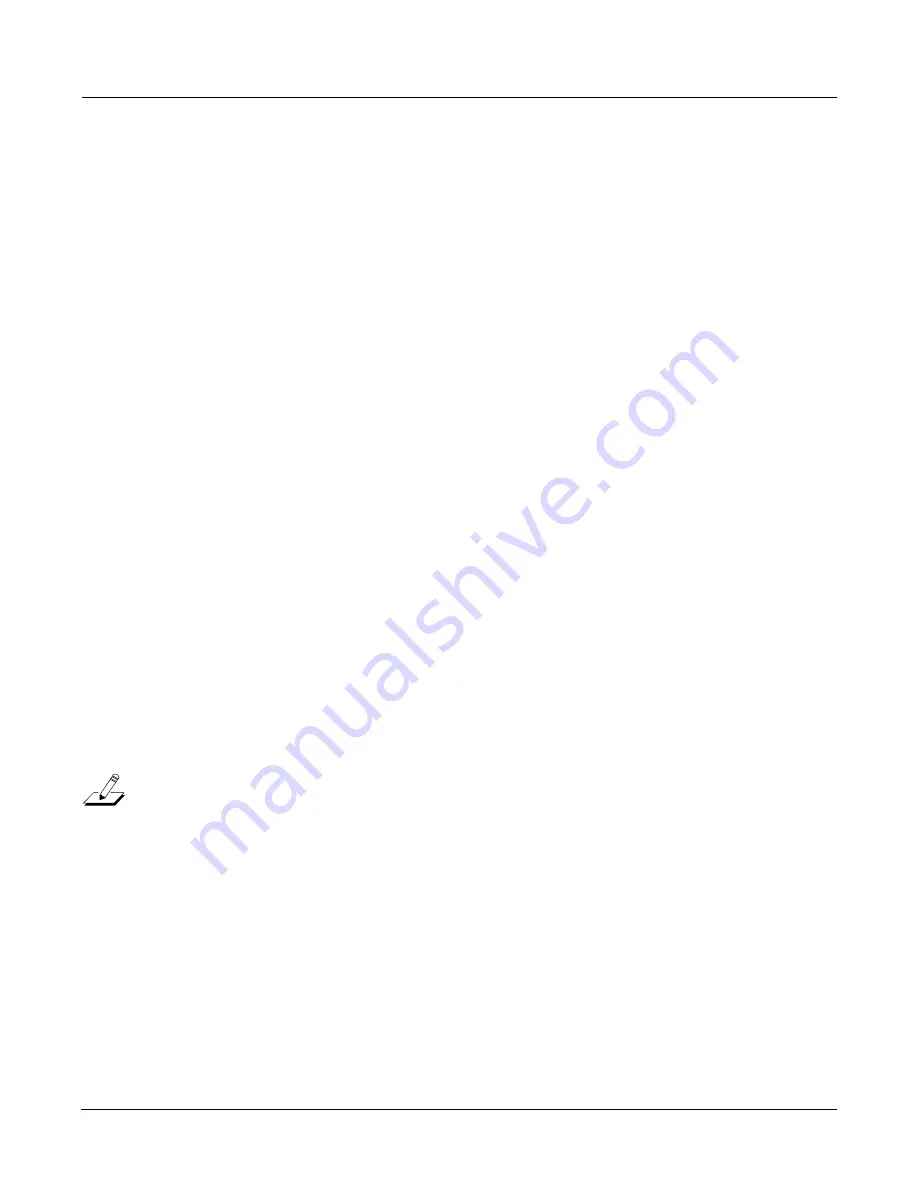
Master Mode
The Soft Buttons in Master Mode (Page 1 and Page 2)
11-7
The Soft Buttons in Master Mode (Page 1 and Page 2)
Save
Pressing the
Save
soft button saves the current configuration of the Master Pages (both 1 and 2).
About
Pressing the
About
soft button calls up the general info page for the PC3. On this page is the
version of the installed OS and factory object. Press any key to leave this page.
OBJECT
Pressing the
OBJECT
soft button calls up the OBJECT page. This page contains a list of all of the
objects stored in memory. This is an easy way to check the object ID of any object you’ve created.
Object Utilities
Object Utility functions are useful for moving or copying objects into various banks, naming or
renaming objects and deleting objects. To access these functions, press the
OBJECT
soft button
while in Master mode.
Rename
The Rename utility allows you to rename an object without entering an editor. When you press
Rename
after highlighting the desired object, you will see a dialog prompting you for an object
name, with a suggested default.
The default name that you see comes from the highlighted object in the object list, regardless of
whether the highlighted object is actually selected. This makes it easy to copy the name of one
object on to another.
As in all naming dialogs on the PC3, you can do a double-press of the
Left/Right
cursor buttons
to put the naming cursor on the last character of the string. This is helpful when putting unique
characters at the ends of names.
Left/Right
cursor button double-press -> Move cursor to the end of the name
Summary of Contents for PC3
Page 24: ...1 6 Introduction Options ...
Page 50: ...4 4 The Operating Modes Using the Modes ...
Page 174: ...7 54 Setup Mode The Utility Soft Buttons ...
Page 178: ...8 4 Quick Access Mode Making Your Own QA Banks ...
Page 204: ...9 26 Effects Mono Algorithms ...
Page 266: ...A 2 MIDI Implementation Chart ...
Page 308: ...Index x ...