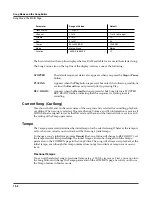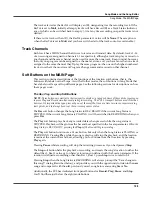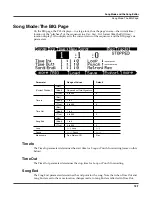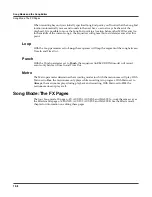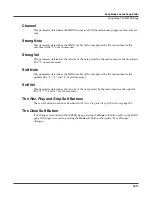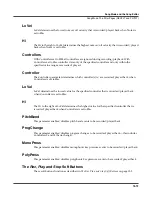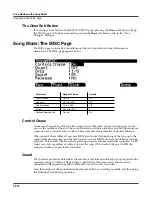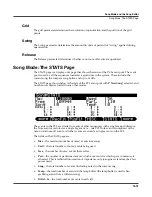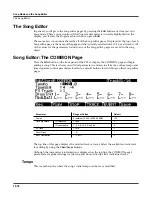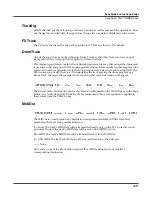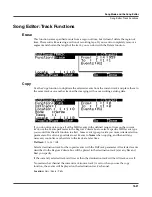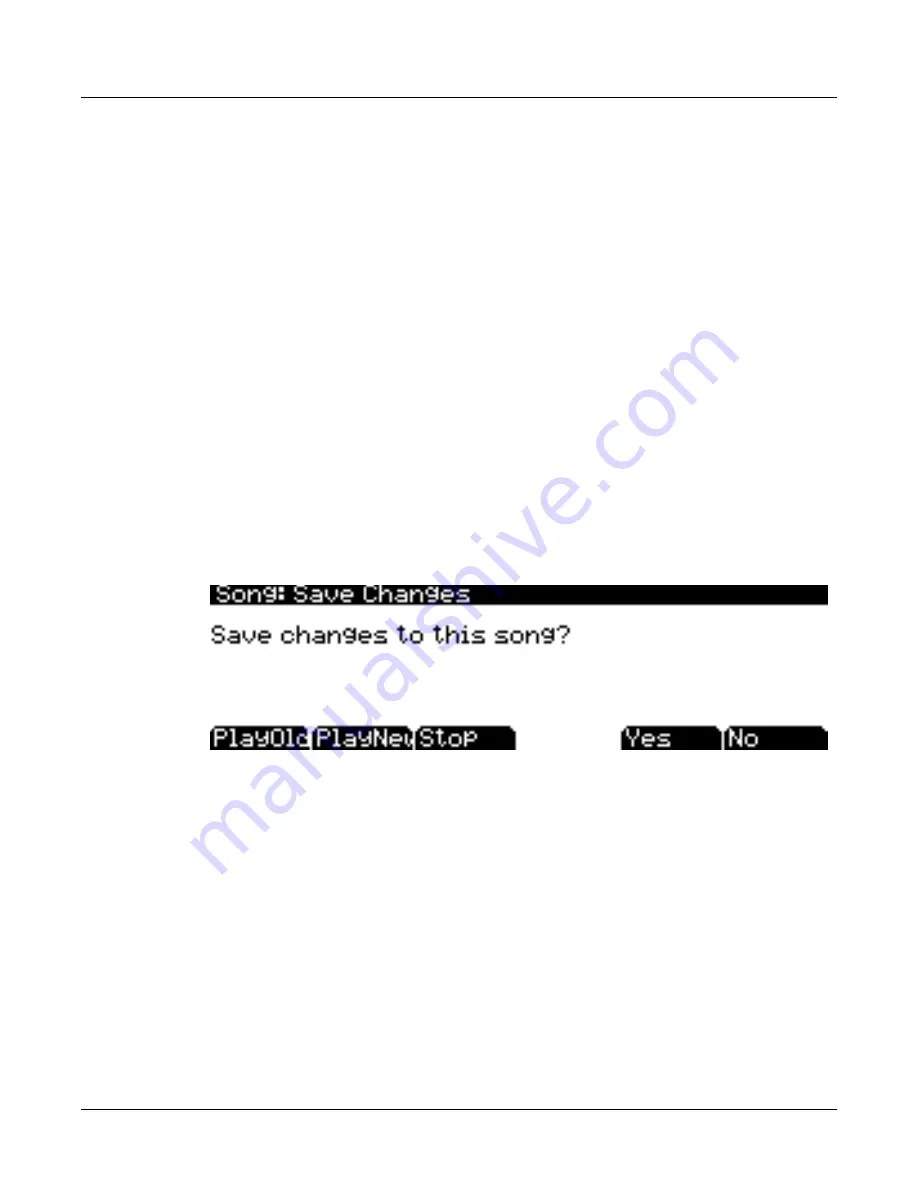
12-6
Song Mode and the Song Editor
Song Mode: The MAIN Page
The
Load, Save, and Export Soft Buttons
The
Load
soft button calls up a scrolling list from which you can quickly locate and load a
sequence. You can select a sequence using either the Alpha Wheel or
-/+
buttons, or you can
enter a sequence’s ID number.
The
Save
button calls up the “Save As” dialog.
The
Export
button exports the current song to a memory card as a Standard MIDI File.
The
NewSng and ClrSng Soft Buttons
The
NewSng
soft button creates a new song using the Default Sequence (specified on Page 2 of
Master Mode) as a parameter template. Pressing this button is the same as selecting
0*New
Song*
.
The
ClrSng
soft button creates a new song whose parameters are set to the default values listed
in the table beneath this section’s header (
Song Mode: The MAIN Page
). Keep in mind that the
selected program for the new song will be the currently selected program.
The
Save Changes Dialog
The following dialog appears after you have recorded a track and pressed
Stop
, or if you have
entered the Song Editor and made changes, then pressed Exit, or if you press
Save
in the Song
Editor.
PlayOld
appears along with the
PlayNew
soft button in the Save Changes dialog after the
recording process has been stopped. Pressing
PlayOld
will play the current song, minus the last,
but not yet saved, recorded data. You can toggle between Play Old and Play New without
restarting the song by pressing either button while the song is playing.
PlayNew
/
Play
soft buttons allow you to play all of the recorded data, including data on the
track(s) you have just recorded.
Stop
halts the playback of either the Old or the New version of the song you are currently
auditioning. Press the
Stop
soft button to stop the playback or recording, and reset the song’s
location to either the default Bar 1, Beat 1 value, or to whatever location you defined in the Locat
parameter.
Yes
saves the data on the track(s) you just recorded. Whatever was played back when you
pressed
PlayNew
will be the version of the song to be saved when you press Yes. The “Save
New Song?” Dialog (shown below) will be displayed.
No
returns you to the Song-mode page in which you were last recording, without saving any
unsaved changes to the current song.
Summary of Contents for PC3
Page 24: ...1 6 Introduction Options ...
Page 50: ...4 4 The Operating Modes Using the Modes ...
Page 174: ...7 54 Setup Mode The Utility Soft Buttons ...
Page 178: ...8 4 Quick Access Mode Making Your Own QA Banks ...
Page 204: ...9 26 Effects Mono Algorithms ...
Page 266: ...A 2 MIDI Implementation Chart ...
Page 308: ...Index x ...