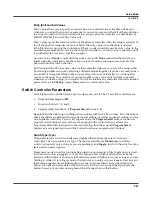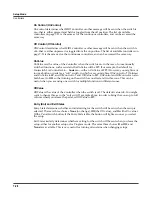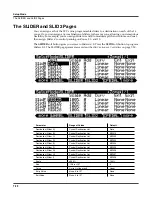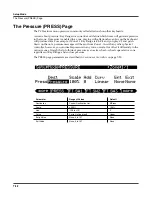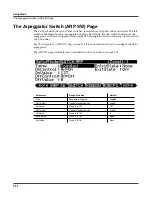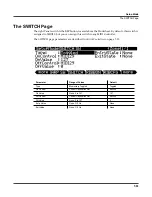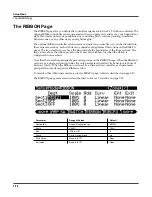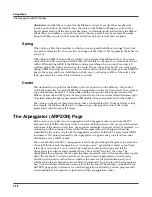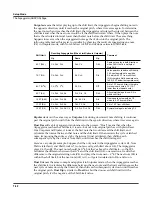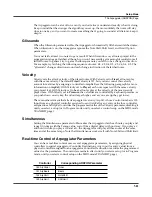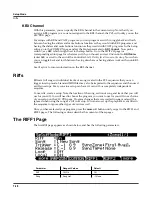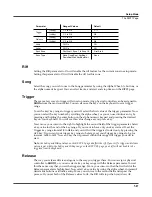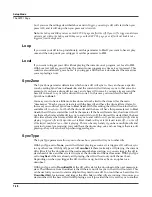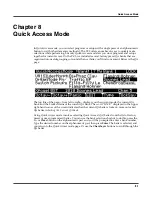7-40
Setup Mode
The Arpeggiator (ARPZON) Page
Latch
Latch determines how the Arpeggiator responds to notes when they are triggered.
Keys
means that the Arpeggiator plays only while you are holding one or more keys down (or
note triggers on). As you play different notes, they get added to the Arpeggiator, and as you
release notes, they get taken out. If you play notes faster than the Arpeggiator’s current tempo,
each subsequent note will be added to the arpeggiation at the next division of a beat. This can
cause a lag between the time you play the note and the time you hear it in the arpeggiation.
In the next three modes, the Arpeggiator latches notes only when MIDI Controller 157 (Latch)
sends a value of On (64 or higher). An easy way to experiment with these modes is to assign the
Mod Wheel to send MIDI 157.
In
Overplay
mode, the Arpeggiator latches any notes that are being held when Latch turns on,
and continues playing them, even after you let them go, until Latch turns off. Any notes that you
play after Latch is already on do not get arpeggiated, even if they’re in the arpeggiation range.
Arpeg
is similar: any notes held when Latch goes on are latched and arpeggiated, and keep
going until Latch goes off. Any notes you play outside the arpeggiation range play normally.
Notes that you play inside the arpeggiation range do not play normally; rather, if you hold them
on, they become part of the arpeggiation. They drop out of the arpeggiation as soon as you
release them.
Like Overplay and Arpeggiation,
Add
means that all notes being held when Latch goes on get
latched, and keep playing until Latch goes off (even if you’ve released the notes). Any notes you
play after Latch is already on also get latched.
Auto
is independent of Latch; every note you play is automatically latched, and the Arpeggiator
runs as long as you hold at least one arpeggiated note. As long as you keep holding on at least
one note (it doesn’t have to be the same note the whole time), every note you play in the
arpeggiation range gets latched.
Pedals
is sort of a combination of Keys, Add, and Overplay modes. It relies on both Latch (MIDI
157) and Latch2 (MIDI 158). If neither latch controller is on, notes will arpeggiate only while you
are holding down keys (similar to Keys mode). If you activate Controller 158, the keys currently
held down will latch, and any additional keys played while Controller 158 is on will also latch
(similar to Add mode). When Controller 158 is off, any keys that are not currently held down
will be removed from the arpeggiation. If you activate Controller 157, keys currently held down
will latch, and any additional keys played while Controller 157 is on will play normally (similar
to Overplay mode). This mode is called Pedals mode because you might want to assign
Footswitch 1 to
Latch
(Controller 157) and Footswitch 2 to
Latch2
(Controller 158) to make the
pedals function similarly to sustain and sostenuto pedals. Additionally, you could assign one
Footswitch to
SusLatch
(Controller 160)—doing this makes the Footswitch act as a sustain pedal
when Arp is off, and as a Latch pedal when Arp is on.
You can use the
Panic
soft button to stop arpeggiation at any time.
Order
This parameter determines the order in which the PC3 plays arpeggiated notes.
Played
causes
them to play back in the chronological order in which you played and latched them.
Upwards
means that notes play in ascending pitch order, regardless of their chronological order.
Downwards
means descending pitch order.
UpDown
causes notes to play from lowest pitch to
highest, then from highest pitch to lowest, repeating the cycle until you stop the arpeggiation.
The notes at the very top and very bottom only play once.
UpDown Repeat
is similar to
UpDown
, except that the notes at the top and bottom play
twice
(repeat) when the Arpeggiator
reverses direction.
Summary of Contents for PC3
Page 24: ...1 6 Introduction Options ...
Page 50: ...4 4 The Operating Modes Using the Modes ...
Page 174: ...7 54 Setup Mode The Utility Soft Buttons ...
Page 178: ...8 4 Quick Access Mode Making Your Own QA Banks ...
Page 204: ...9 26 Effects Mono Algorithms ...
Page 266: ...A 2 MIDI Implementation Chart ...
Page 308: ...Index x ...