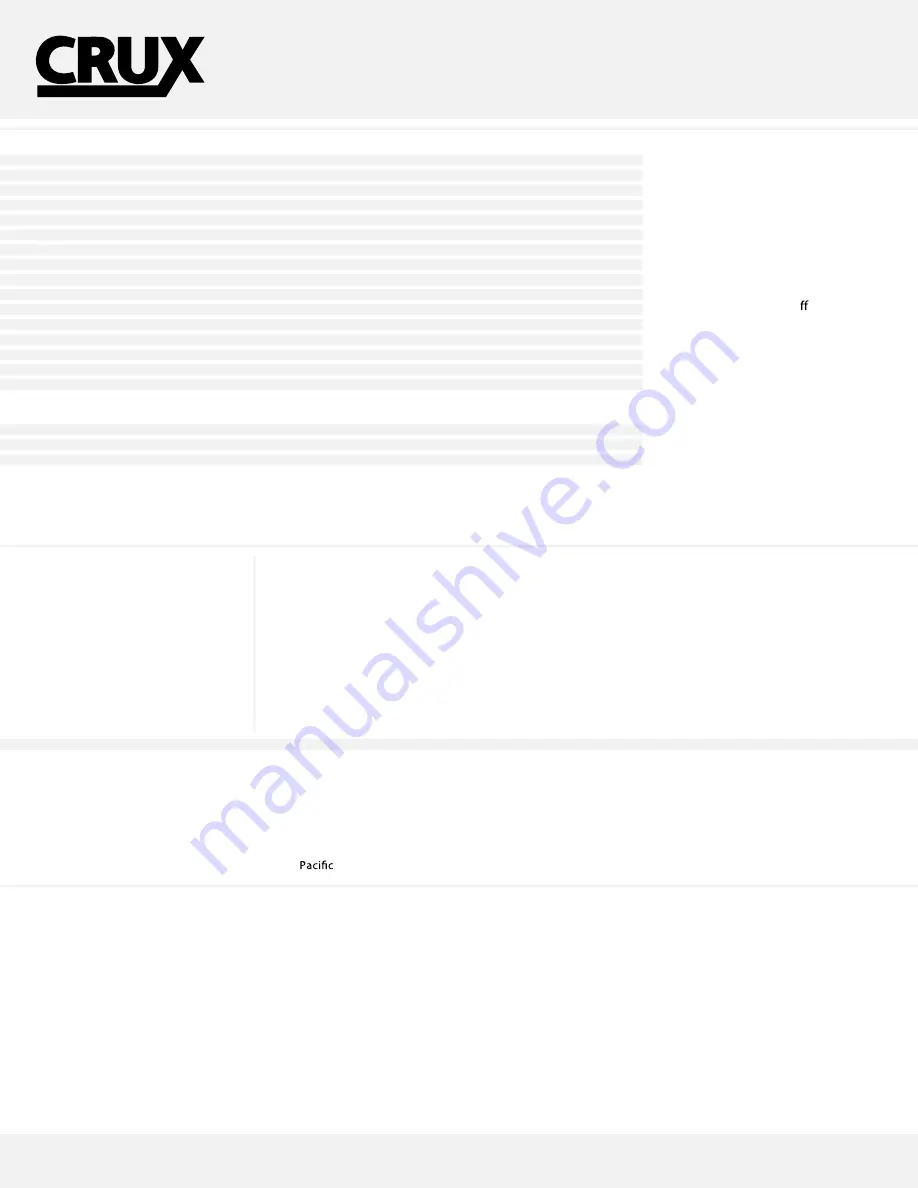
INTERFACING SOLUTIONS
RVCFD-79
REAR-VIEW INTEGRATION INTERFACE
FOR FORD & LINCOLN VEHICLES 2011-UP
W/ MYFORD TOUCH RADIOS
FORD
2011 - 2014 Edge
2011 - 2014 Explorer
2012 - 2014 Focus
2013 - 2014 Focus ST (MUST Tap 12V Power for Camera from Reverse Light)
2013 - 2014 Taurus
2013 - 2014 Escape
2013 - 2014 F-150
2013 - 2014 F-150 Raptor
2013 - 2014 F-250
2013 - 2014 F-350
2013 - 2014 F-450
2013 - 2014 F-550
2013 - 2014 Fusion Hybrid
2013 - 2013 Fusion Energy
2013 - 2014 C-Max Hybrid
2013 - 2014 C-Max Energy
LINCOLN
2011 - 2014 MKX
2013 - 2014 MKS
2012 - 2014 MKT
Disclaimer: Depending on the HW version of your MyFord Touch system, this product may not support
some older versions. Please contact us for more information.
WORKS FOR:
FORD = SONY 8” RADIOS
LINCOLN = NON-SONY 8” RADIOS
This interface does not o er the
Force RVC feature.
PARTS INCLUDED
(1) FD-79 C-500 Interface Module
(1) FD-79 C-125 Interface Module
(1) FD-79 54-Pin T-Harness
(1) Instruction Sheet
SAFETY PRECAUTIONS
1. Please read through the entire instruction manual before starting any of the installation procedures.
2. We recommend disconnecting the negative side of the battery until ready to code the vehicle.
3. Do not install any of the main modules near any major components or near the HVAC system,
as placing items near the HVAC may cause damage or overheating to the vehicle or interface.
4. We recommend not disconnecting any of the air bag connections behind the dash panels.
5. This product is under Crux’s 1 year manufacturer’s warranty. Warranty may be voided in the case where
the device shows proof of being opened or improper extreme force.
TECH SERVICES
All our products are manufactured under strict quality control. Each device is being tested before shipment. If nevertheless do occur problems or if
you have technical questions, contact us directly:
Crux Interfacing Solutions Tech Support
1 (855) 822-1348 (Mon - Fri - 9:00 AM - 5:00 PM)
Time
www.cruxinterfacing.com
Rev. 072214
1
Uninstall the RVCFD-79 before
performing a vehicle system reflash.
Reinstall the RVCFD-79 afterwards.
NOTE:




























