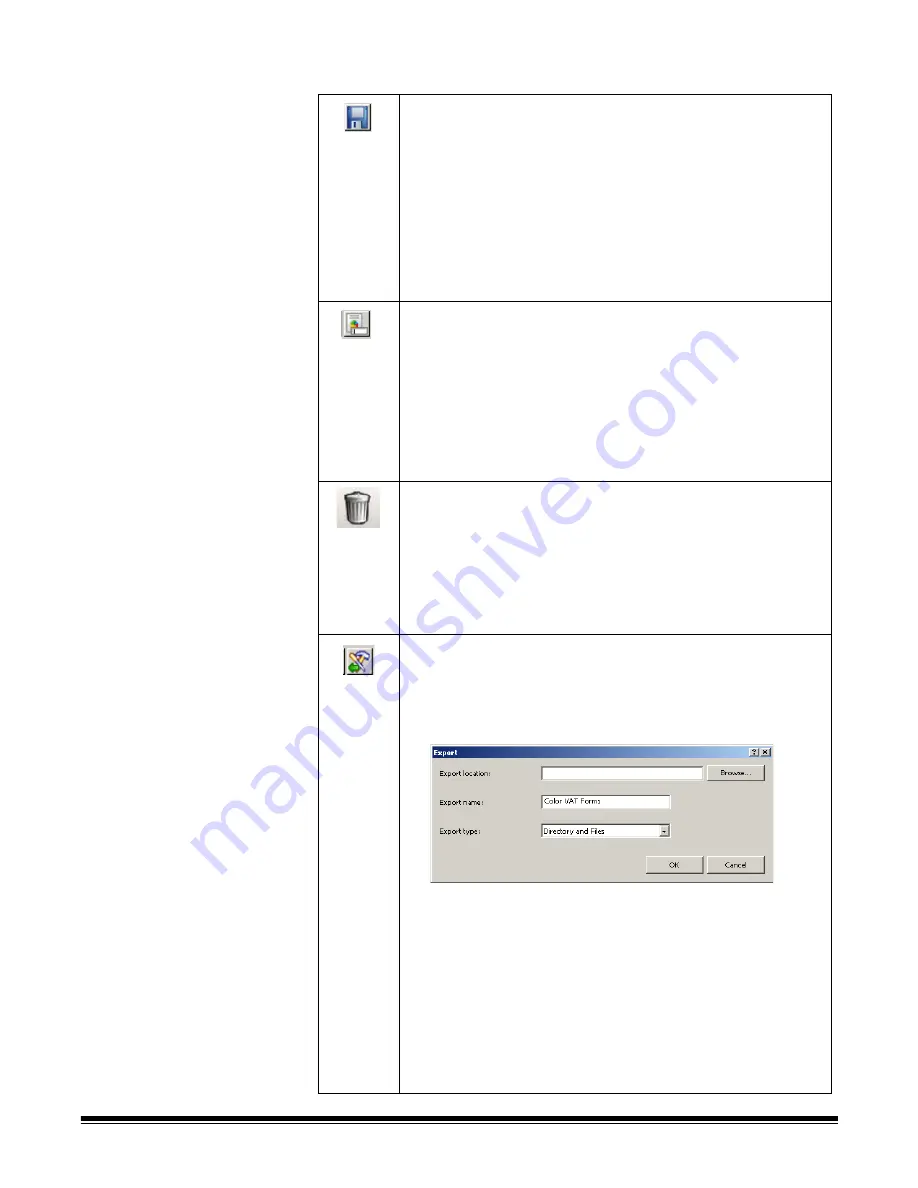
4-4
A-61635 December 2010
Icons
Add
: allows you to add a new job setup.
1. Click the
New
icon.
2. Enter a name for the new job setup and click
Save
.
3. Using the
Capture
,
Index
and
Output
tabs set up your
criteria for this job setup. See the sections that follow for
detailed information about each of these tabs.
4. Click
OK
when finished.
NOTE: The last character of the job setup name cannot be a
period (.).
Rename
: allows you to rename the currently selected job setup.
You cannot rename a job that is open.
1. Select a job setup you want to rename from the
Job Name
drop-down list.
2. Click the
Rename
icon.
3. Enter a new name for the job setup and click
OK
.
NOTE: The last character of the job setup name cannot be a
period (.)
Delete
: allows you to delete the selected job setup. You cannot
delete a job setup if it is open, or until all batches are processed
or deleted.
1. Select a job setup you want to delete from the
Job Name
drop-down list.
2. Click the
Delete
icon. A confirmation box will be displayed.
3. Click
Yes
to confirm the deletion.
Export
: allows you to export the job setup to a different location
while still saving it in Capture Pro Software.
1. Select a job setup from the
Job Name
drop-down list.
2. Click the
Export
icon. The Export dialog box will be
displayed.
3. Click
Browse
to navigate to the destination folder where you
want the job setup exported.
4. The export name will be filled in with the job name that you
are exporting. If you want to change that name, enter the
new name in the
Export name
field.
NOTE:
Directory
and
Files
is the only Export type available at
this time.
5. Click
OK
. A message will be displayed to notify you that the
export was successful.






























