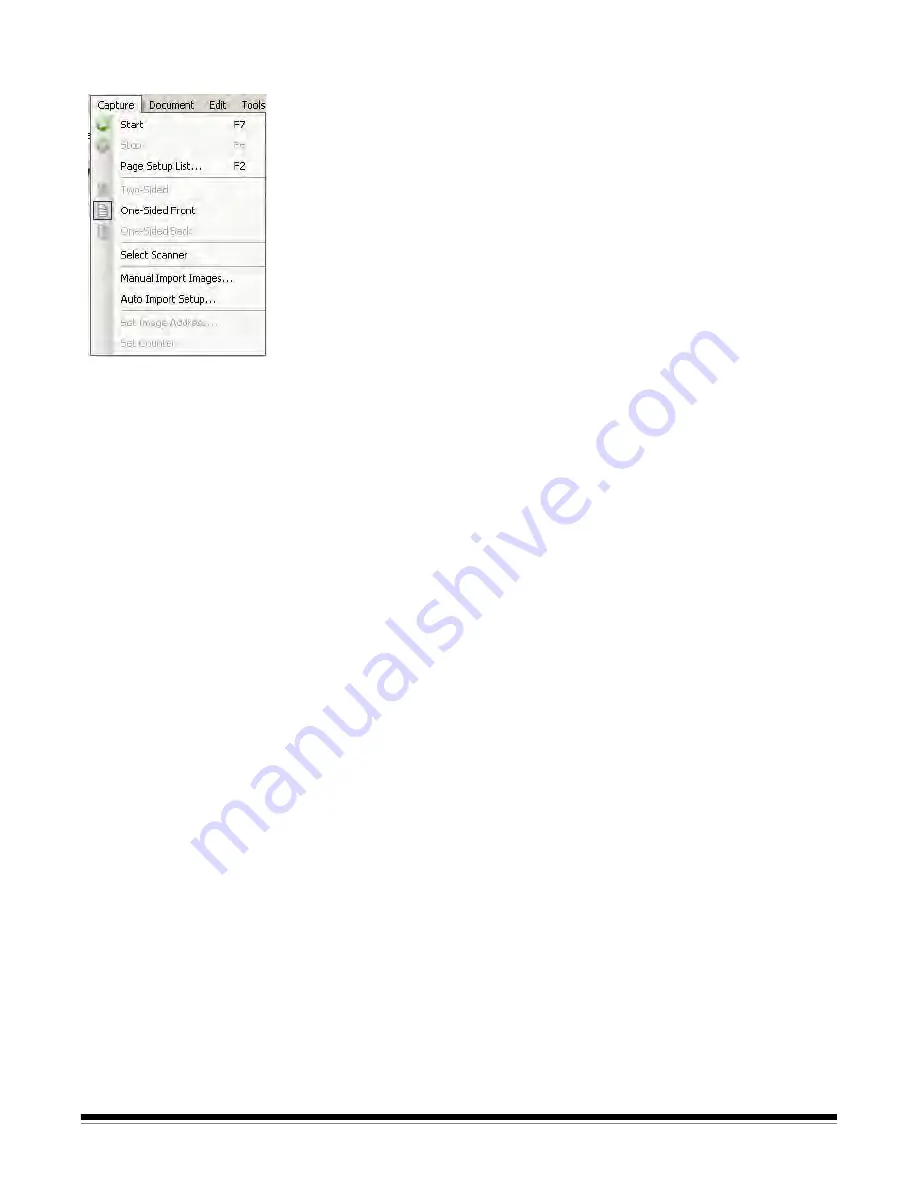
3-8
A-61635 December 2010
Capture menu
The Capture menu contains the following options:
Start
— enables the scanner and starts the transport. Keyboard shortcut: F7.
Stop
— clears and stops the transport and disables the scanner. Keyboard
shortcut: F6.
Page Setup List
— displays the Page Setup List dialog box, which allows you
to select from the defined page setups. Keyboard shortcut: F2.
Capture modes
— determines how a batch is scanned by allowing you to
select one of the following settings:
•
Two-Sided
: scans the front and back of a page.
•
One-Sided Front
: scans the front of a page.
•
One-Sided Back
: scans the back of a page.
Select Scanner
— displays the Workstation Setup dialog box, which allows
you to select the scanner you want to use.
Manual Import Images
— allows you to import image files created from
another source (e.g., an engineering drawing scanner) into the currently
displayed document in Capture Pro Software.
When you select
Manual Import Images
, the Open dialog box will be
displayed. Navigate to the directory where you want to import images from and
select the desired image file(s). BMP, JPEG, PDF and TIFF image files can be
imported. The images that you selected to be imported will be inserted
immediately before the image that is selected in the currently displayed
document. If there are no selected images, the imported images will be
appended to the end of the current document.
Both single- and multi-page TIFF files are supported. When importing a multi-
page TIFF file, each image in the file will be imported as a separate image into
the document.
More than one image file can be selected for import. If more than one image
file is selected, the images will be imported in alphabetical/numerical order
according to their image file name.
Auto Import Setup
— displays the Auto Import Setup dialog box which allows
you to configure auto import “watch folders”. You can identify watch folders
and assign them user friendly names using the Auto Image Setup dialog box.
You can also identify directories for archiving and error handling, assign error
threshold levels, specify auto import batch separation rules, and timeout
intervals. See Chapter 10,
Auto Import
for more information.
Set Image Address
— displays the Image Address dialog box, which allows
you to change image address settings for your batch. This option becomes
active only if you have a scanner capable of image addressing.
Set Counter
— displays the Set Counter dialog box, which allows you to reset
the sequential counter value assigned (and optionally printed) to the next page
scanned. This option becomes active only if you have a scanner with a
counter.






























