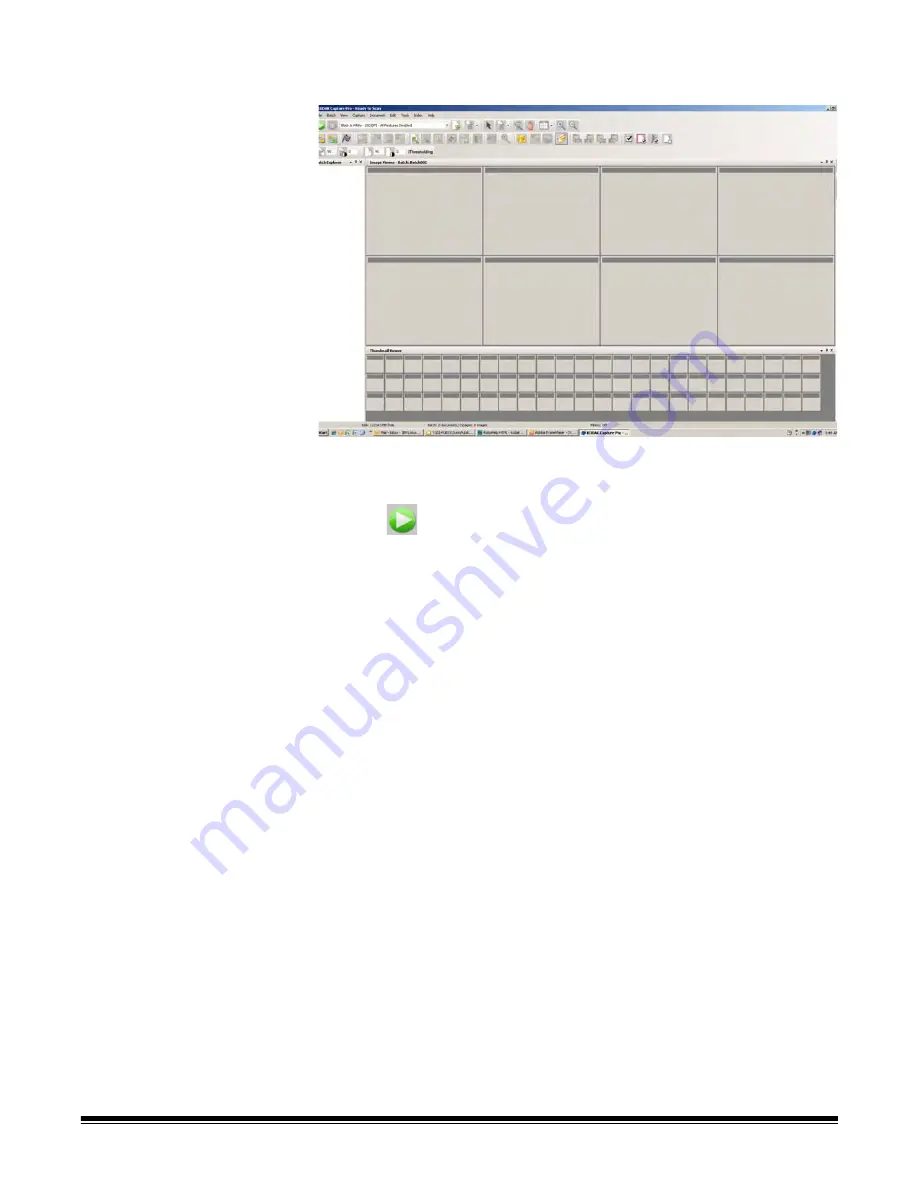
2-10
A-61635 December 2010
4. Click
OK
.
The main screen will be displayed and you are ready to start
scanning.
5. Place the stack of documents you want to scan in the input tray of your
scanner.
6. Click
Start
. The scanner will feed the pages.
7. When your documents have been scanned, you can perform any
necessary editing options (i.e., remove blank pages, rotate images, crop
images, etc.). See the next section, “Editing options” for a brief description
of some of the options available.
8. When your batch is how you want it, select
Batch>Output.
The batch
output task begins and the New Batch screen will be displayed allowing
you to start another scanning session while processing is being done in the
background.
Your scanned images will be delivered to the location designated on the
Capture tab in Job Setup.






























