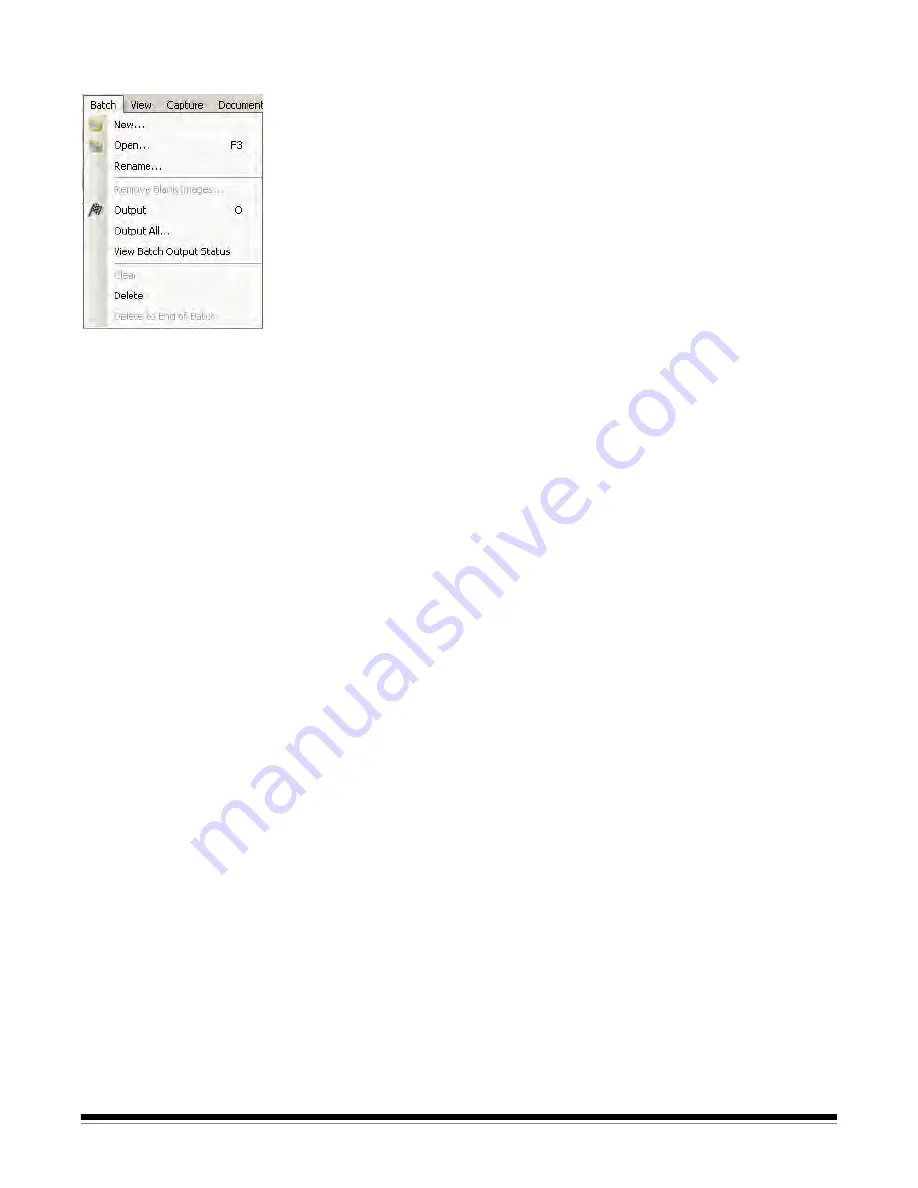
3-6
A-61635 December 2010
Batch menu
The Batch menu contains the following options:
New
— displays the New Batch dialog box, which allows you to create a new
batch. See Chapter 2
, Installing the Software and Getting Started
for
procedures.
Open
— displays the Batch Manager dialog box, which allows you to open an
existing batch. Keyboard shortcut: F3. See Chapter 2,
Installing the Software
and Getting Started
for procedures.
Rename
— displays the Rename Batch dialog box, which allows you to
rename a current batch.
Remove Blank Images
— displays the Remove Blank Images Setup dialog
box, which allows you to remove the blank back or front images produced by
the scanner. See Chapter 2,
Installing the Software and Getting Started
for
procedures.
Output
— starts processing all images in the current batch. Keyboard
shortcut: O. See Chapter 2
, Installing the Software and Getting Started
for
procedures.
Output All
— starts processing all images in all batches of the current job.
View Batch Output Status
— displays the
Kodak
Capture Pro Batch Status
window, which provides information on the progress of your outputting
commands.
Clear
— erases all the images in a batch, but keeps the batch subdirectory
structure intact.
Delete
— erases both the images and batch subdirectory structure of the
selected batch. See Chapter 2,
Installing the Software and Getting Started
for
procedures.
Delete to End of Batch
— erases all the images from the selected image to
the last image in the batch.






























