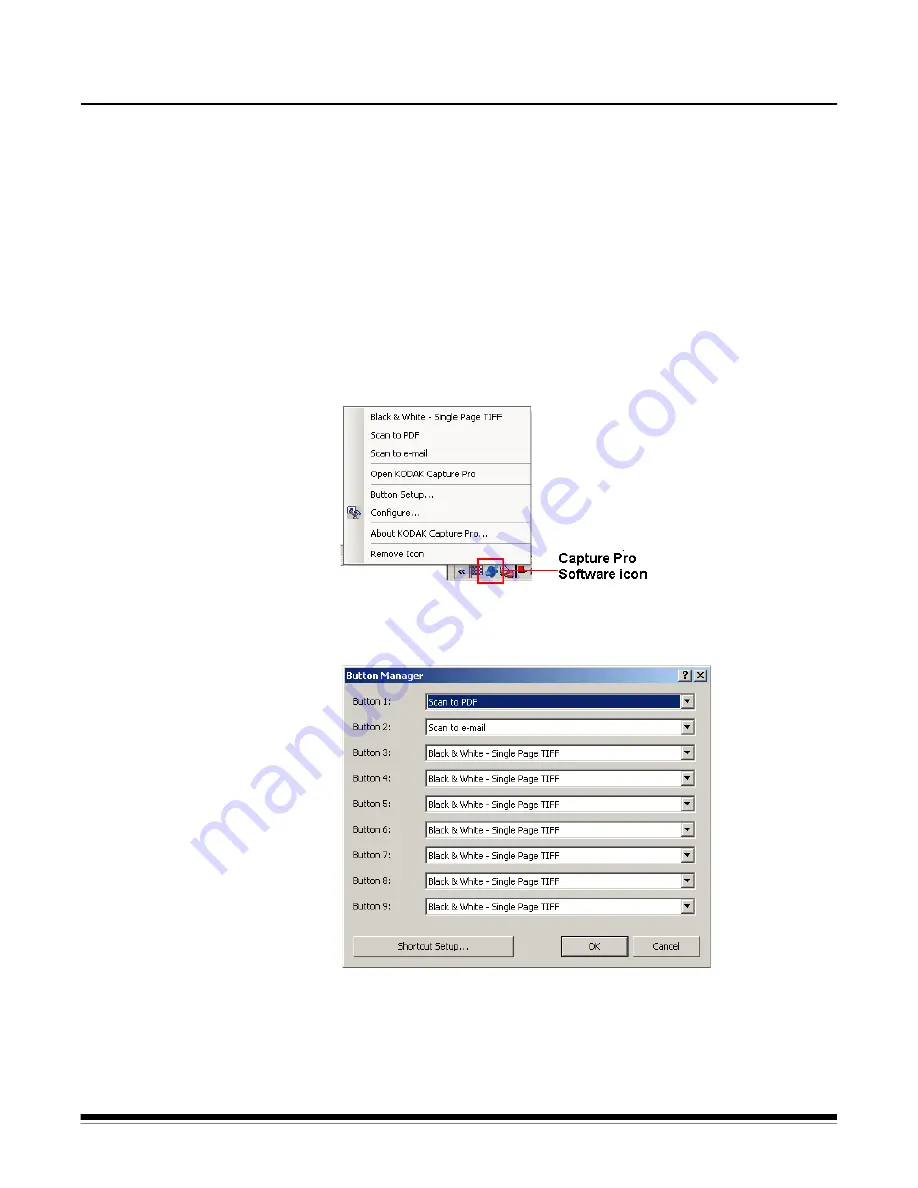
A-61635 December 2010
8-1
8 Productivity Shortcuts
Contents
Button Manager ......................................................................................... 8-1
Shortcut Setup dialog box .......................................................................... 8-2
Button Manager
When scanning shortcuts have been created, you can assign each shortcut
name to a particular value for the Scanner button (if your scanner has buttons).
You can assign up to 9 buttons. Once the numbers are assigned, you can
quickly access and use these scanning options by using the Start button on
the control panel.
To access the Button Manager dialog box:
1. Right-click on the
Kodak
Capture Pro Software icon in the system tray and
select
Button Setup
:
The Button Manager dialog box will be displayed.
2. Assign
Buttons 1 through 9
as desired by select the action you want the
scanner to take from the drop-down list. The default is no action.
3. Click
Shortcut Setup
to display the Shortcut Setup dialog box which
allows you to assign a Job Shortcut name, Page Setup and Job Setup.
4. Click
OK
.
NOTE: If you experience any issues with the Button Manager, review the
Frequently Asked Questions in
Chapter 11, Troubleshooting.






























