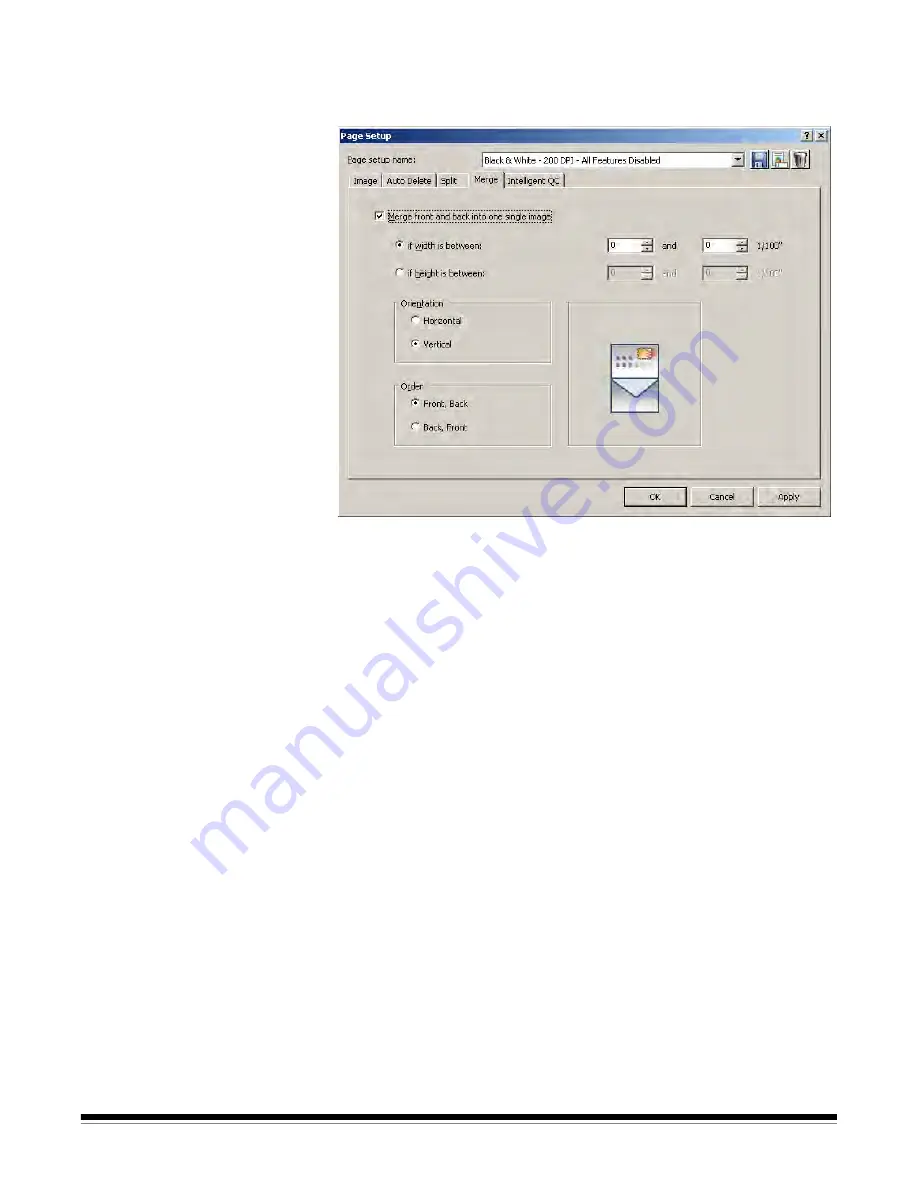
7-8
A-61635 December 2010
Merge tab
To merge images during scanning:
1. Click the
Merge front and back image into one single image
checkbox.
NOTE: The Merge and Split options cannot be active at the same time. To
disable the Split option, open the
Split
tab and uncheck the
Split
Page or Image
checkbox.
2. Set the minimum and maximum image widths and heights in 1/100ths of
an inch for front and back images to be merged in the
if width is between
and the
if height is between
fields. Capture Pro Software merges only the
images that meet these parameters. Any other images are not merged.
3. Click
Horizontal
or
Vertical
for the desired orientation on the merged
image.
4. Click
Front
,
Back
or
Back
,
Front
for the desired order of the front and
back on the merged image.
5. Click
OK
to save your settings and close the Page Setup dialog box.






























