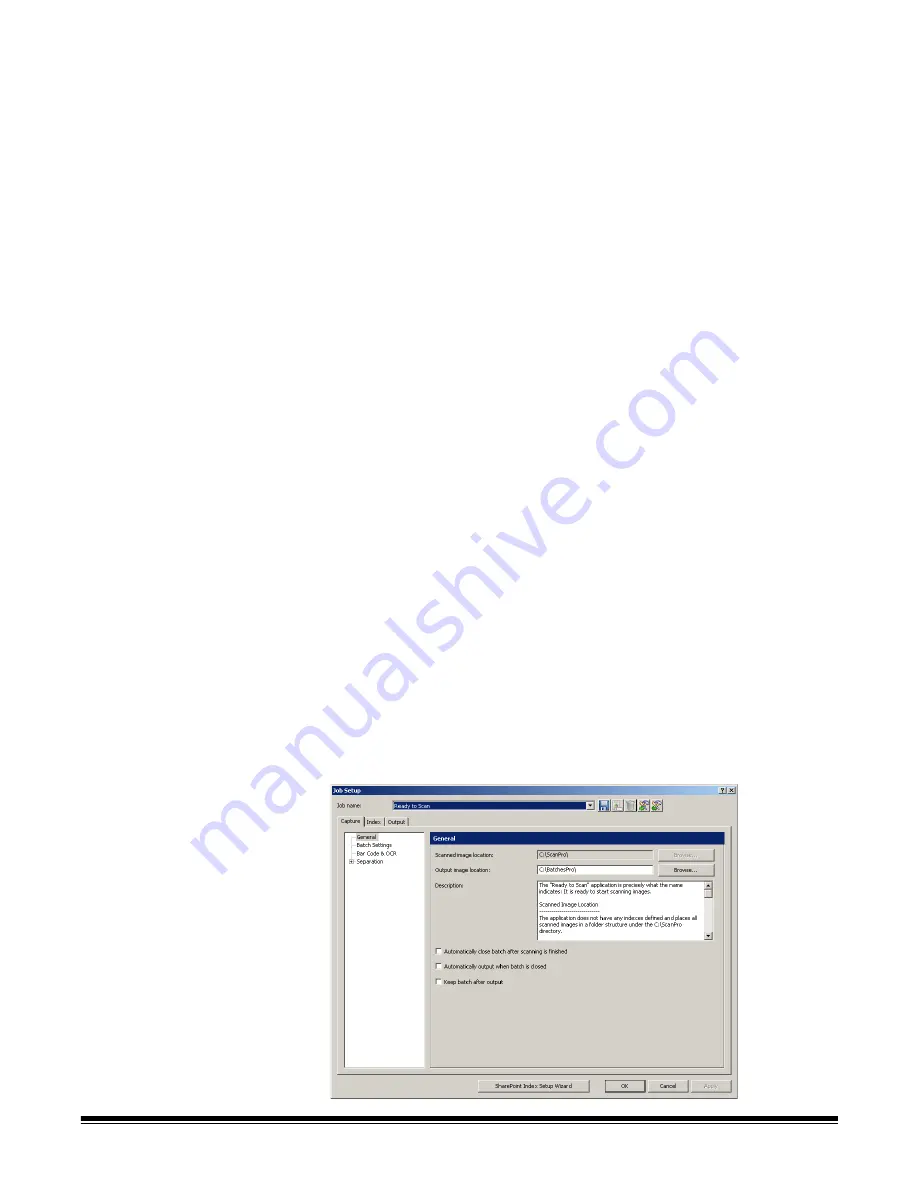
4-2
A-61635 December 2010
Job Setup: Scanner-specific setting......................................................... 4-86
Kodak
i1800 Series Scanners ............................................................. 4-86
Kodak
i600/i700/i1400 Series Scanners.............................................. 4-90
Kodak
i200/i100 Series Scanners ....................................................... 4-91
Kodak
i800 Series Scanners ............................................................... 4-93
Kodak
Digital Science
3520 Scanner ................................................ 4-101
The Job Setup function allows you to set up all the parameters for a job. A
job
is a configuration that is setup to capture and process a set of documents that
you want to scan. This chapter provides information and procedures on how to
select options on the
Capture
,
Index
and
Output
tabs that allow you to setup
a job to meet your scanning needs. Once a job is setup, you can select the job
required to scan a batch of documents and output them the way you want.
To setup jobs for use with
Kodak
Capture Pro Software you need to access the
Job Setup dialog box. From Job Setup you can select an already-defined Job
Name and use it as a template to customize the jobs you need to use in your
environment.
There are three predefined jobs that come with
Kodak
Capture Pro Software:
Ready to Scan
— allows you to start scanning documents without any setup
using default settings. This job does not have any indexes defined and places
all scanned images in a folder structure under the C:\ScanPro directory.
Scan to PDF
— similar to Ready to Scan, except when you scan your
document(s), the first page will be displayed in the Image Viewer and you will
be prompted for a filename to be entered as index data. The index data is used
as the filename when you output the documents.
Scan to e-mail
— similar to the Scan to PDF except a PDF file will be created
and will be included as an attachment to an e-mail. When the scan is
complete, the e-mail software application will be opened with your scanned
attachment and be ready to send to an e-mail address from your e-mail
account.
Depending on what you want to do, you can select one of these job setups to
use as a starting point to setup your job.
Accessing a job
setup
• Click
File>Job Setup
. The Job Setup dialog box will be displayed.






























