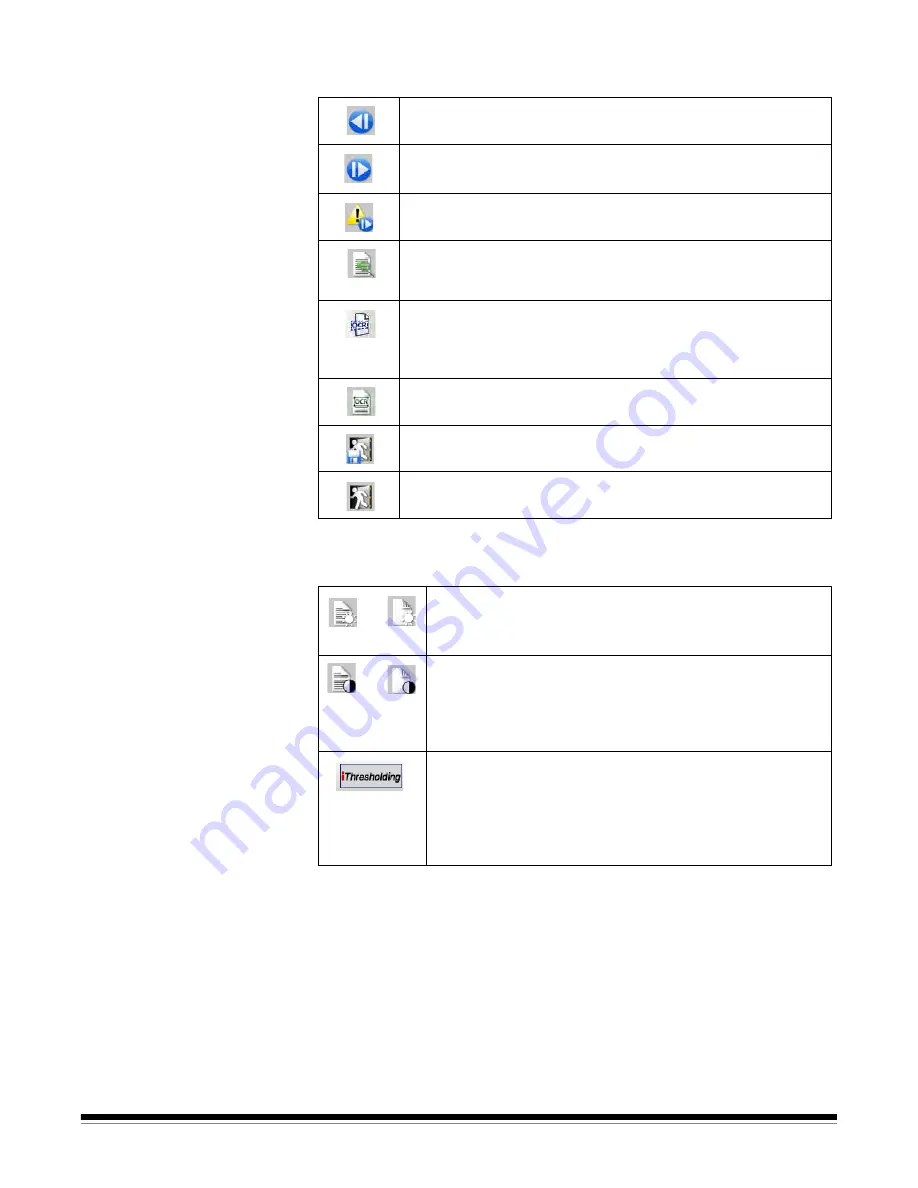
3-18
A-61635 December 2010
Index toolbar
The Index toolbar contains the following commands:
Scanner Adjustments
Toolbar
The Scanner Adjustments Toolbar allows you to change the following scanning
options directly from the Capture Pro Software Main window:
NOTES:
• The Scanner Adjustments Toolbar is only available and can only be used
with
Kodak
Document Scanners.
• Any changes made to the settings are temporary and will not modify the
currently selected Page Setup that is being used for scanning.
• When a change is made to one of the settings on the toolbar, the setting will
be highlighted in yellow to indicate that a change has been made.
• When the Page Setup to be used for scanning is changed, or if the same
Page Setup is re-selected, the Scanner Adjustments Toolbar settings will be
reset to the values that are defined in the Page Setup.
Previous document
— moves to the previous document
number containing images.
Next document
— moves to the next document number
containing images.
Next Invalid
— goes to the next document that has an invalid
index.
Zoom Zones
— enlarges the display of the index data captured
for the current field, allowing you to more clearly see difficult-to-
read special language-specific characters.
Drag-and-Drop OCR
— allows you to drag-and-drop indexing
via Optical Character Recognition (OCR) without entering the
index value. After selecting the tool, draw a rectangle around the
index data to be captured.
OCR Language
— allows you to select an OCR language from
the drop-down list.
Save & Exit Indexing
— saves the changes on the current
batch and closes the Index window.
Cancel & Exit Indexing
— closes the Index window without
saving any changes.
Threshold
— controls the lightness and darkness of the
background in an image. Valid values are 0 to 255. There is
a separate Threshold setting for the front and back images.
Contrast
— enhances the edges contained in a document.
The higher the contrast level, the more the image edges will
be enhanced. Valid values are 0 to 100 or -50 to 50
depending on your scanner model. There is a separate
Contrast setting for the front and back images.
iThresholding
— when selected, the scanner automatically
determines the optimal Threshold setting for each scanned
page, thus improving overall scanning productivity and
image quality. When selected, the Threshold setting for the
front and back images are grayed out and unavailable for
change.
Front
Back
Front
Back






























