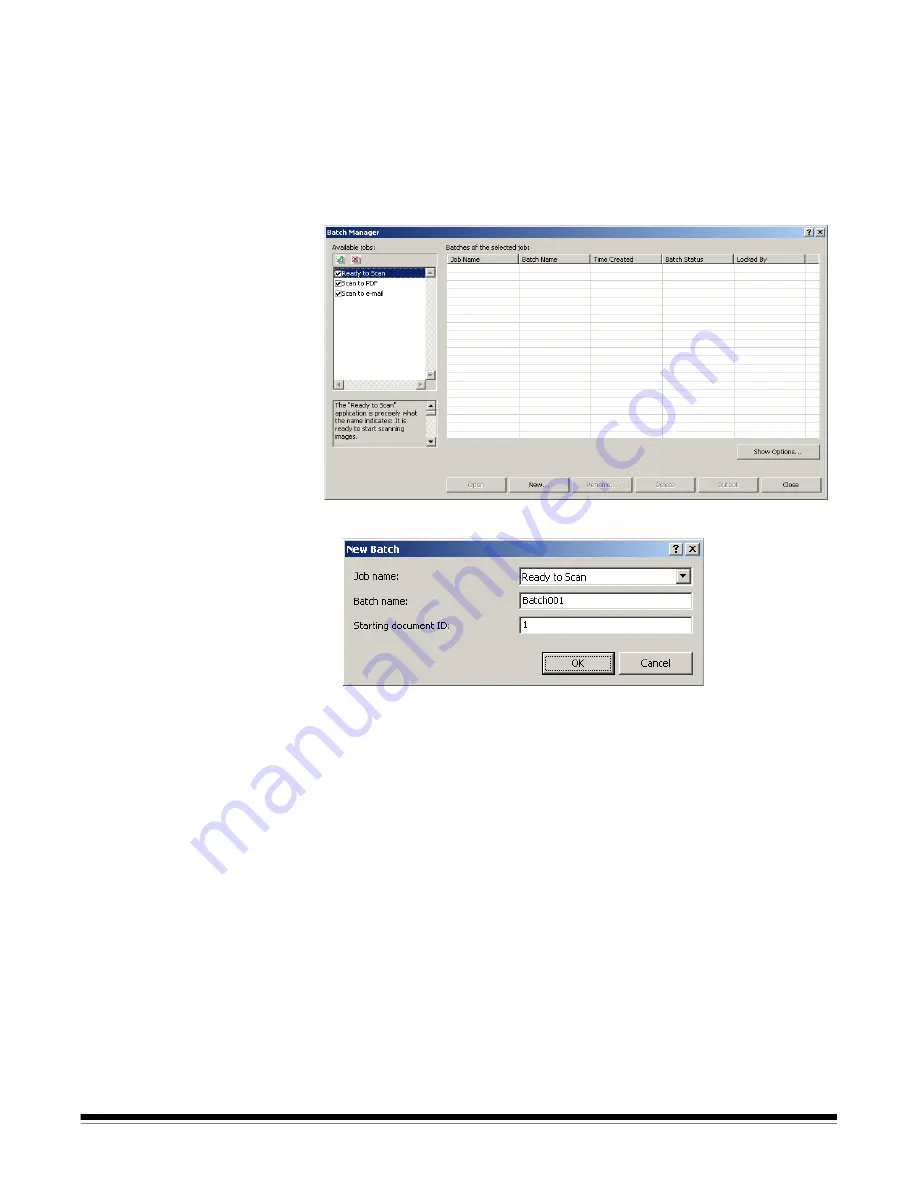
A-61635 December 2010
2-7
Creating a new batch
When you want to scan documents, you need to create a new batch or open
an existing batch to scan the documents into. In most cases your system
administrator has already configured the jobs you will use. These jobs will be
listed in the Batch Manager dialog box.
To create a new batch:
1. Launch
Kodak
Capture Pro Software. The Batch Manager dialog box will
be displayed.
1. Select
New
. The New Batch dialog box will be displayed.
2. Select a job setup from the
Job name
drop-down list. Your new batch will
be captured and output as defined in this job setup.
3. If applicable, enter a new batch name in the
Batch name
field. By default,
Kodak
Capture Pro Software suggests a new batch name based upon the
last batch name created for the job setup. For example, if the last batch
name is Health030, then the new batch name default will be Health031.
You will not be able to enter a value is
Enable Job Level batch
numbering
is unchecked on Workstation Setup dialog box.
4. If applicable, enter the
starting document ID
.
The starting document ID is
the ID you want to assign to the first document in a batch. In most cases,
that ID is 1. By default, the software suggests a starting document number
based upon the job setup.
5. Click
OK
. The Image Viewer will be displayed on the Main window with the
batch name you assigned. The Image Viewer, Batch Explorer, and
Thumbnail Viewer will remain blank until you start scanning.



























