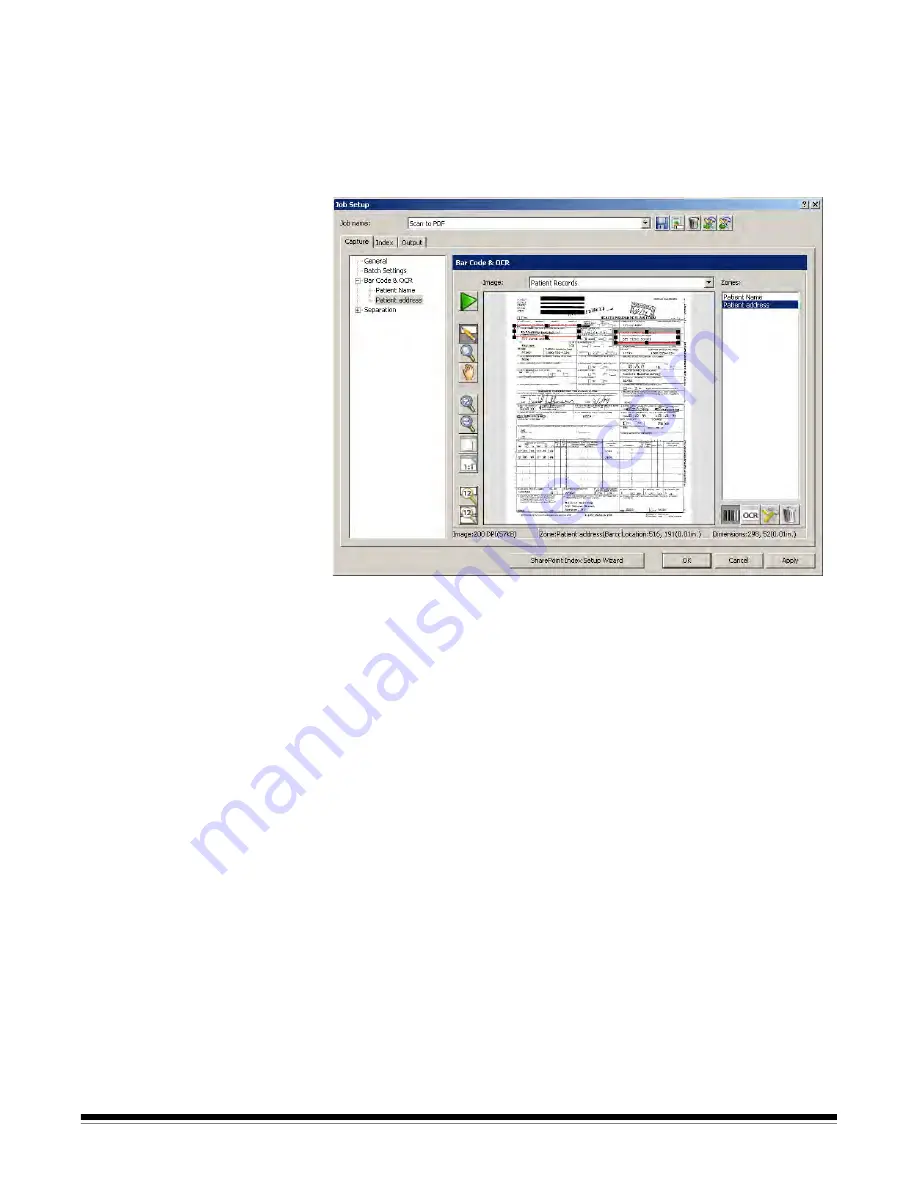
6-4
A-61635 December 2010
Bar Code & OCR
window
The Bar Code & OCR window allows you to scan and manipulate an image
and create a bar code zone or OCR zone.
To access the Bar Code & OCR window:
1. Open the Job Setup dialog box.
2. Click
Bar Code & OCR
on the Capture tab.
NOTE: Setting eight or more bar code zones for a job may adversely affect
your scanning speed.
Image
— if desired, select a pre-existing image from the drop-down list. The
Image
drop-down list contains all the images that have been scanned for bar
code setup. You must have at least one image in this list before you can define
a bar code or OCR zone.
For typical job setups using bar code zones or OCR zones, a single image is
all that is required. Multiple images are needed for job setups that have batch
and document header sheets, each containing bar code or OCR information.
Zones
— displays the name of a bar code or OCR zone. When you click on
one of the zones listed, the image in the display area will highlight where the
zone is located on the image. Any bar code or OCR zone that you defined will
be displayed on the current image, even if you defined those zones using a
different image.






























