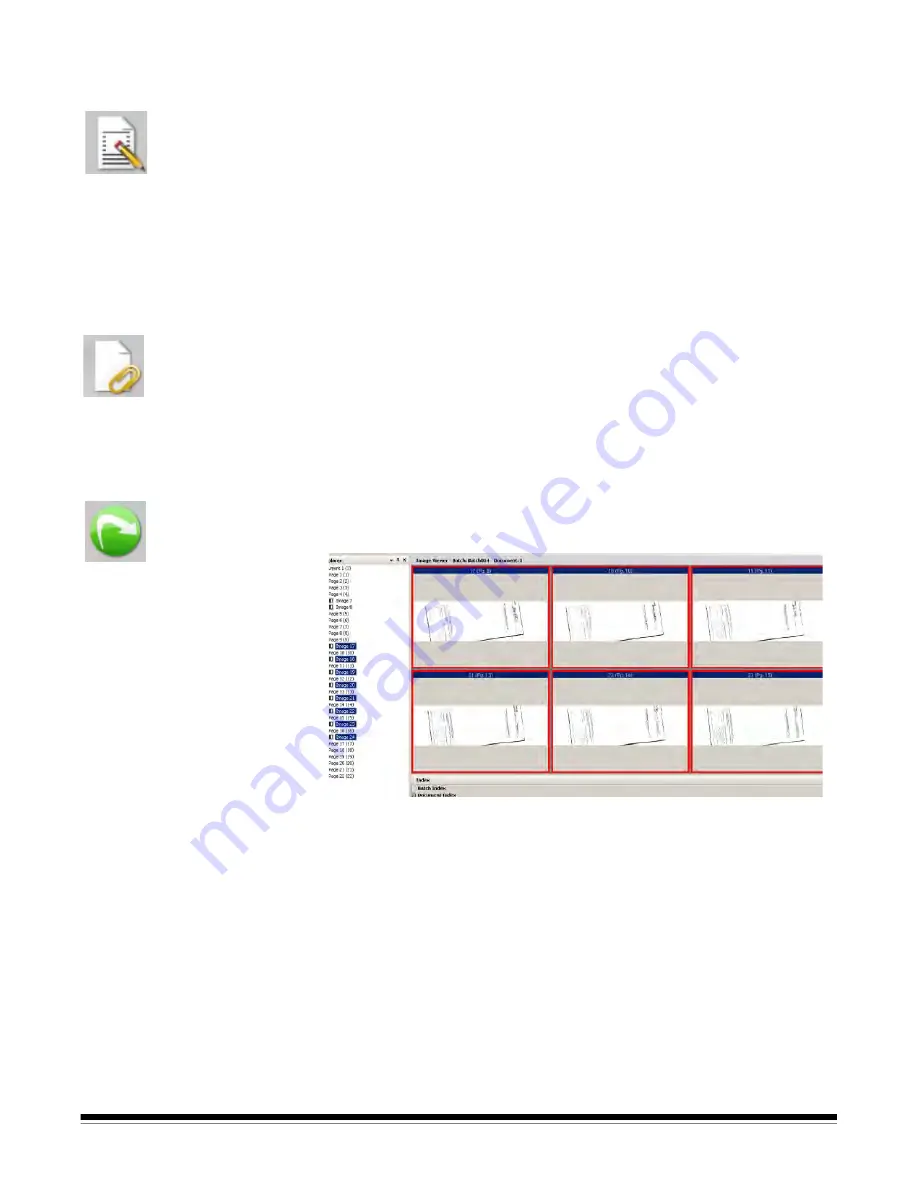
A-61635 December 2010
2-13
Blanking out part of an
image
If you want to blank out part of an image, you can draw a region on the image
and use the Blank tool. The area inside the rectangle will be blanked out.
1. Click on an image in Batch Explorer that you want to blank.
2. Select
Tools>Draw Region
.
3. Click and drag the draw region cursor to create a rectangle over the part of
your image that you want to blank. Release the cursor; the rectangle is
now green.
4. Select
Tools>Blank
. The image will now display a blank area where you
positioned the green rectangle.
5. Click
OK
to save your setting.
Attaching pages
This option allows you to scan extra pages into an existing document.
1. In the Batch Explorer, select the document that is to receive the
attachment.
2. Click
Document>Attach Page
.
3. Scan the images. The new pages will be displayed at the end of the
selected document.
Rescanning images
When reviewing your batch of scanned images, occasionally you may need to
rescan some documents.
1. Highlight the page or pages you want to rescan.
2. Put the originals in the correct order in the scanner.
3. Click the
Rescan
icon. The images will be rescanned and placed in their
original scanned positions.
Deleting images
If you want to delete selected images from a batch:
1. Select the image you want to delete.
2. Select
Edit>Delete
. The message,
Are you sure you want to delete the
selected item(s)?
will be displayed.
3. Click
Yes
to confirm the deletion.






























