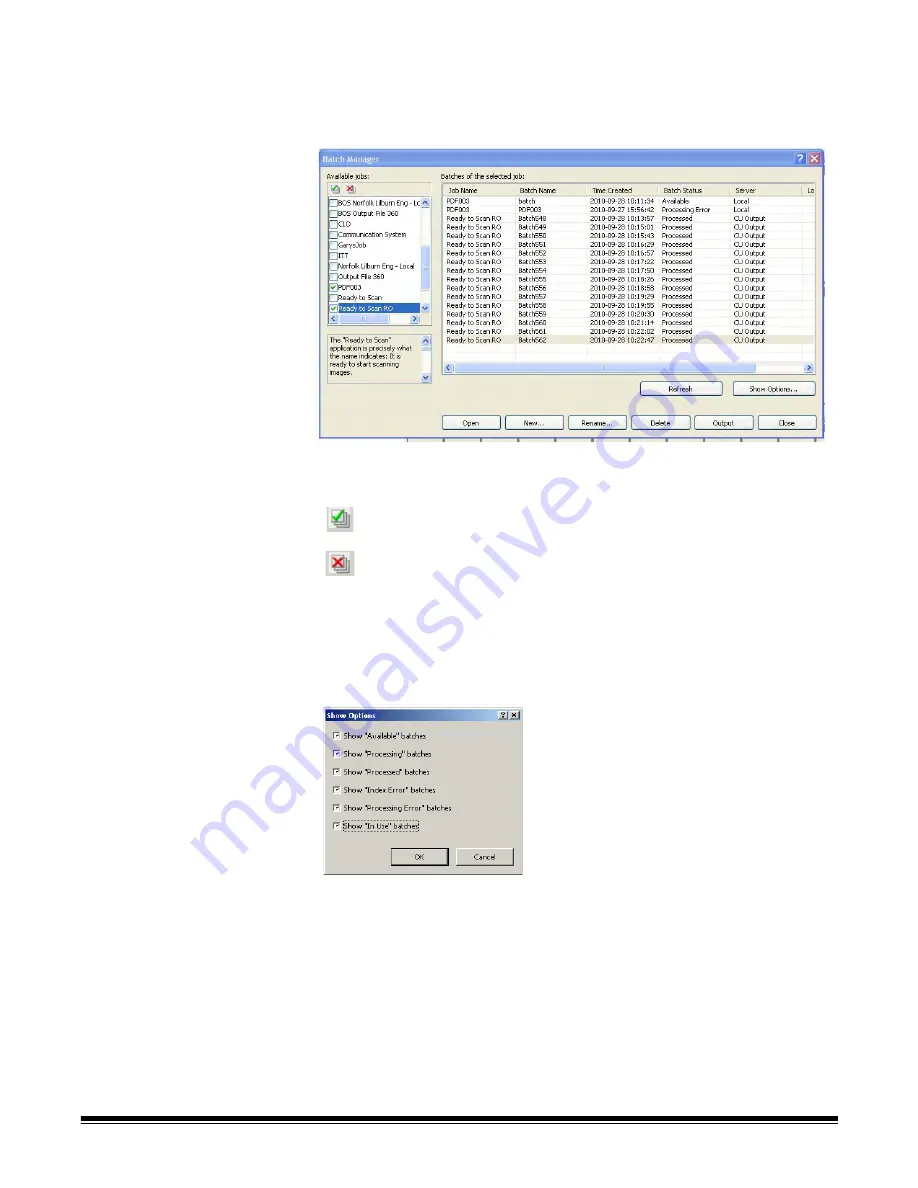
2-6
A-61635 December 2010
Batch Manager
dialog box
When you log into
Kodak
Capture Pro Software, the Batch Manager dialog box
will be displayed. The Batch Manager dialog box can also be displayed by
selecting
Batch>Open
. Use this box to manage all the batches associated
with your job setups.
Available jobs
— lists all of your job setups. Select a batch from any of these
job setups.
Batches of the selected job
— displays the
Job Name, Batch Name, Time
Created, Batch Status,
and
Locked By
fields for the selected jobs.
Show Options
— displays the Show Options dialog box, which allows you to
select what states (i.e.,
Available
,
Processing
, etc.) to display in the
Batch
Status
field on the Batch Manager dialog box.
Open
— displays the batch that you selected on the list. The Open command
will not open a batch listed as
In Use
. You must have read/write permission for
the scanned image location to open an existing batch.
New
— displays the New Batch dialog box, which allows you to create a new
batch.
Rename
— displays the Rename Batch dialog box, which allows you to
rename the selected batch.
Delete
— deletes the selected batch. A confirmation box will be displayed to
confirm your deletion.
Output
— sends the batch to be processed.
Close
— closes the dialog box.
Click to display all the batches in all of the job setups.
Click to hide all the batches in all of the job setups.


























