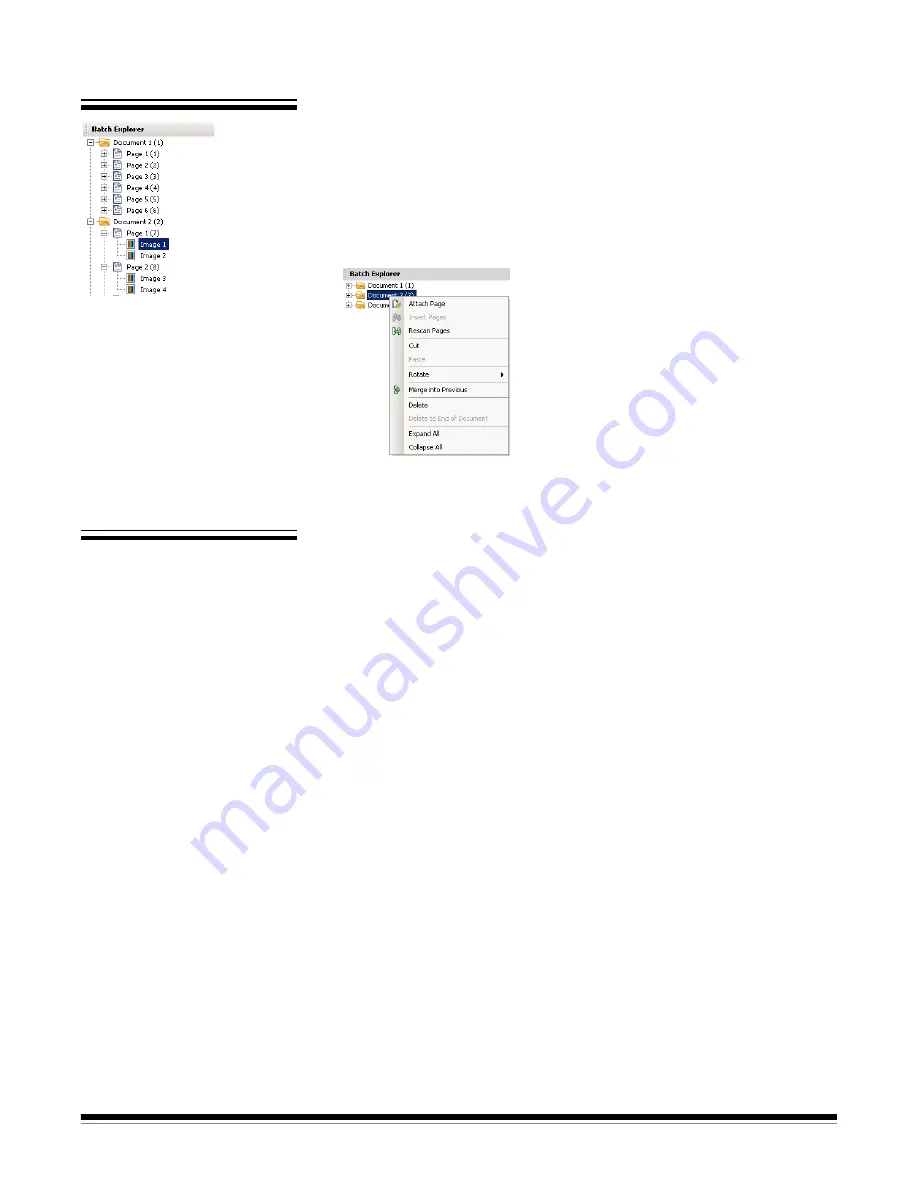
3-20
A-61635 December 2010
Batch Explorer
The Batch Explorer displays all the document folders, page and image files for
the batch that is currently open in the Image Viewer. It automatically appears
on the left side of the Main window when the Enhanced layout is active.
• Click an image file in Batch Explorer and the image will be displayed in the
Image Viewer.
• Drag an image file, page file, or document folder to a different location in
Batch Explorer.
• Right-click an image file, page file, or document folder to display a context
sensitive menu for more options.
Image Viewer
The Image Viewer is the area where your images are displayed. You can view
1, 2, 4 or 8 images at a time, or customize the Image Viewer layout.
The title bar contains the batch name and the document number for the
images displayed in the Image Viewer.
To move an image:
1. Select an image.
2. Drag the image to the desired location.
To delete an image:
1. Select an image.
2. Select
Edit>Delete
. The image will be deleted from the document.
To change the number of images displayed:
1. Select
View>Image Viewer Display
.
2. Select
1, 2, 4, 8
or
Customize
. The Image Viewer displays the selected
layout.
NOTE:
If you select
Customize
the Custom Layout Setup dialog box will
be displayed allowing you to enter the desired number of columns
and rows you want to display.






























