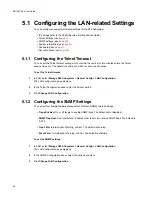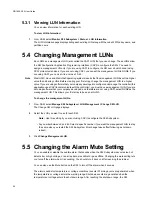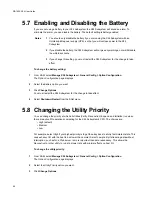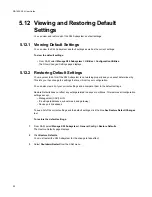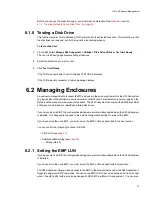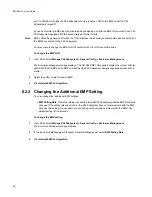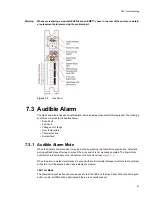System Configuration
47
5.9 Rescanning All Ports
You can tell the X24 Subsystem to scan all disk ports for new or removed disk drives. You can use this
option when you install or remove disk drives. The rescan temporarily pauses all I/O processes, then
resumes normal operation.
If you are using an enclosure with an EMP, the X24 Subsystem performs a rescan automatically. With an
EMP, the EMP detects the change in drive status and updates the X24 Subsystem about removed drives
almost immediately; however, installed drives will be detected after a three-minute delay. This delay is to
allow the new drives to spin up.
To rescan all ports:
1
From SAM, select
Manage X24 Subsystem > Utilities
.
The
Rescan
page displays.
2
Click
Rescan
.
5.10 Pausing I/O
Most drive enclosures allow you to remove and replace drives while FC device port activity continues.
However, you may still want to pause I/O if you are replacing more than one disk drive. The Hot Swap
Pause option suspends activity on all device channels used in the X24 Subsystem, thereby ensuring data
integrity on the connected drives and arrays.
Caution
Pausing I/O halts active I/O to the host.
Note
If you are not sure that your enclosure supports hot swapping, use the Hot Swap Pause option before
you remove or replace any drives in an array.
To pause I/O:
1
From SAM, select
Manage X24 Subsystem > Utilities > Hot Swap Pause
.
The
Hot Swap Pause
page displays.
2
Click
Pause
.
3
When you have replaced the drive, resume I/O activity by clicking
Unpause
.
Caution
Do not stay in the Hot Swap Pause mode for too long; otherwise, an operating system time-out may occur
(the time varies according to the operating system). For example, in Windows NT, the default limitation
during I/O activity is 10 seconds.
Summary of Contents for RS-1600-X24
Page 1: ...RS 1600 X24 User Guide Part No 43061 01A Issue 1 0 June 23 2003 ...
Page 9: ...Contents ix Index 229 ...
Page 10: ...x RS 1600 X24 User Guide ...
Page 50: ...RS 1600 X24 User Guide 32 ...
Page 56: ...RS 1600 X24 User Guide 38 ...
Page 70: ...RS 1600 X24 User Guide 52 ...
Page 112: ...RS 1600 X24 User Guide 94 ...
Page 170: ...RS 1600 X24 User Guide 152 ...
Page 190: ...RS 1600 X24 User Guide 172 ...
Page 206: ...RS 1600 X24 User Guide 188 ...
Page 230: ...RS 1600 X24 User Guide 212 ...
Page 238: ...RS 1600 X24 User Guide 220 ...
Page 246: ...RS 1600 X24 User Guide 228 ...