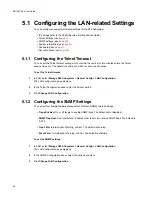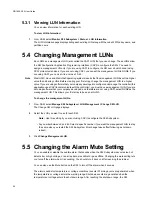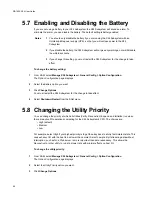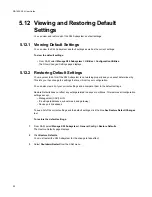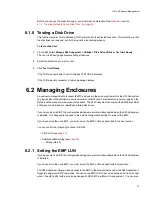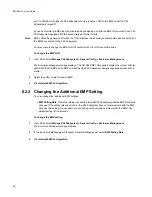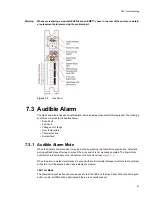System Configuration
51
5.13 Updating Software
You can update the X24 Subsystem software from SAM using a software package file. Information
regarding the latest release of software and software package files are available from your supplier.
SAM automatically updates only those types of software that require updating.
Note
You should always update the software on both Storage Manager modules. The update process puts the
SM module offline during the update process, which takes about ten minutes for each SM module.
To update software:
1
From SAM, select
Manage X24 Subsystem > Utilities > Load Software
.
The
Load Software
page displays, which describes the two-step update process and lists your current
software versions.
2
Click
Browse
to select to the software package file you downloaded.
The
Choose File
window displays.
3
Navigate to the software package file and select it.
4
Click
Open
.
The
Load Software
page displays.
5
Click
Load Software Package File
.
If the system finds a problem with the file, it displays a message at the top of the page. To resolve the
problem, try the following:
• Select the file again (be sure that you select the software package file that you downloaded from the
Web site)
• Download the file again, in case it got corrupted (do not attempt to edit the file)
After about 30 seconds, the Load Software for X24 page displays. This page lets you know whether the
file was validated and what software components are in the file. The system only updates the software
that has changes.
6
If you want to force all of the software components to load, even if they have not changed, select the
Force load of all files even if versions match
option.
7
Click
Proceed with Code Update
.
The update process takes about ten minutes to complete. SAM returns to the Load Software page when
update is complete.
8
Connect to the other SM module and repeat steps
1
through
7
.
Summary of Contents for RS-1600-X24
Page 1: ...RS 1600 X24 User Guide Part No 43061 01A Issue 1 0 June 23 2003 ...
Page 9: ...Contents ix Index 229 ...
Page 10: ...x RS 1600 X24 User Guide ...
Page 50: ...RS 1600 X24 User Guide 32 ...
Page 56: ...RS 1600 X24 User Guide 38 ...
Page 70: ...RS 1600 X24 User Guide 52 ...
Page 112: ...RS 1600 X24 User Guide 94 ...
Page 170: ...RS 1600 X24 User Guide 152 ...
Page 190: ...RS 1600 X24 User Guide 172 ...
Page 206: ...RS 1600 X24 User Guide 188 ...
Page 230: ...RS 1600 X24 User Guide 212 ...
Page 238: ...RS 1600 X24 User Guide 220 ...
Page 246: ...RS 1600 X24 User Guide 228 ...