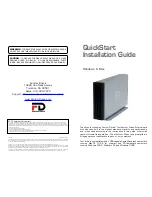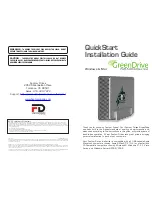Managing Arrays & Partitions
135
•
Percentage of total array
: The percentage of the total array that this partition represents.
•
Write-back caching
: Status of the write-back cache (enabled or disabled) for this array.
•
InfoShield Type
: Type of InfoShield set up on the partition. See
C.3.8, ”Controlling Partition Access”,
on page 144
.
To view the status of a partition:
1
Display the partition menu.
2
Select
Partition Status
and press
Enter
.
From the Array Menu
From the All Partitions Menu
1
From the System Menu, select
Array
Menu
and press
Enter
.
The Select Array screen displays with a
list of existing arrays.
2
Select the array you want and press
Enter
.
The array menu displays.
3
Select
Partition Menu
and press
Enter
.
The Select Partition screen displays with
a list of existing partitions for the current
array.
4
Select the partition you want and press
Enter
.
The partition menu displays.
1
From the System Menu, select
All
Partitions Menu
and press
Enter
.
The Select Partition or Free Area
screen displays with a list of existing
partitions and free space.
2
Select the partition you want and
press
Enter
.
The partition menu displays.
Summary of Contents for RS-1600-X24
Page 1: ...RS 1600 X24 User Guide Part No 43061 01A Issue 1 0 June 23 2003 ...
Page 9: ...Contents ix Index 229 ...
Page 10: ...x RS 1600 X24 User Guide ...
Page 50: ...RS 1600 X24 User Guide 32 ...
Page 56: ...RS 1600 X24 User Guide 38 ...
Page 70: ...RS 1600 X24 User Guide 52 ...
Page 112: ...RS 1600 X24 User Guide 94 ...
Page 170: ...RS 1600 X24 User Guide 152 ...
Page 190: ...RS 1600 X24 User Guide 172 ...
Page 206: ...RS 1600 X24 User Guide 188 ...
Page 230: ...RS 1600 X24 User Guide 212 ...
Page 238: ...RS 1600 X24 User Guide 220 ...
Page 246: ...RS 1600 X24 User Guide 228 ...