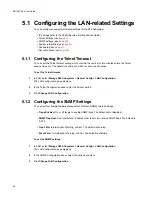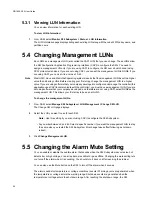RAID Management
29
3.4.4.3
Configuring InfoShield
Once you set up host nicknames, you can easily set up your InfoShield. This is where you determine
which hosts can access each partition LUN.
You set up InfoShield by either excluding or including hosts on a list for each partition LUN. The list can
include or exclude up to 64 specific hosts or all hosts for each partition LUN.
The InfoShield information is stored as part of the array’s metadata using the WWN for each host. If you
install a new SM, the array partition’s InfoShield will remain. The InfoShield will also remain if you change
the partition’s LUN.
Note
Changes to InfoShield take effect immediately, therefore, you should make changes that limit access to
partitions when the partitions are not in use.
To set up InfoShield:
1
From SAM, select
Manage X24 Subsystem > LUN Management > Partition Menu > InfoShield
.
The
InfoShield
page displays.
2
In the
Select an Array to View/Change InfoShield Information
panel, select the array whose partition you
want to control access to.
3
In the
Select a Partition to View/Change InfoShield Information
panel, select the partition name.
4
In the InfoShield Type for Array panel, select the InfoShield type you want to use and click
Change
InfoShield Type
.
The panel shows the current InfoShield type in the drop-down list. The default setting for each partition
LUN is Include All Hosts. This results in all hosts being able to access all partitions. Changing the
InfoShield type does not add or remove any hosts in previously created lists.
•
Include All Hosts:
Permits all hosts on the network to access the selected partition. This is the
default InfoShield type. This results in all hosts being able to access the partition. If you have already
created an include or exclude list, you can use this option to override the list. Your existing list is
retained and you can display, add, or remove hosts from the list.
•
Include Listed Hosts
: Lets you enter or select the WWNs of the specific hosts you want to be able
to access the selected partition. The list of WWNs and nicknames that displays contains the last 64
hosts that started or that you gave a nickname. If you know other WWNs or nicknames, you can
enter the WWN or nickname.
•
Exclude All Hosts:
Permits
no
hosts on the network to access the selected partition. If you have
already created an include or exclude list, you can use this option to override the list. Your existing
list is retained and you can display, add, or remove hosts from the list.
•
Exclude Listed Hosts
: Lets you enter or select the WWNs or nicknames of the specific hosts you
do
not
want to be able to access the selected partition. The list of WWNs and nicknames that
displays contains the last 64 hosts that started or that you gave a nickname. If you know other
WWNs or nicknames, you can enter the WWN or nickname.
Whether you use an include or exclude list depends on your needs. You may want to determine
which list would be shorter and create the shorter list.
Summary of Contents for RS-1600-X24
Page 1: ...RS 1600 X24 User Guide Part No 43061 01A Issue 1 0 June 23 2003 ...
Page 9: ...Contents ix Index 229 ...
Page 10: ...x RS 1600 X24 User Guide ...
Page 50: ...RS 1600 X24 User Guide 32 ...
Page 56: ...RS 1600 X24 User Guide 38 ...
Page 70: ...RS 1600 X24 User Guide 52 ...
Page 112: ...RS 1600 X24 User Guide 94 ...
Page 170: ...RS 1600 X24 User Guide 152 ...
Page 190: ...RS 1600 X24 User Guide 172 ...
Page 206: ...RS 1600 X24 User Guide 188 ...
Page 230: ...RS 1600 X24 User Guide 212 ...
Page 238: ...RS 1600 X24 User Guide 220 ...
Page 246: ...RS 1600 X24 User Guide 228 ...