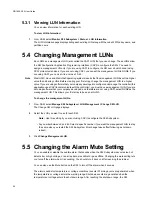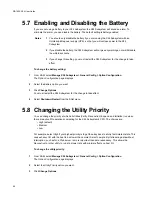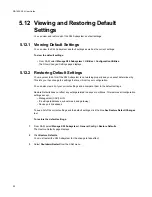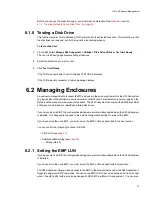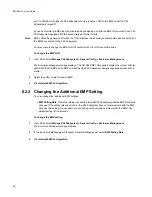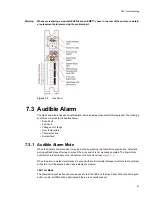Drive & Eclosure Management
55
6.1.3 Enabling and Disabling Write-back Cache
You can control the write-back cache setting for all of your disk drives at once. Changes take effect after
the next rescan or restart.
This can be set to Enable, Disable, or Don’t Modify (which means the X24 Subsystem should not change
any disk drive’s write-back cache settings). The default setting is Disable.
Typically, if your disk drives are part of an array, you do not want to turn on their write-back cache. The
X24 Subsystem is already using write-back cache to improve performance. Turning on write-back cache
on the disk drive
may
improve performance in some cases, depending on the type of array and how you
are using it.
Any disk drives with write-back cache enabled should be connected to an Uninterruptible power supply
(UPS) in case of power failure. If the disk drives are not on a UPS and power is lost during disk writes,
the array will lose any data in the disk drive’s write-back cache.
Caution
We recommend that you disable write-back cache on disk drives. Some disk drives delete their write-back
cache if they encounter an internal error, resulting in lost data.
To change the write-back cache setting:
1
From SAM, select
Manage X24 Subsystem > General Config > Disk Configuration
.
The
Disk Configuration
page displays.
2
Select the Write-back Cache option you want.
3
Click
Change Disk Option Configuration
.
4
Select
Manage X24 Subsystem > Utilities
and click
Rescan
to have your changes take effect.
6.1.4 Displaying Disk Drive Cache Status
You can display the cache status of each disk drive. Any disk drives with write-back cache enabled should
be connected to a UPS in case of power failure. If the disk drives are not on a UPS and power is lost
during disk writes, the array will lose any data in the disk’s write-back cache.
To display disk cache status:
1
From SAM, select
Manage X24 Subsystem > Utilities > Disk Drive Utilities > Display Disk Cache
.
The
Display Disk Cache
page displays.
2
Select the drive whose cache settings you want to see.
6.1.5 Enabling and Disabling SMART Changes
You can enable or disable the ability to change the Self-Monitoring, Analysis and Reporting Technology
(SMART) settings for all disk drives connected to the X24 Subsystem. This can be set to
Enable
,
Disable
, or
Don’t Modify
(which means the X24 Subsystem should not change any disk drive’s SMART
settings). The default setting is Don’t Modify.
Summary of Contents for RS-1600-X24
Page 1: ...RS 1600 X24 User Guide Part No 43061 01A Issue 1 0 June 23 2003 ...
Page 9: ...Contents ix Index 229 ...
Page 10: ...x RS 1600 X24 User Guide ...
Page 50: ...RS 1600 X24 User Guide 32 ...
Page 56: ...RS 1600 X24 User Guide 38 ...
Page 70: ...RS 1600 X24 User Guide 52 ...
Page 112: ...RS 1600 X24 User Guide 94 ...
Page 170: ...RS 1600 X24 User Guide 152 ...
Page 190: ...RS 1600 X24 User Guide 172 ...
Page 206: ...RS 1600 X24 User Guide 188 ...
Page 230: ...RS 1600 X24 User Guide 212 ...
Page 238: ...RS 1600 X24 User Guide 220 ...
Page 246: ...RS 1600 X24 User Guide 228 ...