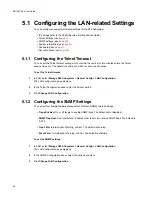RS-1600-X24 User Guide
26
4
In the
Change Name
panel, enter the new name.
You can use up to 20 characters. You can use any character on your keyboard (any printable ASCII
character), except double quotes (").
5
Click
Change Partition Name
.
3.4.3 Changing a Partition LUN
You can change the LUN assigned to a partition, as it appears under the X24 Subsystem’s target ID from
the host system’s point of view. The change takes place immediately, however, you may need to restart
the host system to see the partition at the new LUN.
Note
You cannot change the partition’s LUN to one that is already in use. If you want to use a LUN that is
already in use, you must first reassign the LUN in use.
For more information about LUNs and your X24 Subsystem, see section
G.4, ”Understanding LUNs and
Viewing LUN Information”, on page 196
.
To change a partition LUN:
1
From SAM, select
Manage X24 Subsystem > LUN Management > Change Partition LUN
.
The
Change Partition LUN
page displays with a list of all existing arrays.
2
In the
Select an Array to View LUN Information
panel, select the array whose partition you want to assign
a new LUN.
3
In the
Partition Menu
panel, select the partition name.
4
In the
Change LUN
panel, select a new LUN.
5
Click
Change Partition LUN
.
Summary of Contents for RS-1600-X24
Page 1: ...RS 1600 X24 User Guide Part No 43061 01A Issue 1 0 June 23 2003 ...
Page 9: ...Contents ix Index 229 ...
Page 10: ...x RS 1600 X24 User Guide ...
Page 50: ...RS 1600 X24 User Guide 32 ...
Page 56: ...RS 1600 X24 User Guide 38 ...
Page 70: ...RS 1600 X24 User Guide 52 ...
Page 112: ...RS 1600 X24 User Guide 94 ...
Page 170: ...RS 1600 X24 User Guide 152 ...
Page 190: ...RS 1600 X24 User Guide 172 ...
Page 206: ...RS 1600 X24 User Guide 188 ...
Page 230: ...RS 1600 X24 User Guide 212 ...
Page 238: ...RS 1600 X24 User Guide 220 ...
Page 246: ...RS 1600 X24 User Guide 228 ...