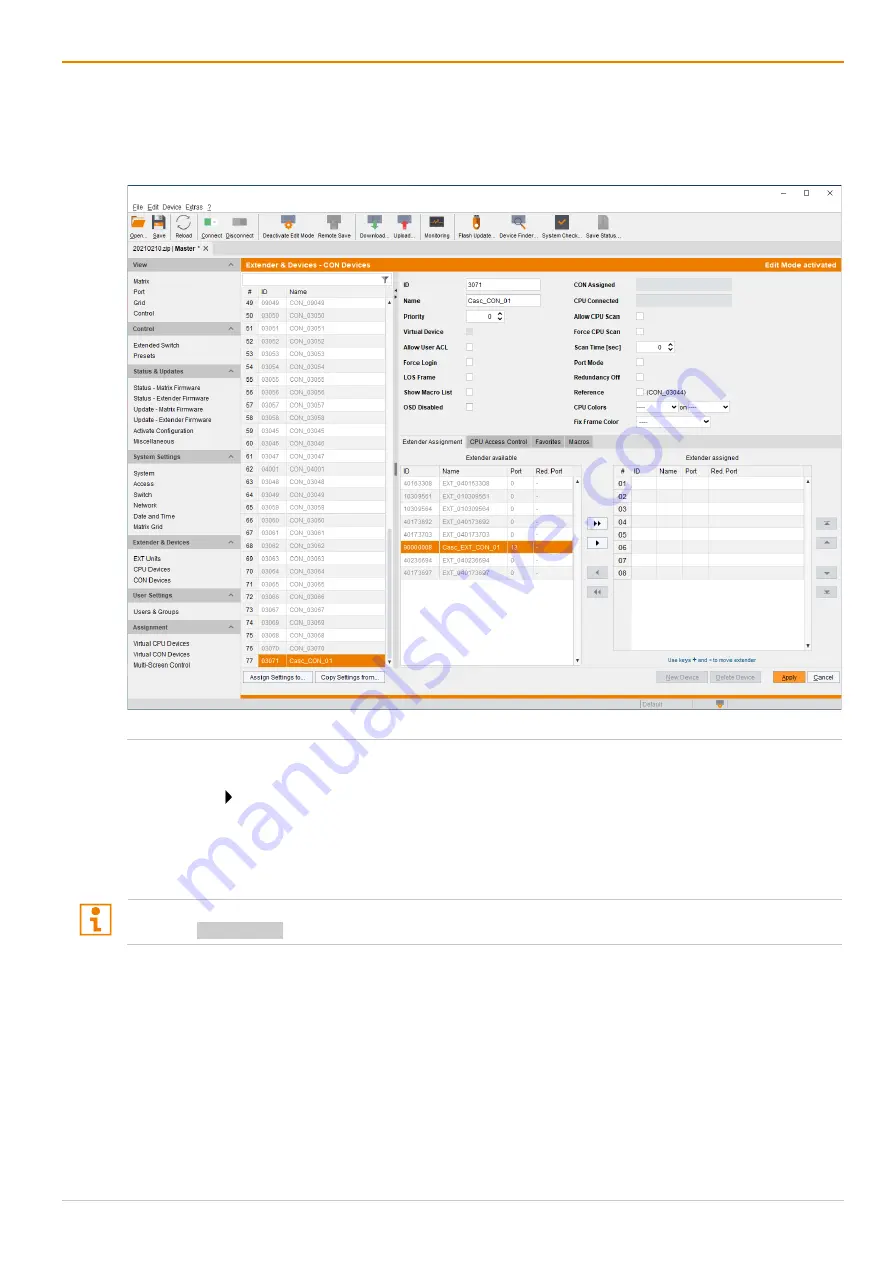
Draco tera enterprise
Configuration via Management Software
267
8. Click
Extender & Devices > CON Devices
in the task area of the Sub Matrix.
8.1. Click
New Device
.
A switchable CON Device will be created.
8.2. Enter an appropriate name for the Cascading CON Device into the
Name
field.
Fig. 183 Management software menu
Extender & Devices > CON Devices - Cascading CON Device
8.3. Select the previously configured Cascading CON Unit in the
Extender available
list.
8.4. Click to move the highlighted Cascading CON Unit to the
Extender assigned
list.
The assignment is displayed in the
Extender assigned
list.
8.5. Click
Apply
to confirm the assignment.
9. Click
Deactivate Edit Mode
in the toolbar.
The OSD of the Sub Matrix will immediately freeze and will be only accessible by using the keyboard
command Hot Key, s, o.
10. Restart all I/O boards on which any Master/Sub CON Units or CPU Units have been configured (see
chapter 12.2.3, page 320) or alternatively restart the matrix (see chapter 12.2.1, page 318).
11. Connect the Tie Lines to the matrices. Ensure that each
Cascade CON Device
on one matrix is
connected to
Cascade CPU Device
on the other matrix to achieve switching ability between two
matrices.
The Matrix Cascading is now configured and can be used.
Additional Tie Lines are configured accordingly. The use of cascading is described in in chapter 8.1.1,
page 290.






























