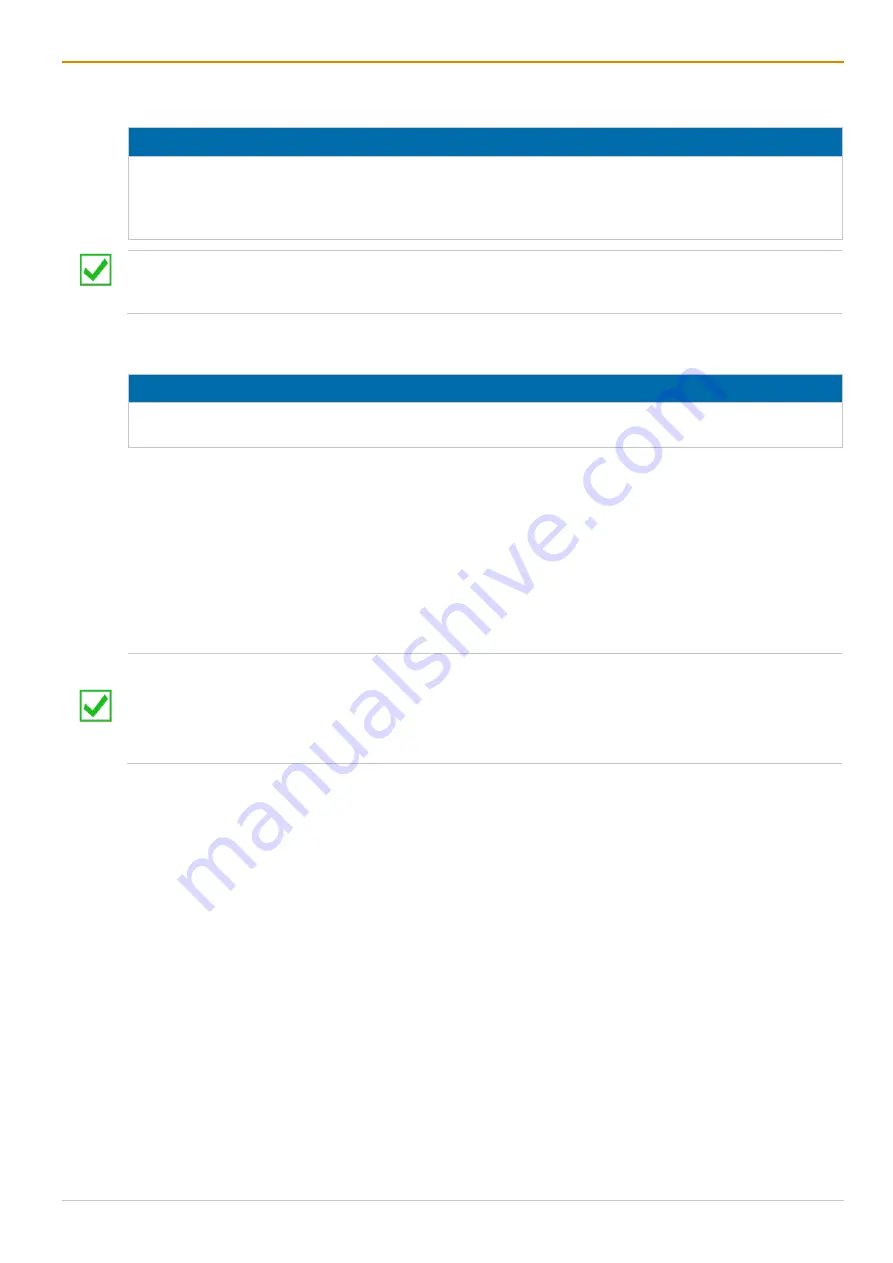
Draco tera enterprise
Installation
61
5
Installation
NOTICE
Please verify that interconnect cables, interfaces, and handling of the devices comply with the
requirements (see chapter 15, page 380). To achieve the best possible performance and results with the
matrix system, we recommend using the supplied cables. If you need a replacement, please use the
spare parts specified for this device, which can be requested from the manufacturer if required.
First-time users are recommended to set up the system in a test environment that is limited to a single
room. This makes it easier to identify and solve any cabling problems, and experiment with your system
more conveniently.
5.1 Preparing the Matrix for Rack Mounting
NOTICE
Due to the construction of a matrix with 48 ports into a 19" rack, it is recommended to use an additional
subfloor below the matrix. It should be used in addition to the provided mounting brackets.
The supplied mounting brackets are required for mounting the KVM matrix switch.
1. For front rack mounting, remove the front and middle screws on both sides of the cover.
2. For rear rack mount, remove the rear and middle screws on both sides of the cover.
3. Mount the mounting bracket in the desired position using the screws on the cover/chassis.
5.2 Setting up the Matrix
5.2.1 Prerequisites for failure-free Installation of a Matrix Setup
To achieve a failure-free installation of a matrix system, we recommend to first establish a point-to-point
connection between a CPU Unit and a CON Unit before connecting to the matrix as follows:
Source - CPU Unit - Interconnection - CON Unit - console
Ensure that this most simplistic setup works.
Then continue as follows.
Establishing a Point-to-Point Connection of CON Unit and CPU Unit
1. Connect the monitor, keyboard, and mouse to the CON Unit.
2. Connect a source to the CPU Unit by using the provided connection cables.
3. Connect the CPU Unit to the CON Unit by using the interconnect cables (Cat X or fiber).
4. Connect the chassis of the CPU Unit and CON Unit to the power supply unit(s)/power socket(s).
5. Power up the system, following the recommended sequence:
Monitor - CON Unit - CPU Unit - source
6. Boot the source and check if the video is visible and control the source can be controlled via keyboard
and mouse.






























