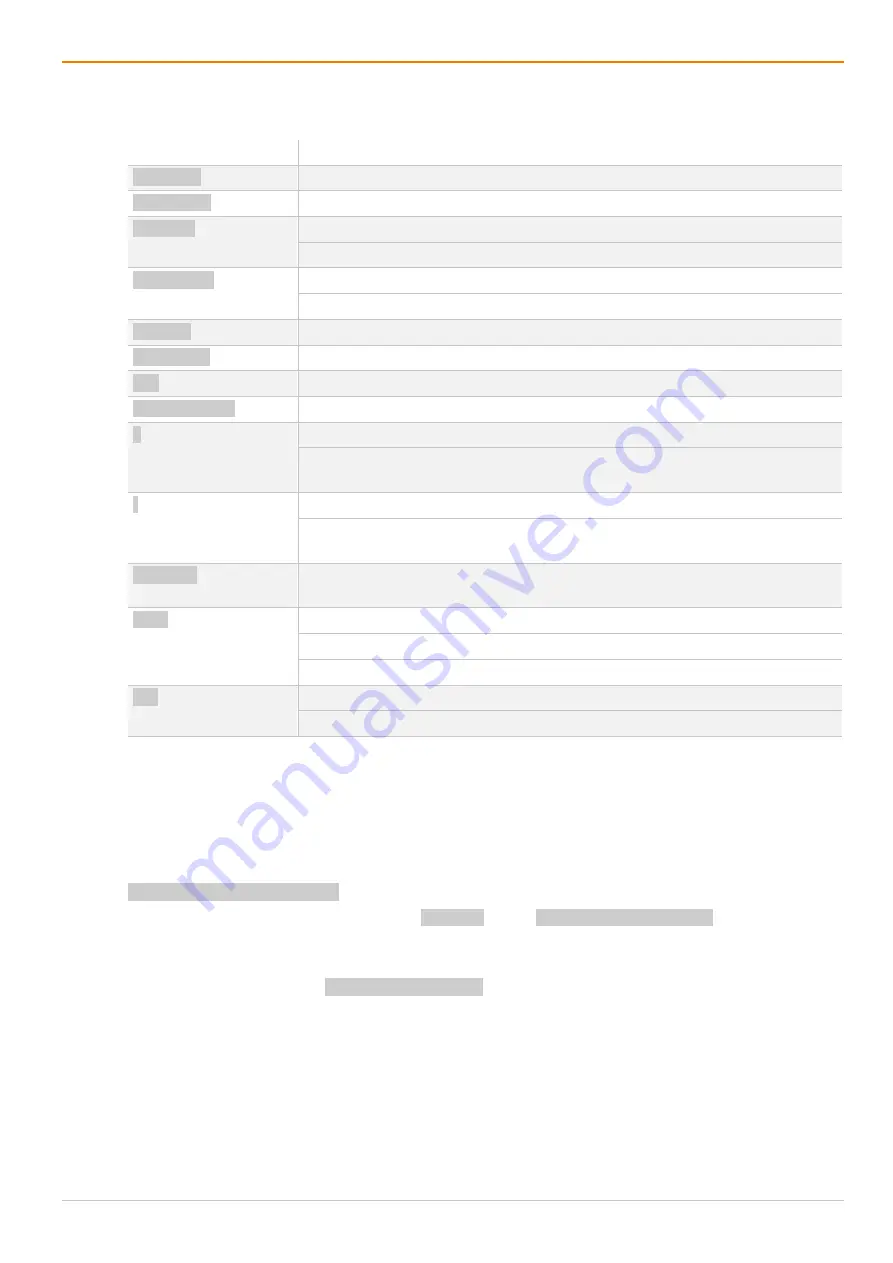
Draco tera enterprise
Access Options
49
4.2.2 OSD Keyboard Commands
The following keyboard commands are available for the navigation and configuration within the menus:
Keyboard command
Function
Left Arrow
Input field: cursor left
Right Arrow
Input field: cursor right
Up Arrow
In input fields: line up (with wrap around)
In menus: line up (without wrap around)
Down Arrow
In input fields: line down (with wrap around)
In menus: line down (without wrap around)
Page Up
Previous page in menus with more than one page
Page Down
Next page in menus with more than one page
Tab
In menus with input fields: next input field
Left Shift + Tab
In menus with input fields: previous input field
+
Next option in selection fields
In the CPU selection list with cursor on a CPU Device Group: expand members
of a group
-
Previous option in selection fields
In the CPU selection list with cursor on a CPU Device Group: collapse members
of a group
Spacebar
Switching in selection fields between two conditions, e.g., between
ON
/
OFF
or
Y
(Yes)/
N
(No)
Enter
In menus with input fields: save data
In menus: select menu item
With buttons: confirm selected button
Esc
In menus with input fields: cancel data input without saving
In menus with selection fields: go back to the superior menu
Set a Fast Key for a direct Opening of the OSD
Next to the Hot Key for starting the command mode, a Fast Key can be exclusively set for opening the OSD
directly. How often the shortcut key has to be pressed depends on the specified key: 1x for function keys or
print key, 2x for all other keys.
To select a Fast Key from the Hot Key Code table (see page 46), enter:
Hot Key, f, Hot Key Code, Enter
To define a freely selectable Fast Key (e.g., 2x Space), enter Hot Key, f, 0, Space, Enter.
Delete the Fast Key
To delete the Fast Key, enter Hot Key, f, 0, Del, Enter.






























