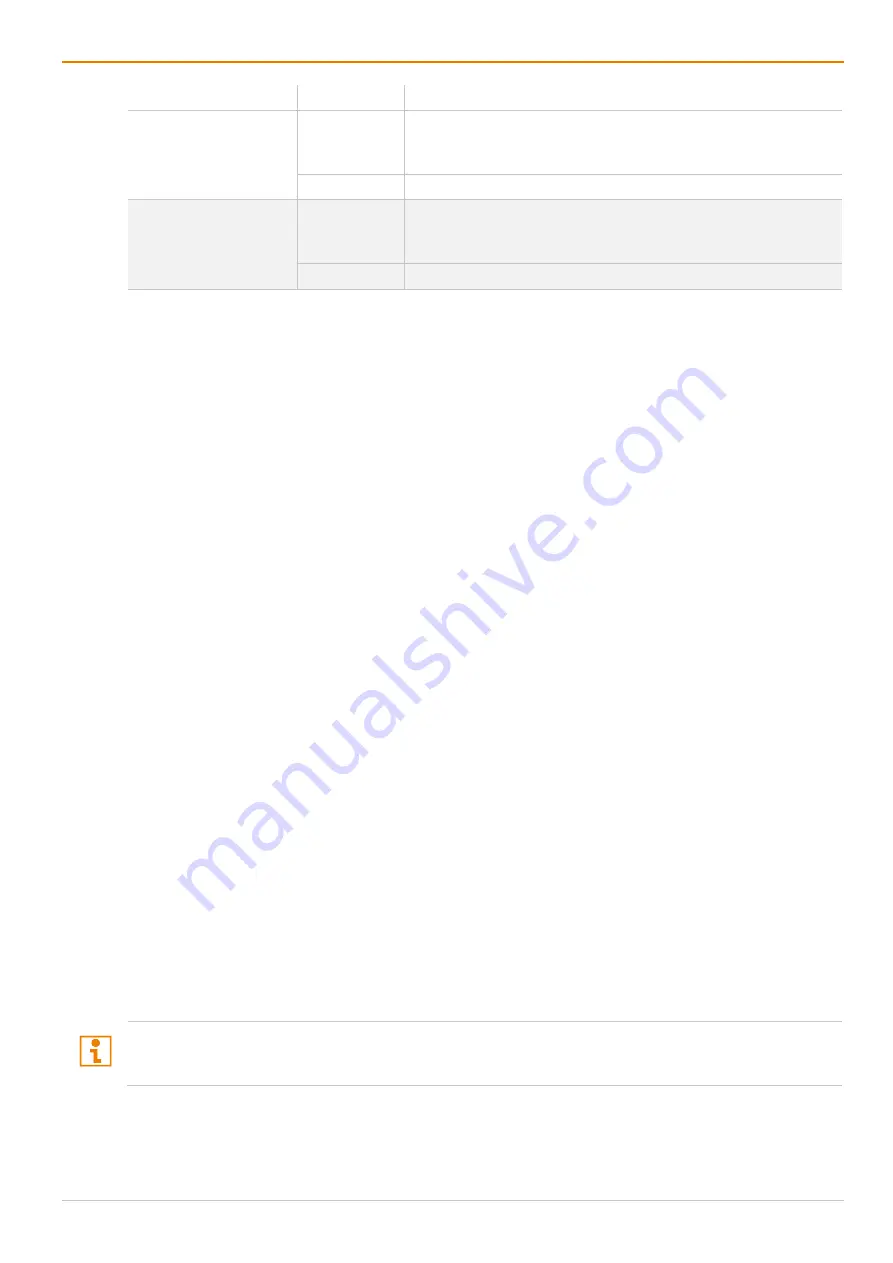
Configuration via Management Software
Draco tera enterprise
184
Field
Entry/Status Description
AD Synchronized
Activated
Enable synchronization with the Active Directory
Note:
LDAP Login has to be activated to use the
synchronization
Deactivated
Function not active
AD Group Locked
Activated
Lock synchronization of group attribute for an Active Directory
user. This setting is required for a manual change of user
groups for a specific Active Directory user.
Deactivated
Function not active (default).
7.5.1.1 Creating a new Standard User Account
To create a new user, proceed as follows:
1. Click
User Settings > Users & Groups
in the task area.
2. Click
Activate Edit Mode
in the toolbar.
3. Click
New User
.
A selection dialog appears.
4. Select a template of an existing user if applicable (
Choose template
) in the selection box.
5. Click
Ok
.
6. Enter a name.
7. Optionally enter a full name and a password.
8. Enter general access permissions.
9. Set user permissions for CPU Device access (paste function).
10. Set user favorites for OSD access.
11. Click
Apply
to confirm the new user settings.
12. Click
Deactivate Edit Mode
in the toolbar.
7.5.1.2 Creating a new LDAP User Account
1. Click
User Settings > Users & Groups
in the task area.
2. Click
Activate Edit Mode
in the toolbar.
3. Click
New User
.
A selection dialog appears.
4. Select
Create a LDAP User
in the selection box to create a new LDAP user (bind user).
5. Click
Ok
.
6. Enter the name of the bind user from the Active Directory into the field
Name
.
7. Enter the Common Name (CN) of the bind user from the Active Directory into the field
Login Name
.
8. Enter the password of the bind user from the Active Directory into the field
Password
.
9. Click
Apply
to confirm the creation of the user.
10. Click
Deactivate Edit Mode
in the toolbar.
A matrix configuration should only include one LDAP user and one LDAP group at the same time. The
LDAP user and the LDAP group can be created, changed, or deleted during ongoing operation: No restart
of the matrix is required.






























