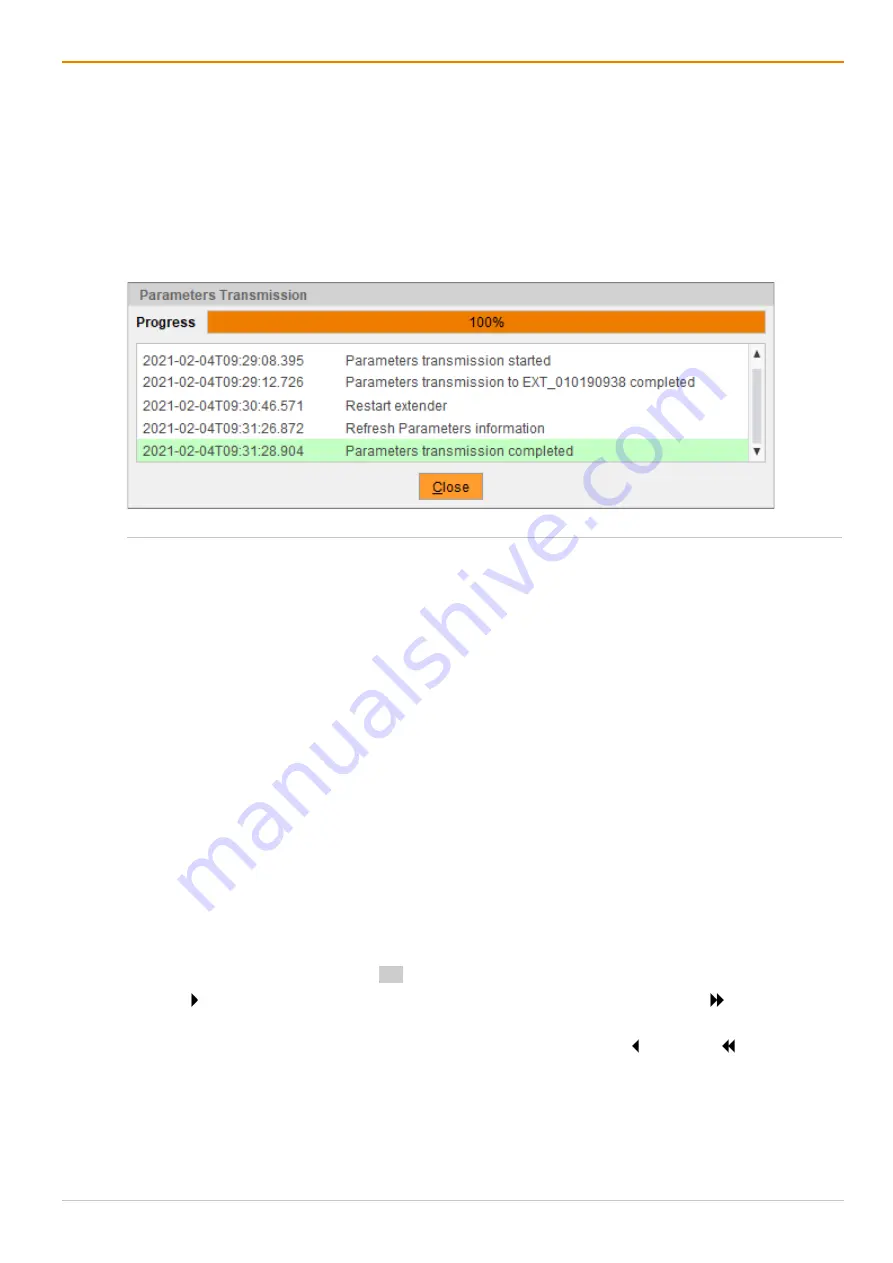
Configuration via Management Software
Draco tera enterprise
202
The parameters of the extender module are read out and displayed on the right side of the working
area. At the same time, the connection will be disconnected for a few seconds.
7. Change the parameters.
8. Click
Transmit
.
A query for transmission appears.
9. Click
Yes
to transmit the modified parameters to the extender module.
The progress of the parameter transmission is displayed.
10. Click
Close
when the parameter transmission is completed (green).
Fig. 131 Management software menu
Extender & Devices - EXT Units - Transmission finished
The parameter transmission is finished.
11. Click
Deactivate Edit Mode
in the toolbar.
7.6.3.3 Assigning Parameters
To assign parameters of an extender module to another one, proceed as follows:
1. Click
Extender & Devices > EXT Units in the task area
.
2. Click
Activate Edit Mode
in the toolbar.
3. Select the EXT Units of the extender module whose parameters are to be displayed.
4. Click the
Parameter
tab on the right side of the working area.
5. Click
Read
in the symbol bar of the tab.
A query to read the parameters appears.
6. Click
Yes
to confirm the reading.
The parameters of the extender module are read out and displayed on the right side of the working
area. At the same time, the connection will be disconnected for a few seconds.
7. Click
Assign
.
A query to assign the parameters appears.
8. Select the EXT Units of those extender modules the currently displayed parameters should be assign
to. By pressing and holding down Ctrl at the same time, more than one EXT Unit can be highlighted.
9. Click to move the highlighted EXT Units to the
Assign settings to
list. By clicking , all EXT Units
will be moved to the
Assign settings to
list.
10. To remove highlighted EXT Units from the
Assign settings to
list, click . By clicking , all EXT Units
will be removed from the
Assign settings to
list.






























