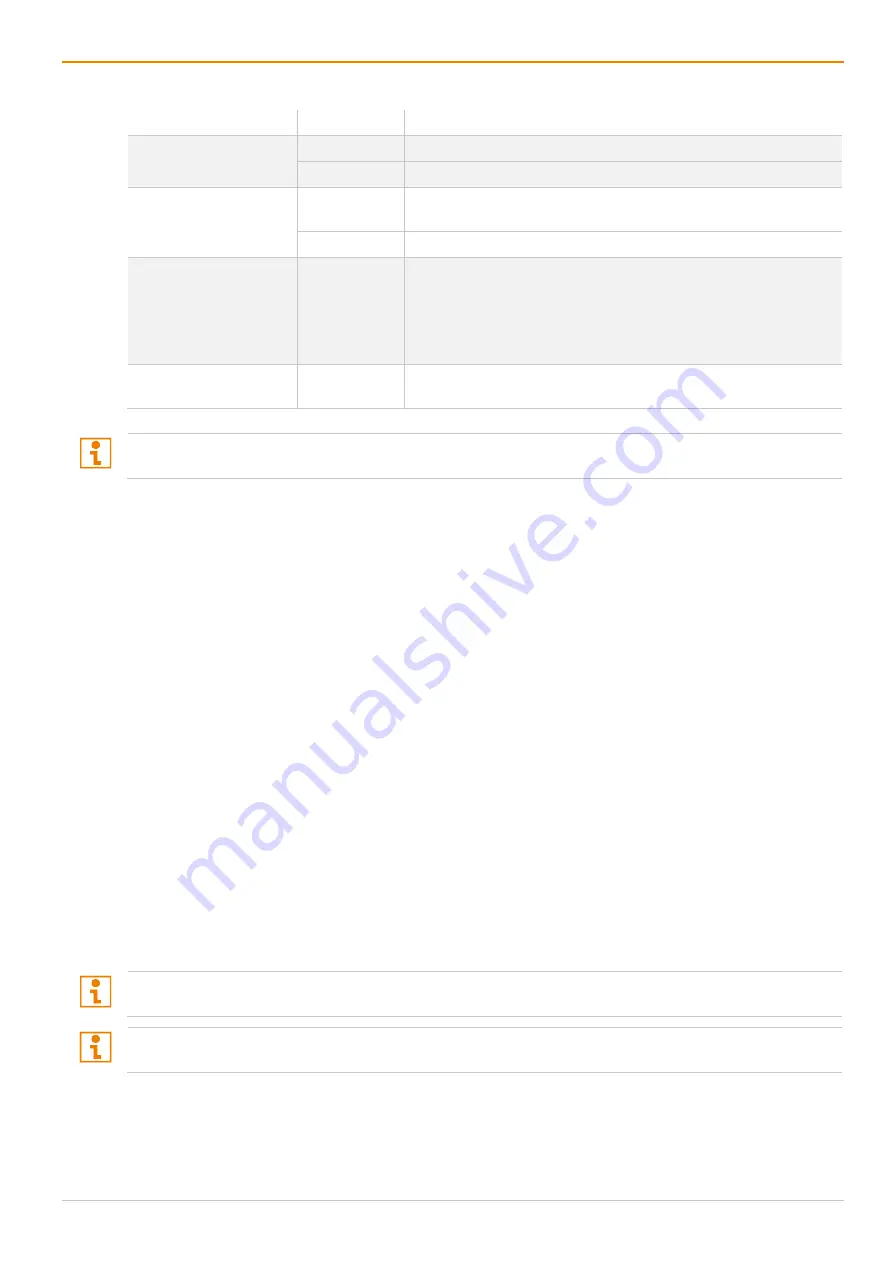
Draco tera enterprise
Configuration via OSD
127
The following parameters can be configured:
Field
Entry
Description
Enable
Y
Activate the respective display for MSC.
N
Function not active (default).
Control
Y
Enable the CON Device for USB-HID control of other CON
Devices if access is permitted.
N
Function not active (default).
Owner
Selection
•
Shared (default) permits the access from a Control CON
Device to all other CON Devices except to another Control
CON Device.
•
Name of the own Control CON Device to restrict access to
other CON Devices.
Frame
0 to 999
seconds
Time for fading in a red frame at the display with current
mouse/keyboard control.
Configure MSC at a CON Device that should be used to control USB-HID in the setup. To change or delete
a MSC setup, you have to open the OSD of the defined Control CON Device.
Configuring Multi-Screen Control
To configure MSC, proceed as follows:
1. Open the OSD of a CON Unit connected to an I/O board for which the connected CON Units are to be
configured for MSC.
2. Select
Assignments > Multi-Screen Control
in the main menu.
Only the CON EXT Units connected to the selected I/O board are visible.
3. In the
Arrangement
field, select the layout for the CON Device you want to configure (
1 x 4
or
2 x 2
).
The fields for the configuration of the individual displays will be arranged accordingly.
4. Activate the
Manual
option if the USB-HID switching is to be restricted to keyboard commands (see
chapter 8.1.6, page 294). Manual switching allows the use of multi-head consoles.
5. Set the
Enable
option to
Y
on all CON Devices to activate the respective display for MSC.
6. Set the
Control
function to
Y
on one or more CON Devices to be enabled as Control CON Device.
7. Use the
Frame
function to configure a red frame that shows the display with current mouse control, for
the duration of a specified time by flashing briefly. The frame can be activated individually for each
screen by using a timer > 0 seconds.
8. Click
Okay
to confirm the changes.
9. Restart the I/O board.
10. Wait until the boot process of the matrix is finished and the status LED 1 flashes green.
11. Save the configuration changes into the active configuration.
All Control CON Devices are enabled to control USB-HID of all other CON Devices in the setup except of
another Control CON Device. To restrict the access to other CON Devices, see following section.
,
To configure MSC for further I/O boards via OSD, connect to the I/O board at a CON Device that should be
used to control USB-HID in the setup.






























