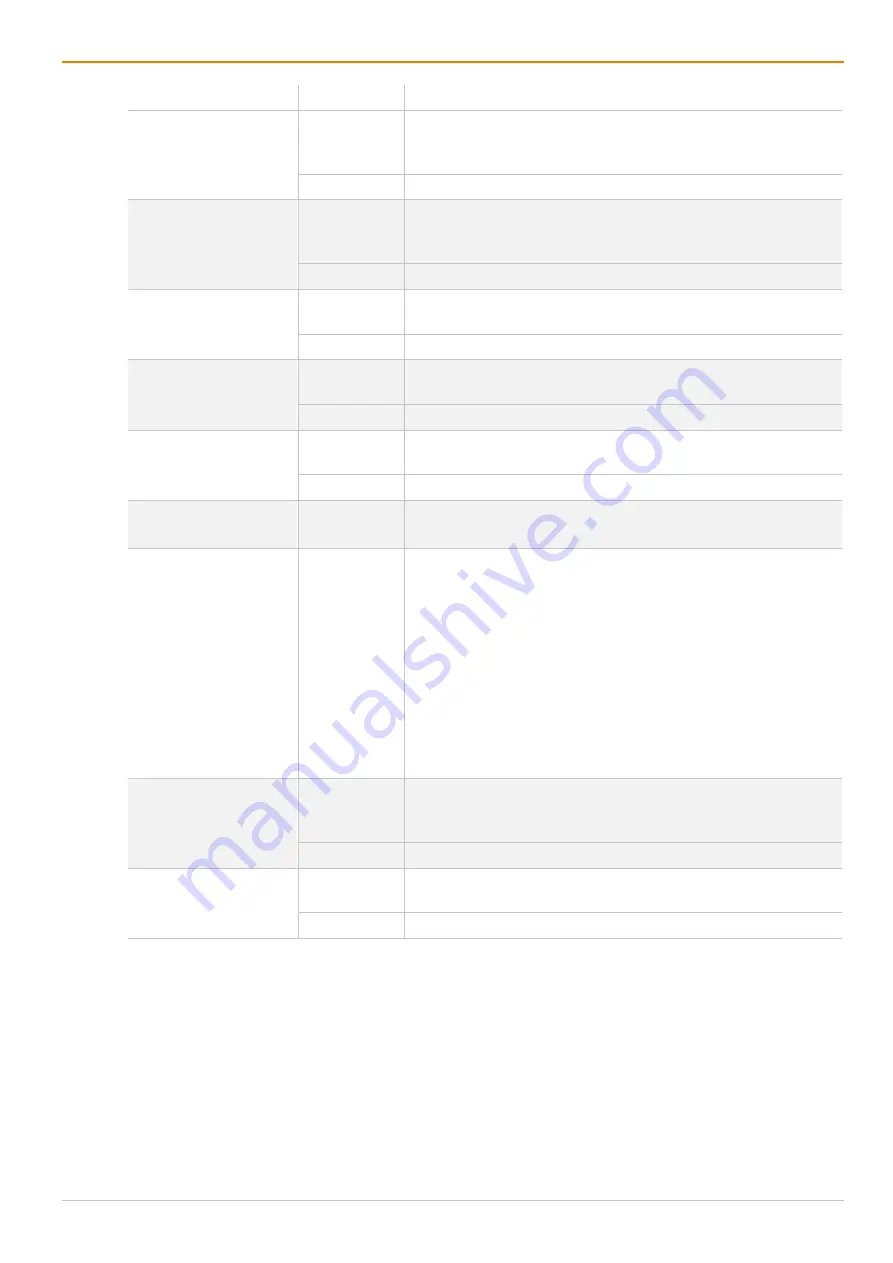
Draco tera enterprise
Configuration via OSD
79
Field
Entry
Description
OR User/CON ACL
Y
The user obtains the sum of access rights from the CON Device
and his personal access rights after logging in (extended
access).
N
Function not active (default).
AND User/CON ACL
Y
The user obtains the common divisor of access rights from the
CON Device and his personal access rights after logging in
(reduced access).
N
Function not active (default).
Enable new User
Y
Newly created users automatically receive access to all CPU
Devices.
N
Function not active (default).
Enable new CON
Y
Newly created CON Devices automatically receive access to all
CPU Devices.
N
Function not active (default).
Auto Disconnect
Y
Upon opening the OSD, the CON Device will be automatically
disconnected from the current CPU Device.
N
Function not active (default).
OSD Timeout [sec]
0 to 999
seconds
Period of inactivity after which OSD will be closed automatically.
Select 0 seconds for no timeout (default: 0 seconds).
Auto Logout [min]
0 to 999
minutes
Period of inactivity of a logged-in user at a CON Device after
which he will be automatically logged out.
In addition to the logout process, a complete disconnection from
the connected CPU Device occurs under
Full Access
and
Private Mode
.
•
Select
0
minutes for an automatic user logout when leaving
OSD.
•
Using the setting
-1
allows the user to be logged in
permanently, until a manual logout is executed.
•
The timer is not active as long as the OSD is open
(default: 0 minutes).
Keep CPU
Y
Keep the connection to the CPU Device active in the
background after Auto Logout. After a new login there is no
need to re-connect to the CPU Device.
N
Function not active (default).
Show CPU
Y
Permanently show the name of the currently connected CPU
Device in the
Connection Info
box.
N
Function not active (default).
To set the access configuration, proceed as follows:
1. Select
Configuration > Access
in the main menu.
2. Change the desired settings.
3. Click
Okay
to confirm your entries.






























