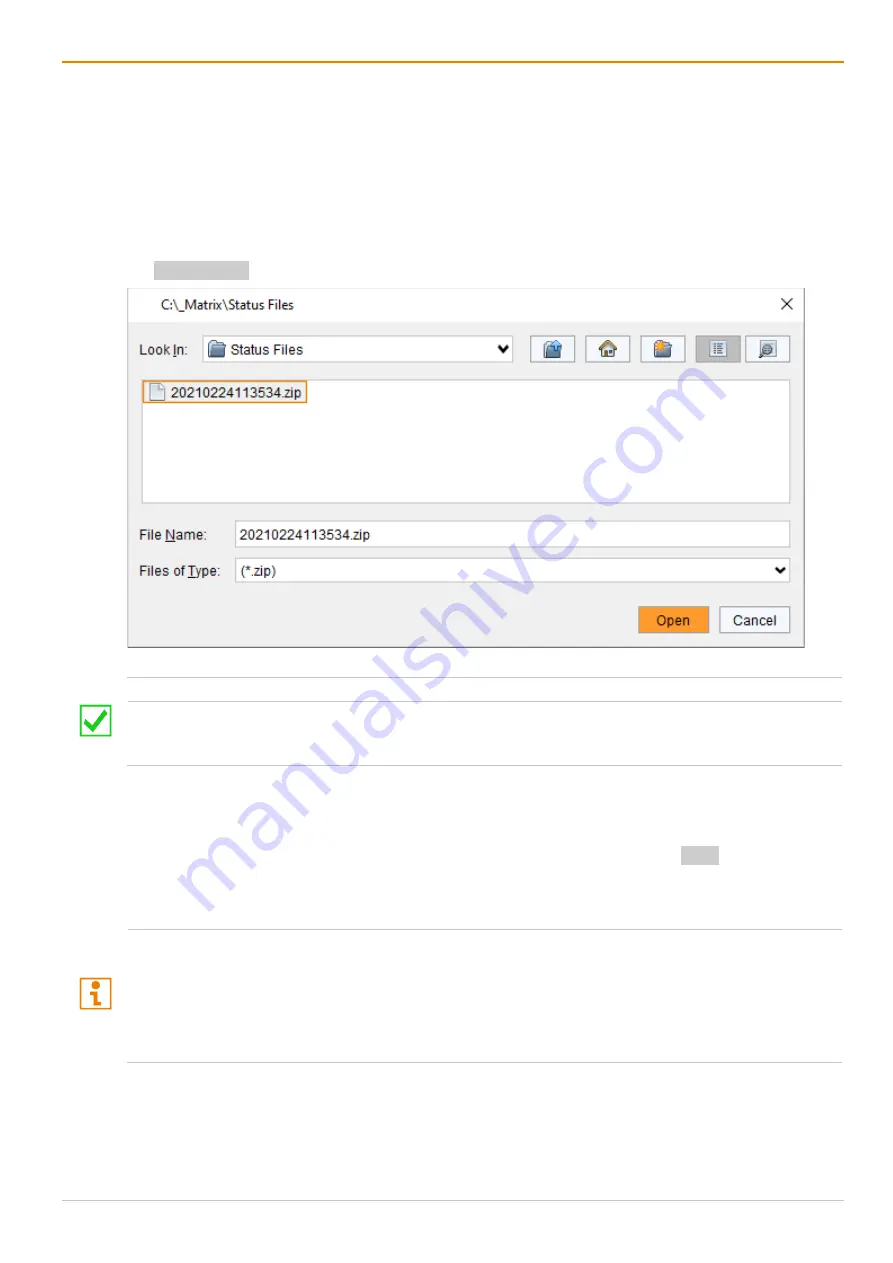
Draco tera enterprise
Configuration via Management Software
289
7.14.2 Opening a Locally Saved Configuration Status
To load a locally saved status, proceed as follows:
1. Click
Device > Load Status…
in the menu bar.
2. Go to the storage location of the status file to be opened.
3. Click the status file to be opened.
4. Click
Open
to open the status file.
The saved configuration status is opened showing the latest current configuration that was saved as
config.dtc
.
Fig. 208 Management software menu
Device - Load Status
The status can also be opened via drag & drop. To do so, open the file browser, go to the storage location
of the status file, click on the status file, hold down the left mouse button and drag and drop the status file
into the management software.
7.14.3 Uploading a Locally Saved Configuration Status
To load a locally saved status, proceed as follows:
1. Open a locally saved status or drag & drop the required configuration file of the
.zip
file into the
management software.
2. Perform the uploading process (see chapter 7.11.4, page 277).
Uploading the opened status will save the config.dtc as current configuration to the matrix.
If you want to upload further configurations saved in the zipped status file, proceed as follows:
Extract the zipped status file.
Click the
Open
button, navigate to the storage location of the extracted configuration files, select the file
to be uploaded and click the
Open
button in the dialog.
Click the
Upload
button and proceed as described above.






























