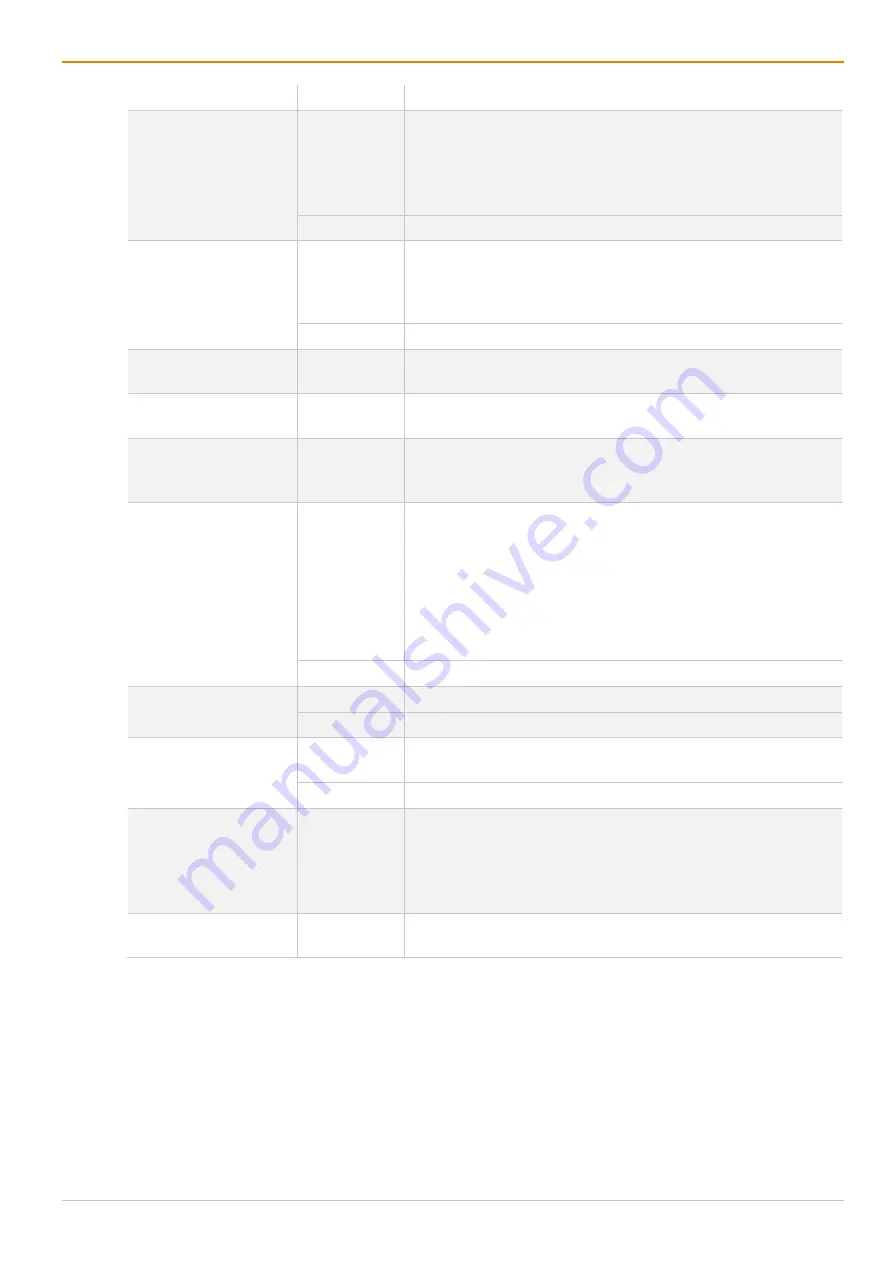
Configuration via Management Software
Draco tera enterprise
224
Field
Entry/Status Description
Reference
Activated
Activate a reference CPU Device that inherits both CPU Device
and EXT Unit settings to any CPU Unit that is connected to the
matrix for the first time.
Note
: It is recommended to activate the reference setting for
one single CPU Device only.
Deactivated
Function not active (default).
2 Step Access
Activated
Open a pop-up window after switching to the particular CPU
Device. In the background a Video Only connection will be
established. A confirmation in the pop-up window is required to
establish a Full Access connection to the CPU Device.
Deactivated
Function not active (default).
CPU Assigned
-
ID and name of the assigned virtual CPU Device, cannot be
changed, is retrieved automatically.
CON Connected
-
ID and name of the connected CON Device, cannot be
changed, is retrieved automatically.
CPU Colors
Selection list The CPU Device name will be highlighted according to the color
setting for text and background. You can select between
16 colors.
Exclusive Access
Activated
Activate an access limitation for the case that a CPU Device is
already connected via Full Access connection. When having the
same priorities, any additional access to the CPU Device can
only be established with a Video Only connection. Having a
lower priority any additional connection is not possible. Only
when having a higher priority, an additional Full Access
connection can be established, and K/M control can be taken
over.
Deactivated
Function not active (default).
MSC Disabled
Activated
MSC function deactivated.
Deactivated
MSC function activated.
Access Dialog
Activated
When a user tries to connect to another CPU Device, the
current user of the CON Device gets a message.
Deactivated
Function not active (default).
Display Time [sec]
-99 to +99
seconds
Time of displaying the dialog:
With positive value +1 to +99, the CPU Device is accessed after
the set time has expired.
With negative value -99 to 0 there is no access to the CPU
Device after the set time has expired.
Delay [sec]
0 to 99
seconds
Time until next positive request.
7.7.3.1 Creating a new CPU Device
To create a new CPU Device, proceed as follows:
1. Click
Extender & Devices > CPU Devices
in the task area.
2. Click
Activate Edit Mode
in the toolbar.
3. Click
New Device
.
A selection dialog appears.






























