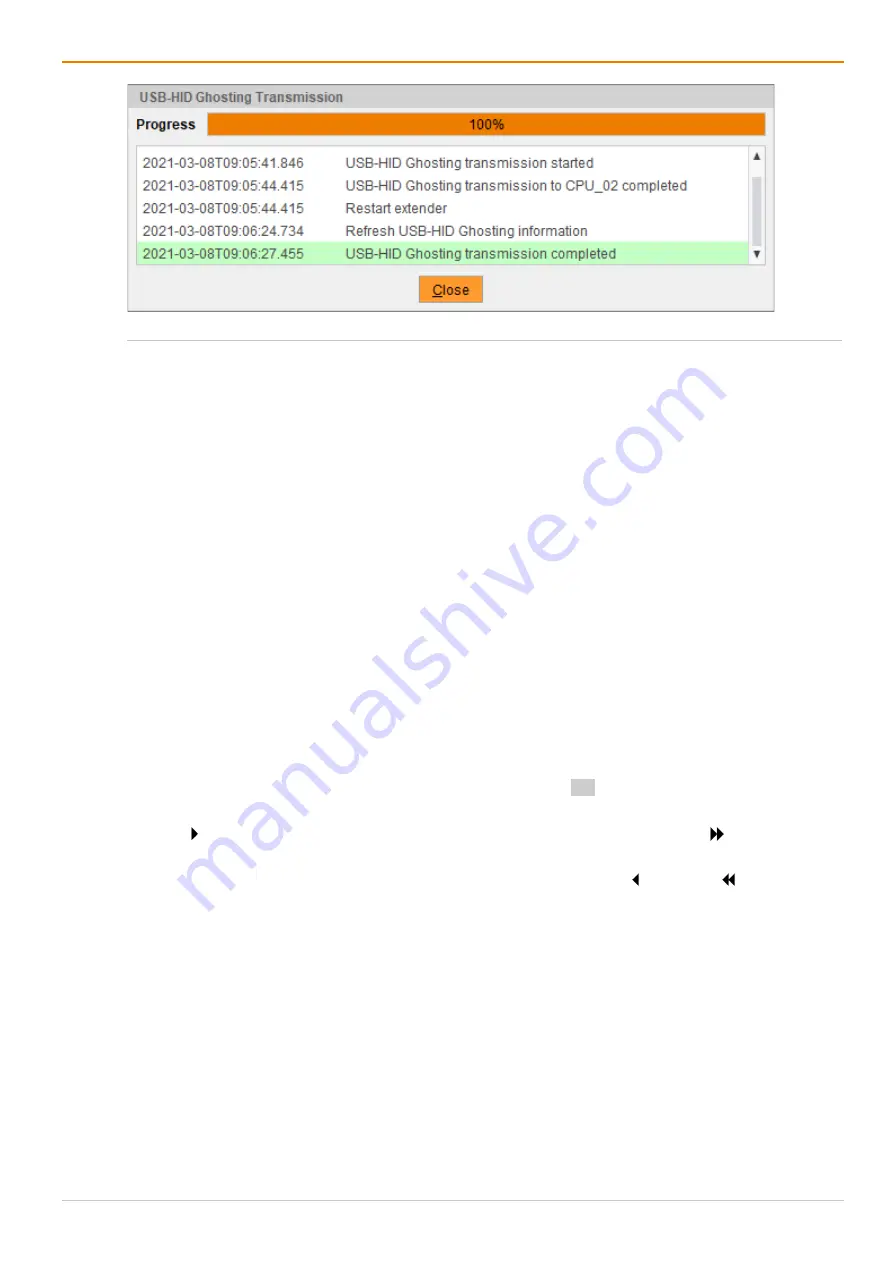
Configuration via Management Software
Draco tera enterprise
216
Fig. 144 Management software menu
Extender & Devices - EXT Units - Transmission finished
10. Click
Deactivate Edit Mode
in the toolbar.
7.7.1.3 Assigning USB-HID Ghosting
To assign any manually activated USB-HID Ghosting of an extender module to any connected extender
module, proceed as follows:
1. Click
Extender & Devices > EXT Units
in the task area.
2. Click
Activate Edit Mode
in the toolbar.
3. Select the EXT Unit of the CPU extender module with active USB-HID Ghosting to be displayed.
4. Click the
USB-HID Ghosting
tab on the right side of the working area.
5. Click
Read
in the symbol bar of the tab.
A query to read the USB-HID Ghosting appears.
6. Click
Yes
to confirm the reading.
The current USB-HID Ghosting information of the CPU extender module is read out and displayed on
the right side of the working area. At the same time, the connection will be disconnected for a few
seconds.
7. Click
Assign
in the symbol bar of the tab.
A query to assign the USB-HID Ghosting appears.
8. Select those EXT Units in the
Available to assign settings to
field that are intended to receive the
USB-HID Ghosting information. By pressing and holding down Ctrl at the same time, more than one
EXT Unit can be highlighted.
9. Click to move the highlighted EXT Units to the
Assign settings to
list. By clicking , all EXT Units
will be moved to the
Assign settings to
list.
10. To remove highlighted EXT Units from the
Assign settings to
list, click . By clicking , all EXT Units
will be removed from the
Assign settings to
list.
11. Click
Next >
.






























