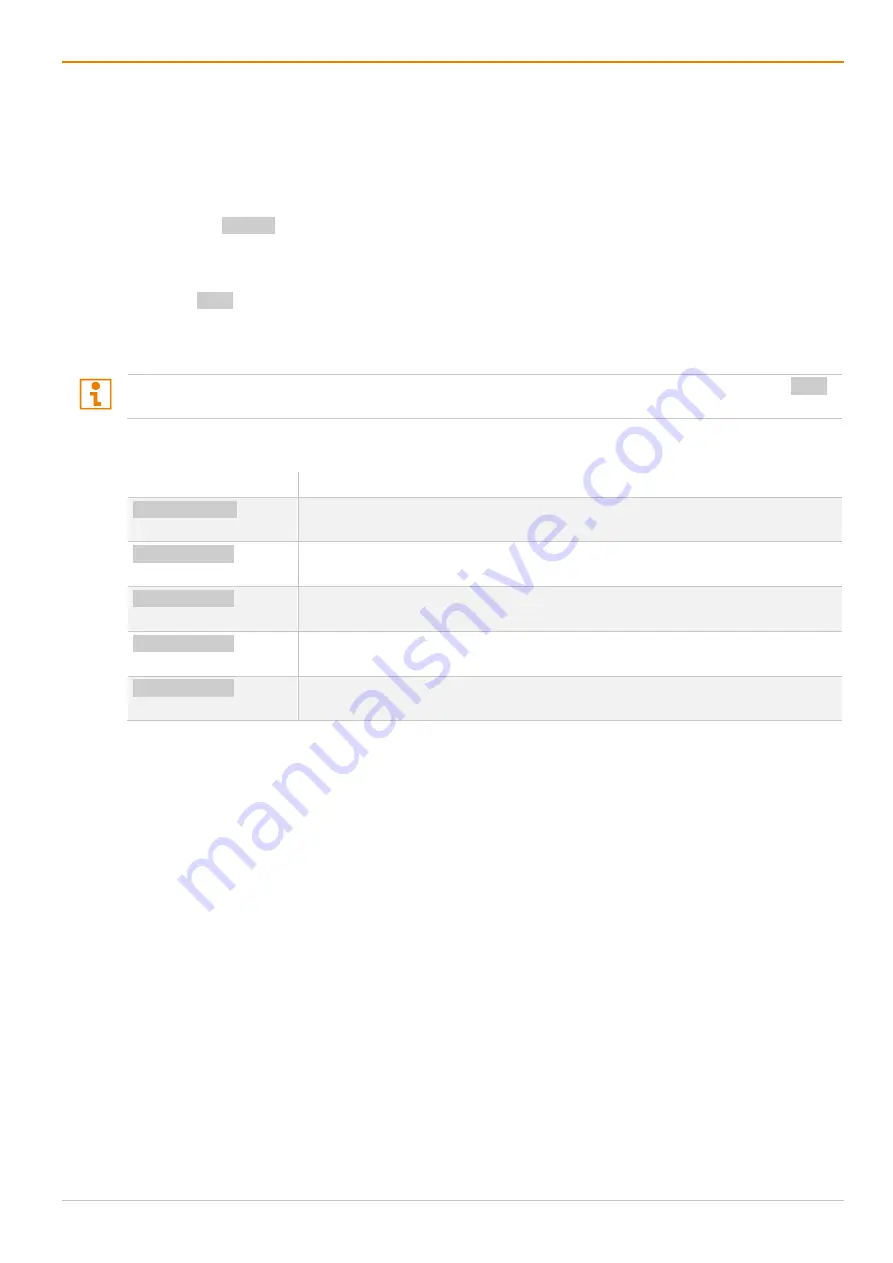
Operation via Keyboard
Draco tera enterprise
294
8.1.6 Switching via Multi-Screen Control
The MSC function contains a switching of the USB-HID control between different statically connected
sources within a CON Device and can be performed via keyboard (configuration see chapter 7.8.11,
page 257
or mouse (see chapter 10, page 312).
To perform a switching operation via keyboard command, proceed as follows:
1. Press the Hot Key to start the command mode.
The Caps Lock and Scroll Lock LEDs on the keyboard are flashing.
2. Press the number of the specific source or display.
3. Press Enter to confirm.
At the same time the command mode is closed, the switching operation will be performed, and
keyboard and mouse are connected to the specified source or display.
When using the numeric keypad for switching, a confirmation of the switching operation by pressing Enter
is not necessary.
The following keyboard commands are available for switching operations (e.g., using the numeric keypad):
Keyboard command
Function
Hot Key, NUM0
Switch the USB-HID control to the CPU Device connected to the user’s CON
Device.
Hot Key, Num1
Switch the USB-HID control to the CPU Device connected to the CON Device
with monitor display 1.
Hot Key, Num2
Switch the USB-HID control to the CPU Device connected to the CON Device
with monitor display 2.
Hot Key, Num3
Switch the USB-HID control to the CPU Device connected to the CON Device
with monitor display 3.
Hot Key, Num4
Switch the USB-HID control to the CPU Device connected to the CON Device
with monitor display 4.
8.2 Operation via External Switching Solution
Via 4-button external switching solution (dry contact) with a GPIO interface, connected to an add-on module
of an extender module, several operation functions are available, depending on the settings for the buttons
of the external switching solution (macros, favorites, or keys). Settings see chapter 7.8.8, page 249.






























