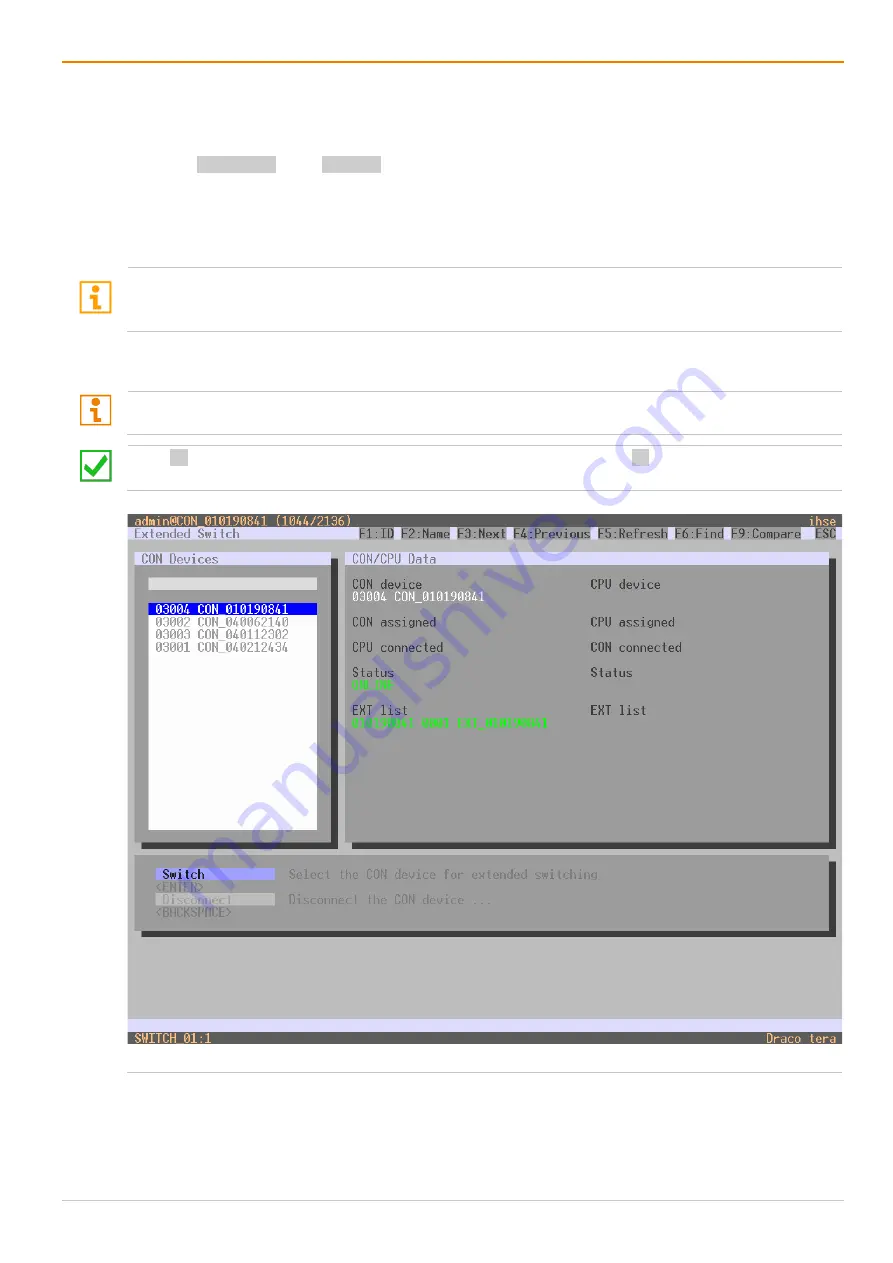
Operation via OSD
Draco tera enterprise
302
To activate the scan mode, proceed as follows:
1. Define a favorite list for the respective CON Device (see chapter 6.7.4, page 122) or users (see
2. Press Hot Key + o or the Fast Key to open the OSD.
The extender OSD opens with the CPU Device selection list.
3. Select one of the CPU Devices in the CPU Device selection list that are defined in your favorite list.
4. Confirm your selection by clicking
CPU Scanner
. The scan will automatically start.
If you have enabled the
Force CPU Scan
option (see chapter 6.7.3, page 119), the scan will automatically
start after switching the respective CON Device to any CPU Device from the favorite list without the need to
click
CPU Scanner
.
9.1.2 Extended Switching
At least power user rights are required according to the
CON Device ACL
or
User ACL
.
Press F8 to hide inactive CPU Devices to provide a clearer overview. Press F8 again to expand the current
view to show inactive CPU Devices.
Fig. 211 OSD Menu
Extended Switch






























