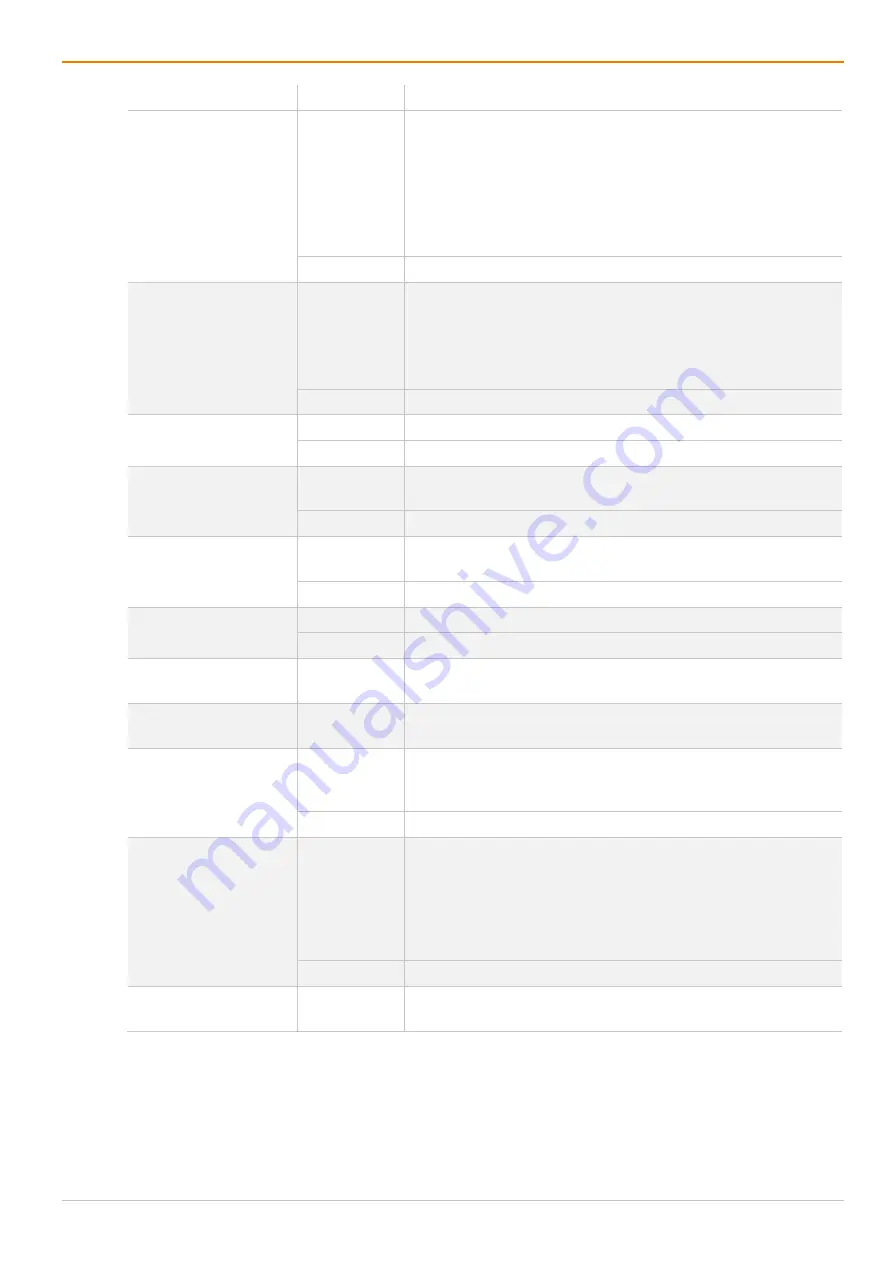
Draco tera enterprise
Configuration via Management Software
241
Field
Entry/Status Description
Force Login
Activated
The user has to login with a username and a password once to
enter OSD. Thereafter the user remains logged in until he
explicitly logs out or an auto logout is affected.
Note:
When using the
Force Login
function, Console ACL are
still active. When the
Force Login
function is activated and a
user is logged in, only the user favorites are available. The CON
favorites are not accessible.
Deactivated
Function not active (default).
LOS Frame
Activated
•
When the video signal between source and the CPU Unit or
the connection between matrix and the CON Unit is lost, an
orange frame will be displayed.
•
When switching to a CPU Unit without video signal, a blank
screen will appear surrounded by an orange frame.
Deactivated
Function not active (default).
Show Macro List
Activated
Show the macro list instead of the CPU Device selection list.
Deactivated
Function not active (default).
OSD Disabled
Activated
Disable OSD access for the respective CON Device (executing
macros and favorite switching is still possible)
Deactivated
Function not active (default).
Video Off
Activated
Switch off the video signal after 60 sec without connection to the
CPU Device so that the monitor can go into stand-by mode.
Deactivated
Function not active (default).
Show Disconnect
Activated
Show a message if the connection to the CPU Device is lost.
Deactivated
Function not active (default).
CON Assigned
-
ID and name of the assigned virtual CPU Device, cannot be
changed, is retrieved automatically.
CPU Connected
-
ID and name of the connected CON Device, cannot be
changed, is retrieved automatically.
Allow CPU Scan
Activated
Allow a scan mode with an automatic change of the video signal
for the favorite list (CPU Devices) of the respective CON Device
or a logged in user.
Deactivated
Function not active (default).
Force CPU Scan
Activated
Force a scan mode with an automatic change of the video signal
for the favorite list (CPU Devices) of the respective CON Device
or a logged in user.
Note:
An active scanner can be stopped by a mouse or
keyboard event. You gain Full Access for the currently switched
CPU Device if Force Connect is activated.
Deactivated
Function not active (default).
Scan Time [sec]
0 to 99
seconds
Retention period until switching to the next CPU Device.






























