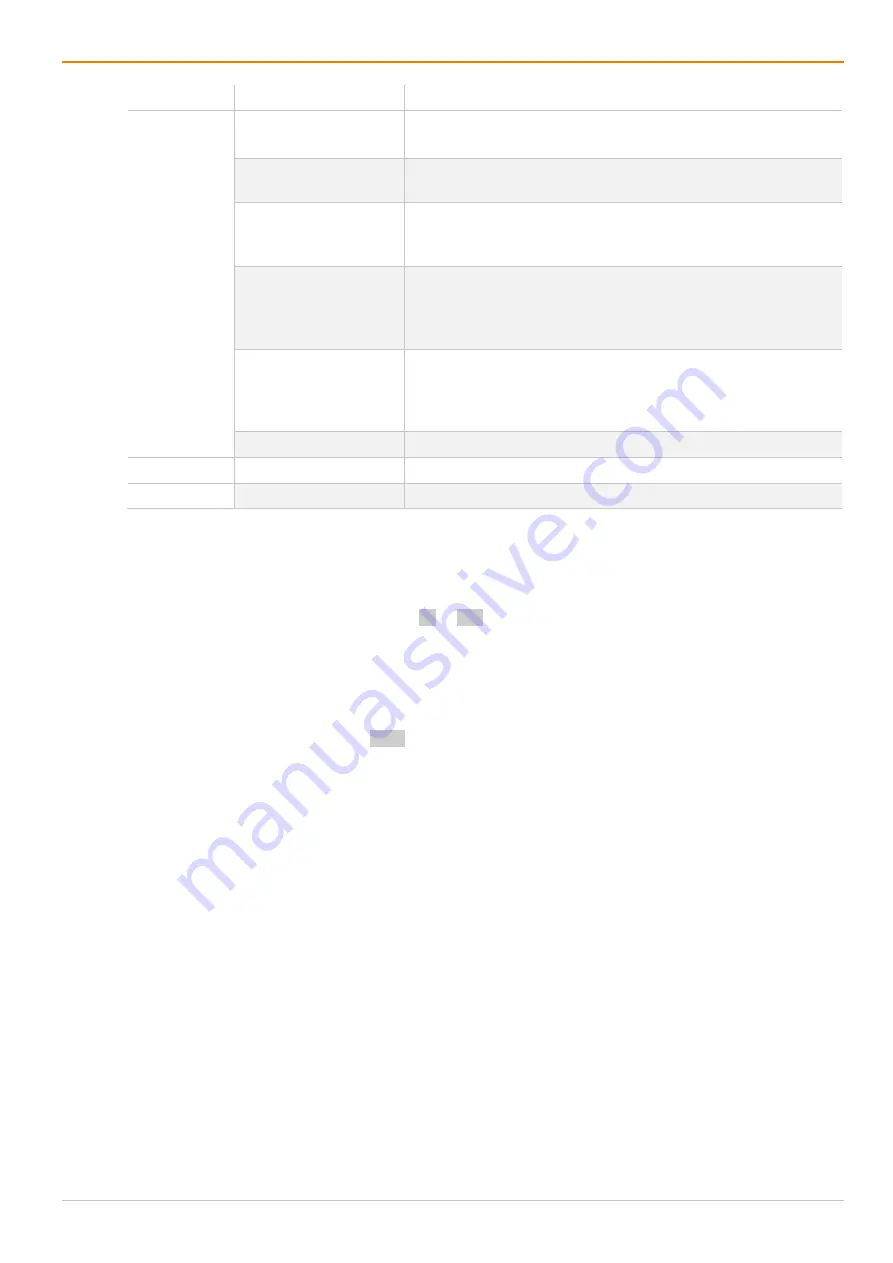
Configuration via OSD
Draco tera enterprise
124
Field
Selection
Description
Function
(01 to 16)
Assign CON
(P1=RCON, P2=VCON)
Assign a real CON Device to a virtual CON Device.
Push (P1=CON)
The user’s Full Access connection is forwarded to CON Device
P1 and is changed into a Video Only connection.
Push Video (P1=CON)
The video signal of the current connection (Full Access or Video
Only) is forwarded to CON Device P1. The user’s connection
remains unchanged (Full Access or Video Only).
Get (P1=CON)
The user’s CON Device gets a Full Access connection to the
CPU Device that is currently connected to CON Device P1. The
connection of CON Device P1 is changed into a Video Only
connection.
Get Video (P1=CON)
The user’s CON Device gets a Video Only connection to the
CPU Device that is currently connected to CON Device P1. The
connection of CON Device P1 remains unchanged (Full Access
or Video Only).
Login User console P2
Login a certain user P1 at CON Device P2.
P1
CON or CPU Device
Name of CON Device or CPU Device.
P2
CON or CPU Device
Name of CON Device or CPU Device.
To create a macro for the selected CON Device, proceed as follows:
1. Select
Configuration > CON Macros
in the main menu.
2. Select the CON Device for which a macro is to be created.
3. Select in the
Key
field the function key (F1 to F32) for which a macro should be created.
4. Select the respective place on the list (1 to 16) for the key that should be set with a macro key.
5. Select for the highlighted position on the list a macro command in the
Macro Data
field.
6. Set the necessary parameters
P1
and
P2
(e.g., CON Devices or CPU Devices) for the selected macro
command.
7. Confirm your inputs by pressing Enter and repeat the process for further macro commands if
necessary.






























