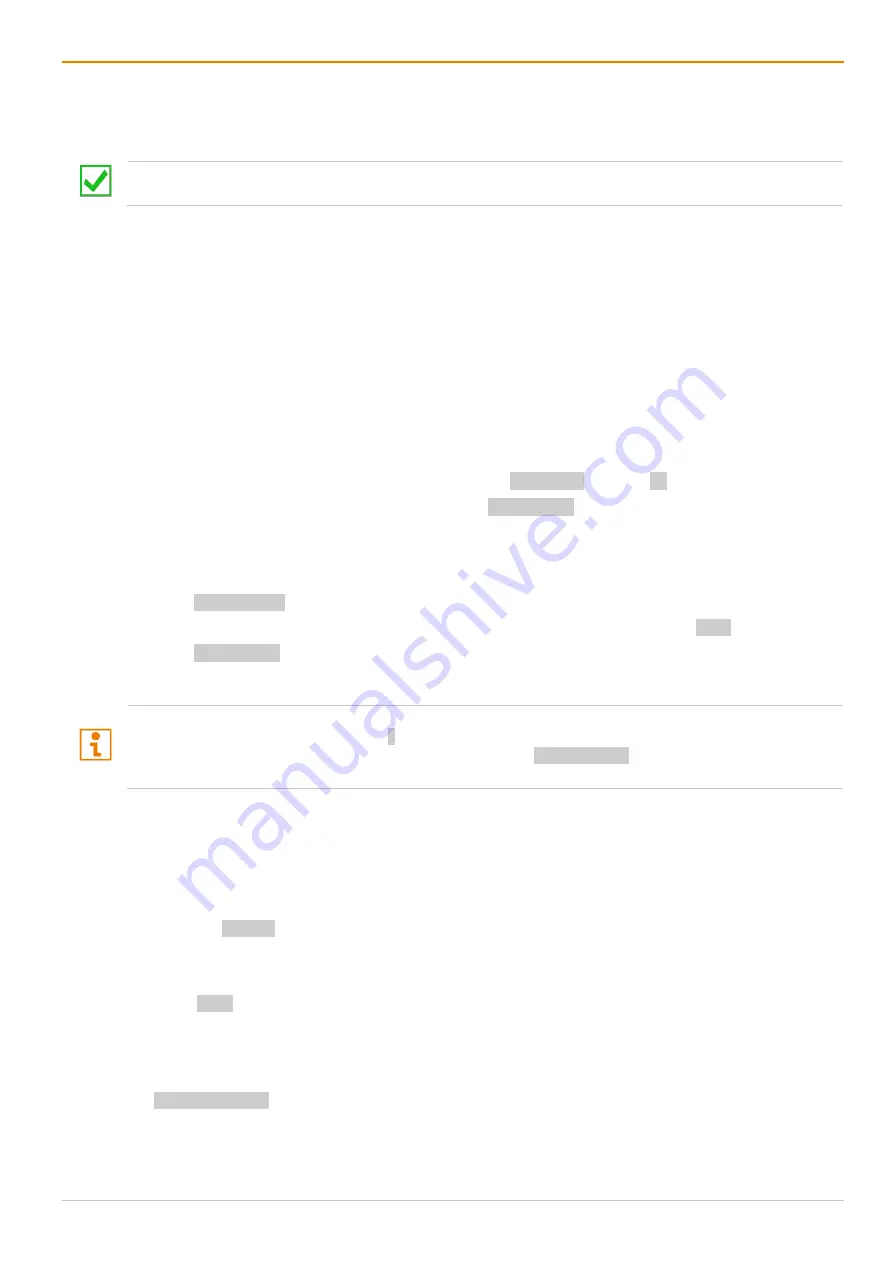
Operation via Keyboard
Draco tera enterprise
290
8
Operation via Keyboard
8.1 Switching Operation via Keyboard
Fastest switching time can be achieved by using identical mice, keyboards, and monitors. This contributes
to a smooth and seamless direct switching of the matrix.
8.1.1 Addressing of Master and Sub Matrices
The matrix can be cascaded over two levels.
•
Send the commands (including opening the OSD) to the master or the sub matrix.
•
When in command mode, select whether commands should be handled in the master or the sub matrix.
The matrix can be cascaded over two levels.
•
Send the commands (including opening the OSD) to the master or the sub matrix.
•
When in command mode, select whether commands should be handled in the master or the sub matrix.
OSD Access
•
To get access to the OSD of the master matrix, enter Hot Key, m (optional), o.
•
To get access to the OSD of the sub matrix, enter Hot Key, s, o.
Cross-Matrix Switching
To do a cross-matrix switching, proceed as follows:
1. Enter Hot Key, m, o to open the OSD of the master matrix.
2. Select the CPU Device configured as Tie Line in the CPU selection list and press Enter to switch onto.
3. Enter Hot Key, s, o to open the OSD of the master matrix.
4. Select the target CPU Device in the CPU selection list of the sub matrix.
The selected master matrix/sub matrix mode is permanently activated until the other mode will be manually
activated. This means that if you press s, all prospective commands will be sent to the sub matrix, but not if
the command mode is left in the meantime. E.g., if you press Hot Key, s, F1, the defined macro is sent to
the sub matrix.
8.1.2 Direct Switching via Favorites
The direct switching by favorites on a keyboard is the fastest possibility for a user to switch at his sink
between different sources. This offers the option to switch video, keyboard, and mouse, or Video Only.
Direct Switching of Video, Keyboard and Mouse in Full Access Mode
1. Press the Hot Key to start the command mode.
The Caps Lock and Scroll Lock LEDs on the keyboard are flashing.
2. Enter the index number of the new CPU Device from the user’s favorites list.
3. Press Enter to confirm.
At the same time the command mode is closed, and the sink is connected to the new CPU Device with
complete KVM control.
Example: switching to CPU Device with favorite index number 7 in
Full Access
:
Hot Key, 7, Enter






























