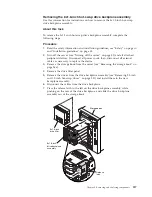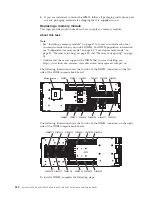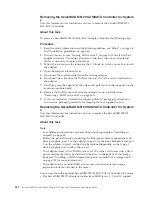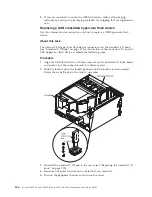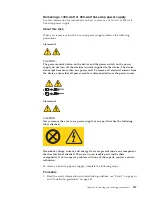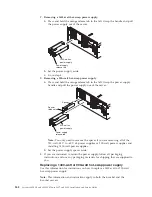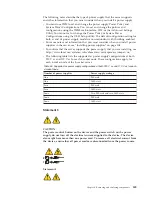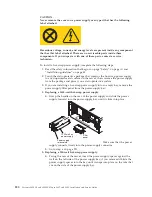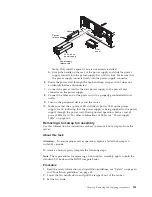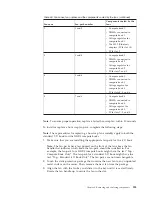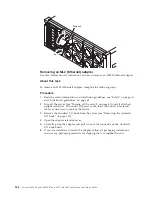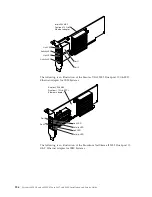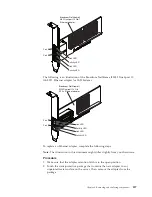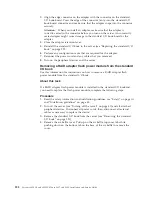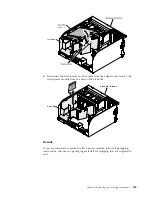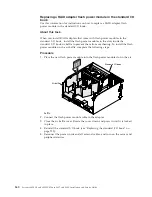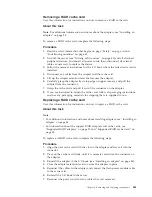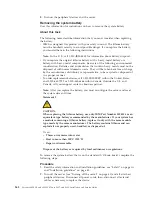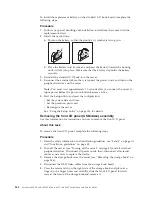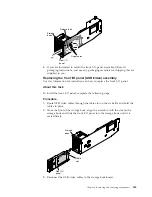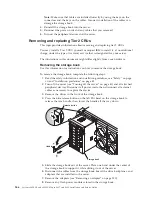Filler
panel
Spacer
900-watt ac
power supply
Power supply
release tab
Spacer
release tab
Note:
Only install a spacer if one is not already installed.
b.
Grasp the handle on the rear of the power supply and slide the power
supply forward into the power-supply bay until it clicks. Make sure that
the power supply connects firmly into the power-supply connector.
6.
Route the power cord through the hook-and-loop strap so that it does not
accidentally become disconnected.
7.
Connect the power cord for the new power supply to the power-cord
connector on the power supply.
8.
Connect the other end of the power cord to a properly grounded electrical
outlet.
9.
Turn on the peripheral devices and the server.
10.
Make sure that the ac power LED and the dc power LED on the power
supply are lit, indicating that the power supply is being supplied to the power
supply through the power cord. During normal operation, both ac and dc
power LEDs are lit. For other combinations of LEDs, see “Power-supply
LEDs” on page 165.
Removing a hot-swap fan assembly
Use this information for instructions on how to remove a hot-swap fan from the
server.
About this task
Attention:
To ensure proper server operation, replace a failed hot-swap fan
within 30 seconds.
To remove a hot-swap-fan, complete the following steps:
Note:
These procedures for removing a hot-swap fan assembly apply to both the
standard I/O book and the DDR3 compute books.
Procedure
1.
Read the safety information and installation guidelines, see “Safety” on page vii
and “Installation guidelines” on page 45.
2.
Lower the fan handle down and pull the fan-pack out of the fan bay.
3.
Set the fan aside.
Chapter 6. Removing and replacing components
251
Summary of Contents for X3850 X6
Page 1: ...System x3850 X6 and x3950 X6 Types 3837 and 3839 Installation and Service Guide...
Page 2: ......
Page 3: ...System x3850 X6 and x3950 X6 Types 3837 and 3839 Installation and Service Guide...
Page 138: ...120 System x3850 X6 and x3950 X6 Types 3837 and 3839 Installation and Service Guide...
Page 225: ...25 26 27 Chapter 5 Parts listing System x3850 X6 and x3950 X6 Types 3837 and 3839 207...
Page 1682: ...1664 System x3850 X6 and x3950 X6 Types 3837 and 3839 Installation and Service Guide...
Page 1706: ...1688 System x3850 X6 and x3950 X6 Types 3837 and 3839 Installation and Service Guide...
Page 1710: ...1692 System x3850 X6 and x3950 X6 Types 3837 and 3839 Installation and Service Guide...
Page 1728: ...1710 System x3850 X6 and x3950 X6 Types 3837 and 3839 Installation and Service Guide...
Page 1729: ......
Page 1730: ...Part Number 00FH434 Printed in USA 1P P N 00FH434...