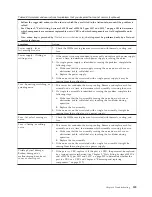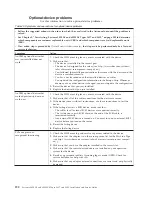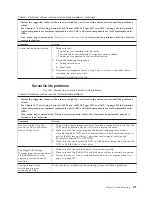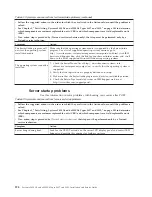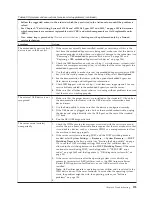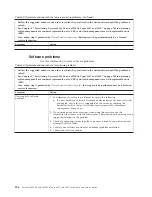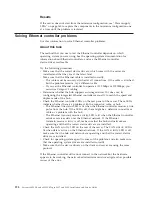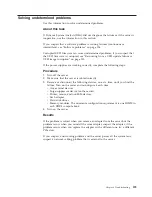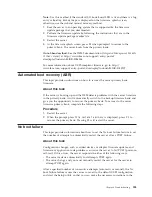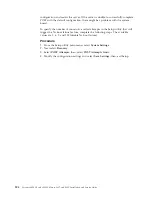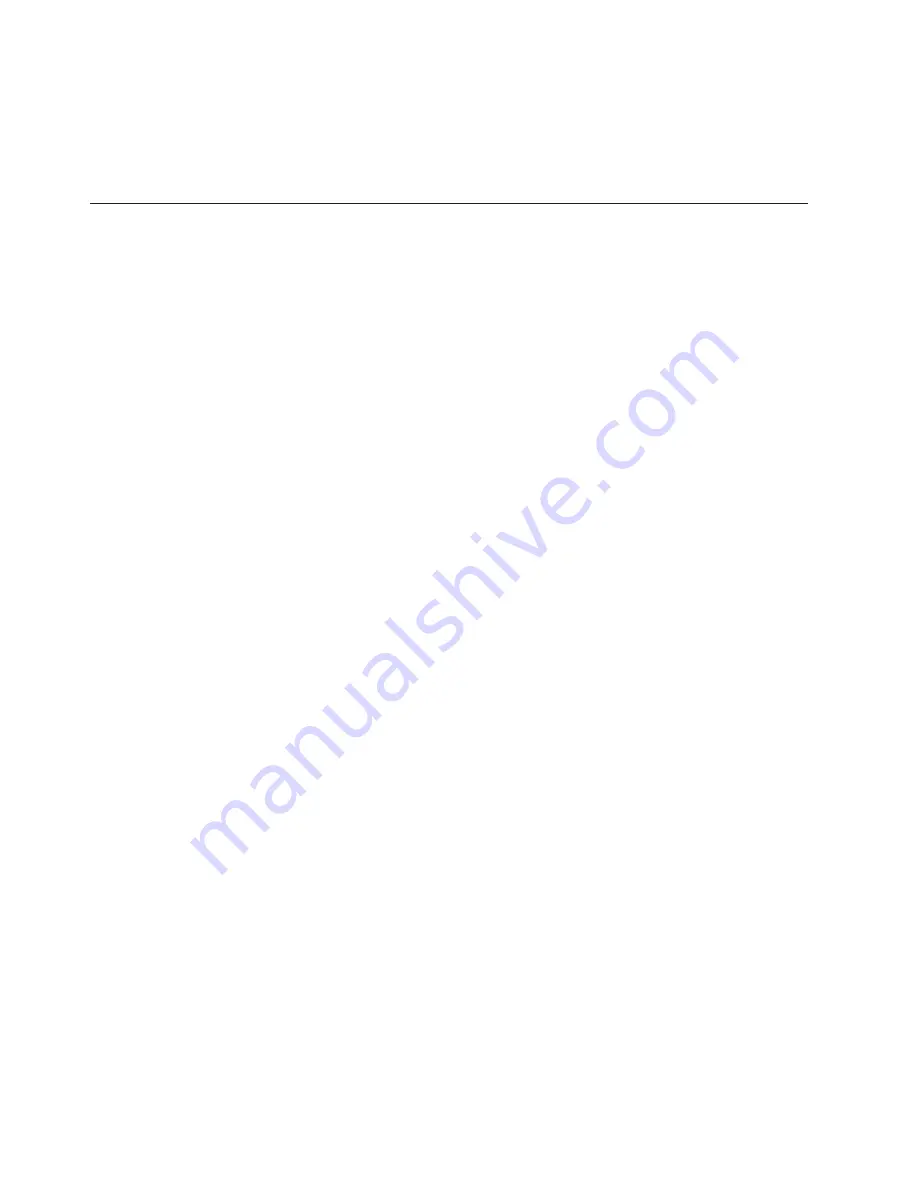
Results
If the server does not start from the minimum configuration, see “Power-supply
LEDs” on page 165 to replace the components in the minimum configuration one
at a time until the problem is isolated.
Solving Ethernet controller problems
Use this information to solve Ethernet controller problems.
About this task
The method that you use to test the Ethernet controller depends on which
operating system you are using. See the operating-system documentation for
information about Ethernet controllers, and see the Ethernet controller
device-driver readme file.
Try the following procedures:
v
Make sure that the correct device drivers, which come with the server are
installed and that they are at the latest level.
v
Make sure that the Ethernet cable is installed correctly.
– The cable must be securely attached at all connections. If the cable is attached
but the problem remains, try a different cable.
– If you set the Ethernet controller to operate at 100 Mbps or 1000Mbps, you
must use Category 5 cabling.
v
Determine whether the hub supports auto-negotiation. If it does not, try
configuring the integrated Ethernet controller manually to match the speed and
duplex mode of the hub.
v
Check the Ethernet controller LEDs on the rear panel of the server. These LEDs
indicate whether there is a problem with the connector, cable, or hub.
– The Ethernet link status LED is lit when the Ethernet controller receives a link
pulse from the hub. If the LED is off, there might be a defective connector or
cable or a problem with the hub.
– The Ethernet transmit/receive activity LED is lit when the Ethernet controller
sends or receives data over the Ethernet network. If the Ethernet
transmit/receive activity is off, make sure that the hub and network are
operating and that the correct device drivers are installed.
v
Check the LAN activity LED on the rear of the server. The LAN activity LED is
lit when data is active on the Ethernet network. If the LAN activity LED is off,
make sure that the hub and network are operating and that the correct device
drivers are installed.
v
Check for operating-system-specific causes of the problem, and also make sure
that the operating system drivers are installed correctly.
v
Make sure that the device drivers on the client and server are using the same
protocol.
If the Ethernet controller still cannot connect to the network but the hardware
appears to be working, the network administrator must investigate other possible
causes of the error.
198
System x3850 X6 and x3950 X6 Types 3837 and 3839: Installation and Service Guide
Summary of Contents for X3850 X6
Page 1: ...System x3850 X6 and x3950 X6 Types 3837 and 3839 Installation and Service Guide...
Page 2: ......
Page 3: ...System x3850 X6 and x3950 X6 Types 3837 and 3839 Installation and Service Guide...
Page 138: ...120 System x3850 X6 and x3950 X6 Types 3837 and 3839 Installation and Service Guide...
Page 225: ...25 26 27 Chapter 5 Parts listing System x3850 X6 and x3950 X6 Types 3837 and 3839 207...
Page 1682: ...1664 System x3850 X6 and x3950 X6 Types 3837 and 3839 Installation and Service Guide...
Page 1706: ...1688 System x3850 X6 and x3950 X6 Types 3837 and 3839 Installation and Service Guide...
Page 1710: ...1692 System x3850 X6 and x3950 X6 Types 3837 and 3839 Installation and Service Guide...
Page 1728: ...1710 System x3850 X6 and x3950 X6 Types 3837 and 3839 Installation and Service Guide...
Page 1729: ......
Page 1730: ...Part Number 00FH434 Printed in USA 1P P N 00FH434...