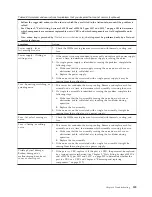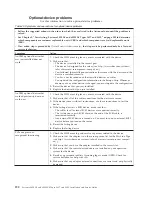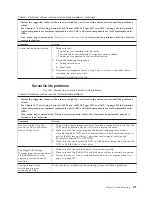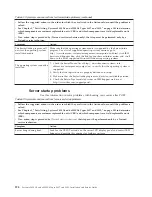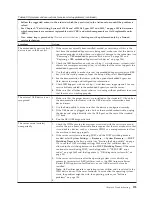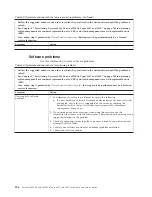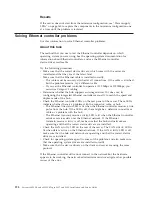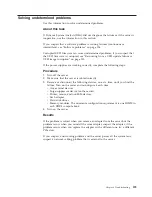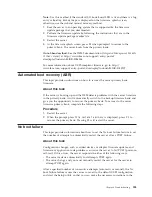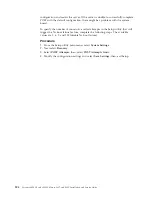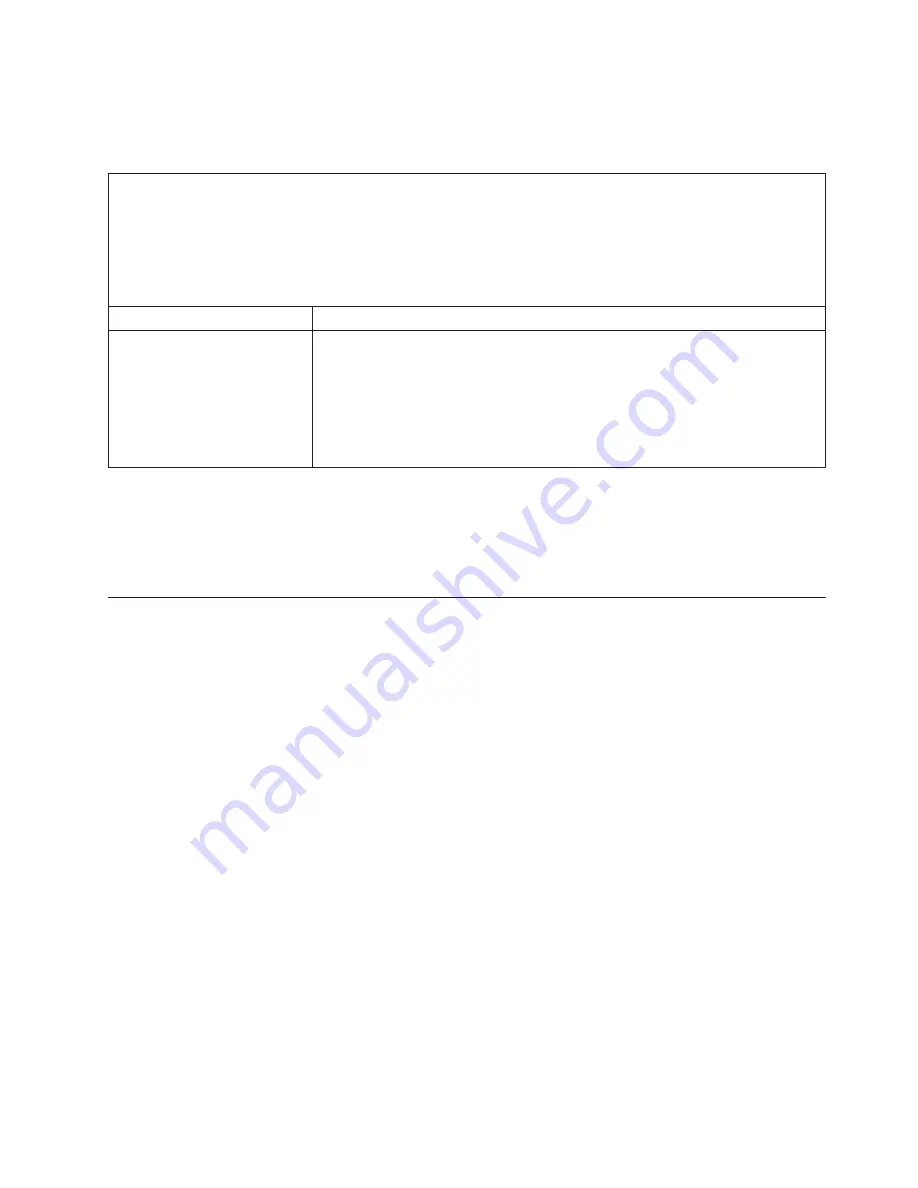
Universal Serial Bus (USB) port problems
Use this information to solve Universal Serial Bus (USB) port problems.
Table 55. Symptoms and user actions for USB port problems
v
Follow the suggested actions in the order in which they are listed in the Action column until the problem is
solved.
v
See Chapter 5, “Parts listing, System x3850 X6 and x3950 X6 Types 3837 and 3839,” on page 205 to determine
which components are customer replaceable units (CRU) and which components are field replaceable units
(FRU).
v
If an action step is preceded by
(Trained service technician only)
, that step must be performed only by a Trained
service technician.
Symptom
Action
A USB device does not work.
1.
Use the Setup utility to make sure that the device is configured correctly (see
“Using the Setup utility” on page 126).
2.
Make sure that the correct drivers are installed on the server. See the
production documentation for the USB device or the manufacturer’s website
for information about the device drivers.
3.
If the USB device is connected into the hub or the console breakout cable,
unplug the device and connect it into the USB port on the front of the server.
Video problems
Use this information to solve video problems.
See “Monitor and video problems” on page 187.
Solving power problems
Use this information to solve power problems.
About this task
Power problems can be difficult to solve. For example, a short circuit can exist
anywhere on any of the power distribution buses. Usually, a short circuit will
cause the power subsystem to shut down because of an overcurrent condition. To
diagnose a power problem, use the following general procedure:
Procedure
1.
Check the IMM event log and resolve any errors related to the power (see
“Power problems” on page 191).
2.
Check for short circuits, for example, if a loose screw is causing a short circuit
on a circuit board.
3.
Remove the adapters and disconnect the cables and power cords to all internal
and external devices until the server is at the minimum configuration that is
required for the server to start (see “Solving undetermined problems” on page
199 for the minimum configuration).
4.
Reconnect all ac power cords and turn on the server. If the server starts
successfully, reseat the adapters and devices one at a time until the problem is
isolated.
Chapter 4. Troubleshooting
197
Summary of Contents for X3850 X6
Page 1: ...System x3850 X6 and x3950 X6 Types 3837 and 3839 Installation and Service Guide...
Page 2: ......
Page 3: ...System x3850 X6 and x3950 X6 Types 3837 and 3839 Installation and Service Guide...
Page 138: ...120 System x3850 X6 and x3950 X6 Types 3837 and 3839 Installation and Service Guide...
Page 225: ...25 26 27 Chapter 5 Parts listing System x3850 X6 and x3950 X6 Types 3837 and 3839 207...
Page 1682: ...1664 System x3850 X6 and x3950 X6 Types 3837 and 3839 Installation and Service Guide...
Page 1706: ...1688 System x3850 X6 and x3950 X6 Types 3837 and 3839 Installation and Service Guide...
Page 1710: ...1692 System x3850 X6 and x3950 X6 Types 3837 and 3839 Installation and Service Guide...
Page 1728: ...1710 System x3850 X6 and x3950 X6 Types 3837 and 3839 Installation and Service Guide...
Page 1729: ......
Page 1730: ...Part Number 00FH434 Printed in USA 1P P N 00FH434...