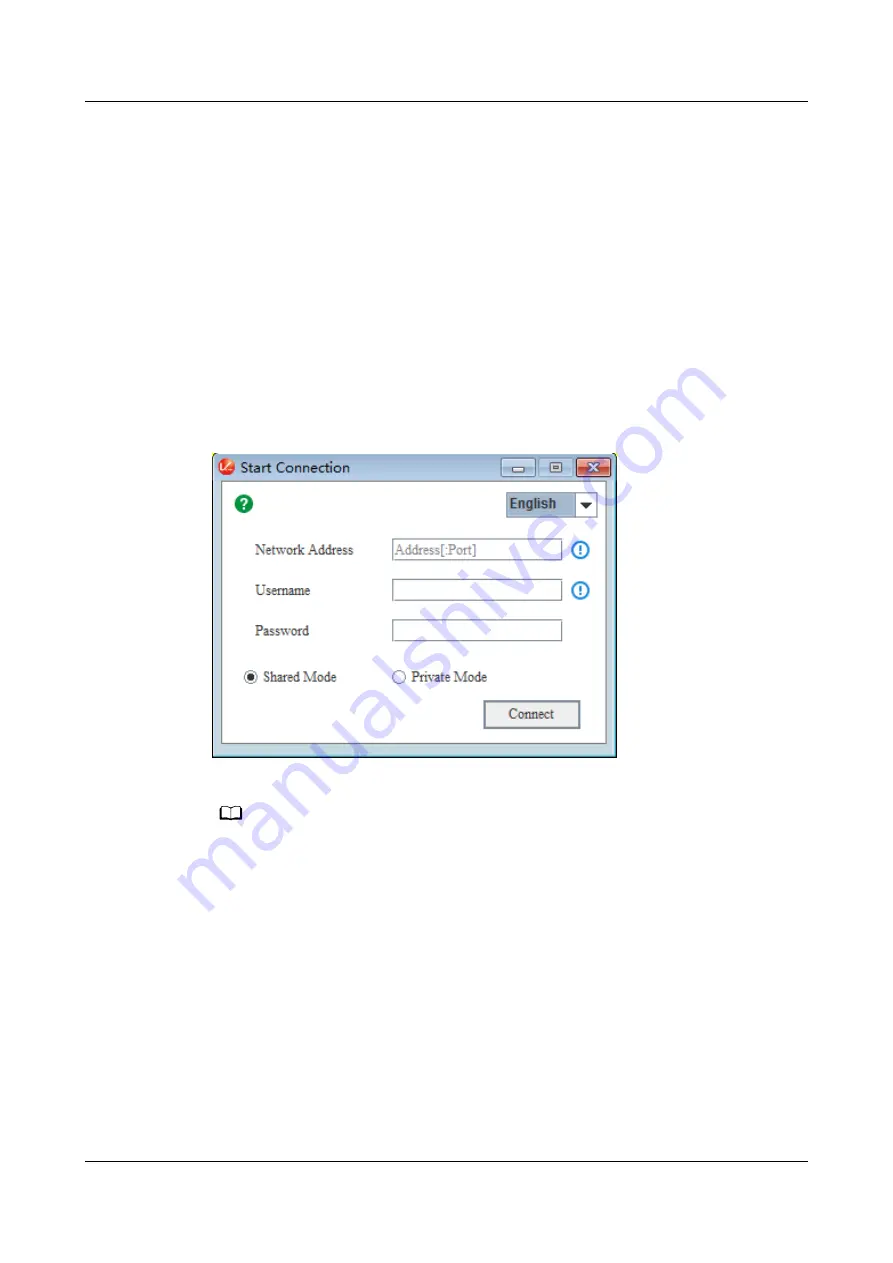
●
Windows 7 32-bit or 64-bit
●
Windows 8 32-bit or 64-bit
●
Windows 10 32-bit or 64-bit
●
Windows Server 2008 R2 32-bit or 64-bit
●
Windows Server 2012 64-bit
Procedure
Step 1 Configure an IP address for the client (local PC) to enable communication with
the iBMC management network port.
Step 2 Double-click KVM.exe.
Open the Independent Remote Console.
Figure 10-21 Independent Remote Console login page
Step 3 Enter the network address, user name, and password.
NO TE
● The network address can be in either of the following formats:
–
iBMC management network port IPv4 or IPv6 address
:
Port number
The IPv6 address must be enclosed in brackets. Example: [fc::64]:444 or
192.168.100.1:444.
–
iBMC domain name address
:
Port number
● Local and LDAP domain users are supported.
● The preferred port number is the HTTPS service port number, and then the RMCP+
service port number.
● The default port number can be omitted.
Step 4 Select a login mode.
●
Shared Mode: allows two users to access and manage the server node at the
same time. Each user can view the operations performed by the other user.
●
Private Mode: allows only one user to access and manage the server node at
a time.
FusionServer Pro XH321 V5 Server Node
Maintenance and Service Guide
10 Common Operations
Issue 17 (2021-03-09)
Copyright © Huawei Technologies Co., Ltd.
131






























